方法
ArcGIS Pro のポップアップでフィールド名をスタックする
サマリー
In ArcGIS Pro, it is possible to customize the content and how it is displayed when configuring pop-ups of a feature layer. Pop-ups can include custom text, a list of fields, charts, images, attachments, and a carousel of charts and images. A selection of elements can be split, arranged, and rotated, and border styling can be applied.
This article provides instructions to stack the field name in a pop-up in ArcGIS Pro.
手順
- Start ArcGIS Pro and open the project.
- In the Contents pane, right-click the feature layer, and click Configure Pop-ups to open the Configure Pop-ups pane.
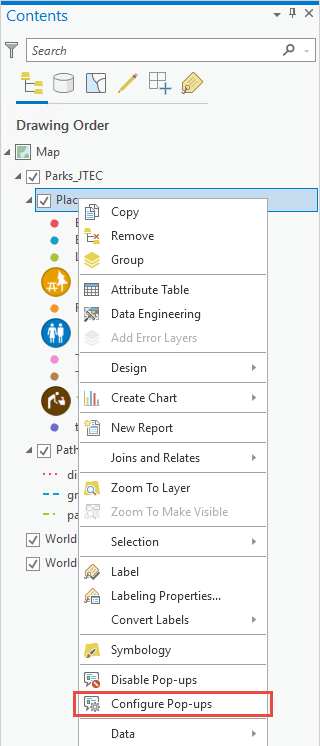
- Select an element in the Configure Pop-ups pane and double-click it to edit its properties, or click the Edit pop-up element button.
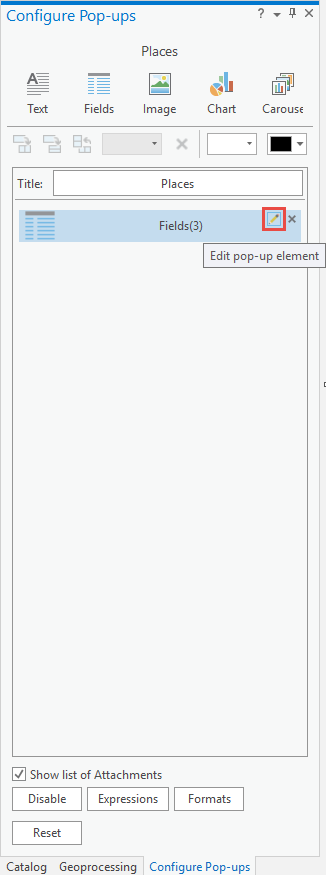
- Under Field Options section, turn on the HTML mode toggle button to enter HTML mode.
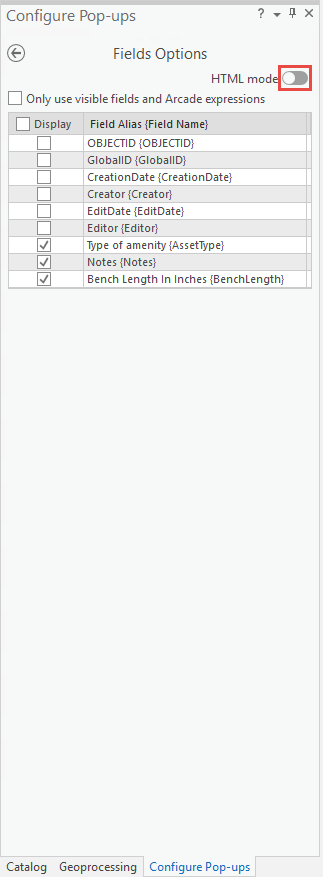
- Click Yes when the Converting Fields to Text Element warning appears.
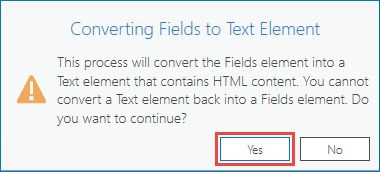
- Specify the <br> HTML code within the Text Options section area to customize the style of the pop-up. In the example below, the <br> HTML code is specified in between the 'Bench Length In Inches' field name to stack the field name in a pop-up.
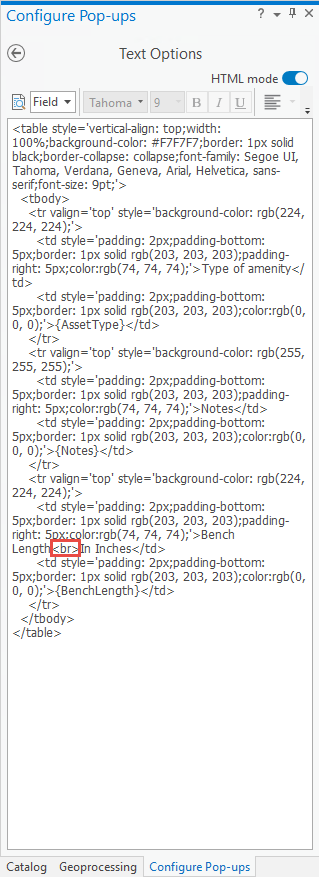
The image below displays the standard pop-up, where the 'Bench Length In Inches' field name is not stacked.
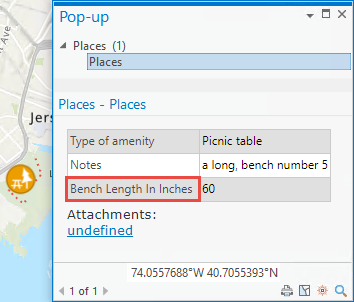
The customized pop-up is displayed as below, with the stacked 'Bench Length In Inches' field name.
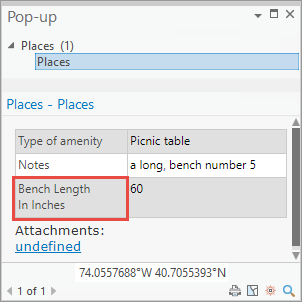
記事 ID: 000026616
ArcGIS エキスパートのサポートを受ける
今すぐチャットを開始

