操作方法
操作方法:将图像作为样式导入 ArcGIS Pro
摘要
In ArcGIS Pro, features are symbolized using the default Esri symbol sets. If custom symbology is required, it is possible to import an image as a picture marker symbol under the Style option and use the image as a style in the map.
过程
The following steps describe how to import an image to ArcGIS Pro as a style:
- In ArcGIS Pro, open a new blank project.
- Creating a personal style for custom symbols is recommended. To create a new style, refer to ArcGIS Pro: Create a style in the project.
- In Catalog, click the Styles drop-down list and select the newly created style. Right-click the style and select Manage.
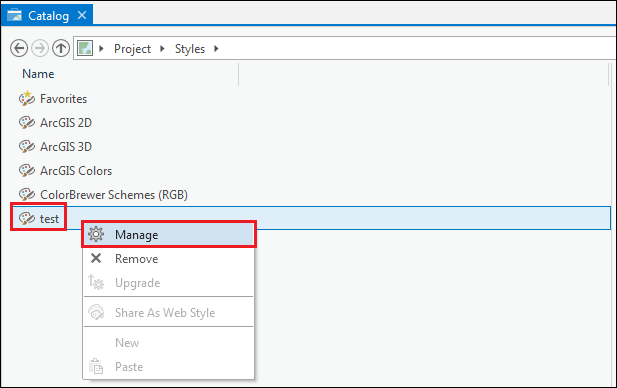
- Right-click the empty space and select New.
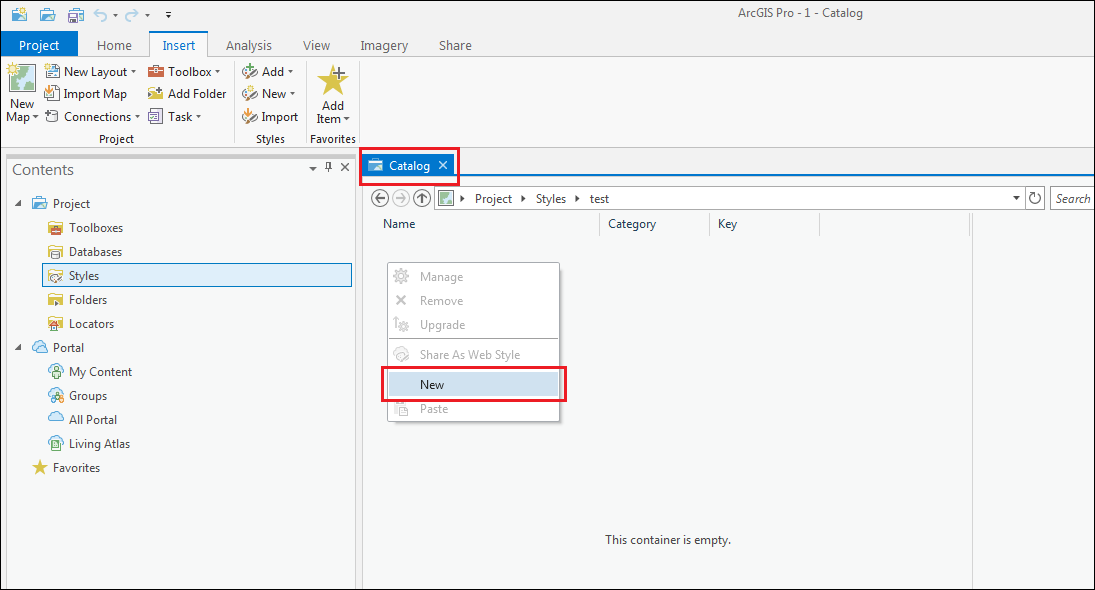
- By default, the Point symbol appears. Click Point symbol to edit.
- In the Point symbol pane, set the desired Name and Key. Click Apply.
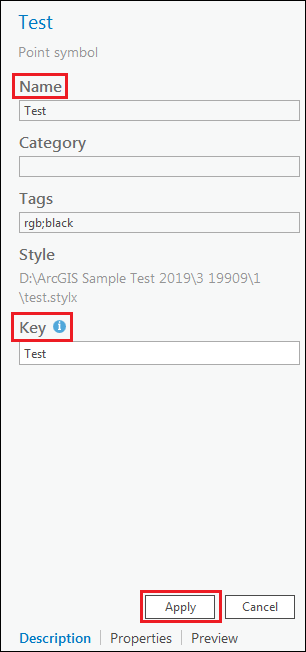
- Click Properties.
- Click the Layers icon and select Picture marker from the drop-down list.
- Under the Appearance drop-down list, click File to select the image. If necessary, adjust the Position, Rotation, and Offset Distance. Click Apply.
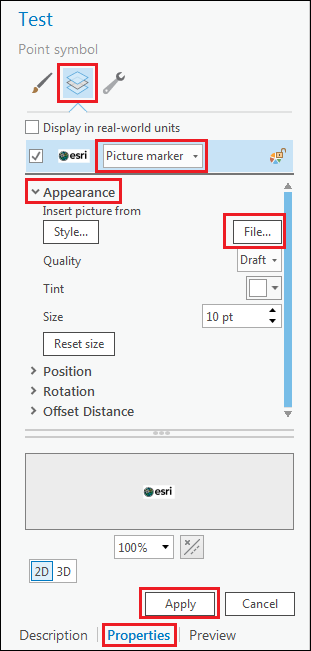
To apply the new symbol to a layer, click the layer symbology in the Contents pane to open the Symbology pane. The picture marker symbol created using the above steps is available under the newly created style section.
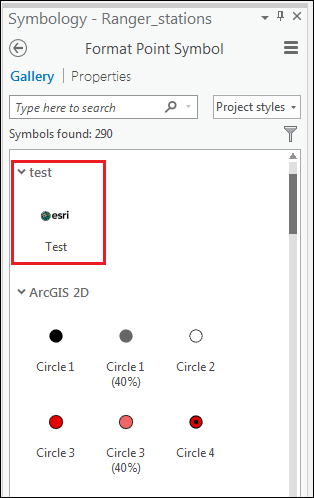
文章 ID: 000019909
获取来自 ArcGIS 专家的帮助
立即开始聊天

