Instrução
Aplicar códigos de cores hexadecimais ou RGB de um campo de atributo como uma simbologia de recurso no ArcGIS Pro
Resumo
In ArcGIS Pro, features in a layer can be symbolized as a single symbol or unique values, or through the graduated colors method. In some instances, the features of a layer must be symbolized based on Hex or RGB color codes from the layer's attribute field so they can be differentiated. This article describes the steps to add Hex or RGB color codes from the attribute field as a feature symbology in ArcGIS Pro.
Procedimento
- In ArcGIS Pro, open the attribute table of the layer.
- Click the Add icon to add a new Text data type field. Populate the new field with the desired Hex or RGB color code value.
The image below shows an example of the Hex color codes.
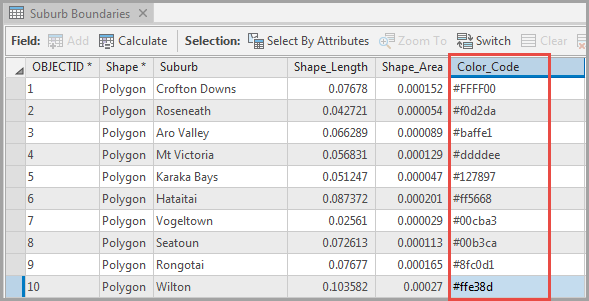
The image below shows an example of the RGB color codes.
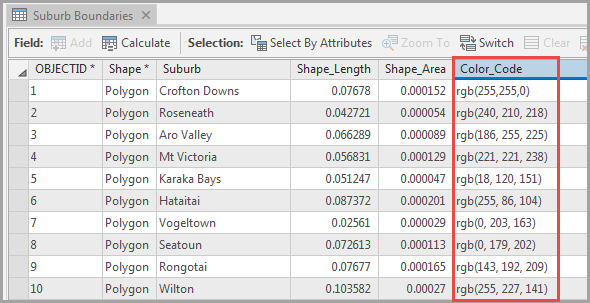
- In the Contents pane, right-click the layer, and click Symbology.
- In the Symbology pane, click the Vary symbology by attribute icon, and check the Allow symbol property connections check box.
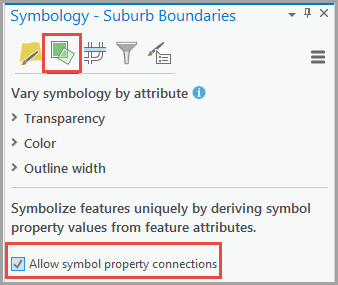
- Click the Primary symbology icon, and select the symbol next to Symbol.
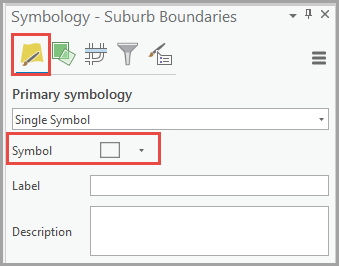
- In the Format Polygon Symbol pane, click the Properties tab. After that, click the Layers tab.
- In the Appearance section, click the Set attribute mapping button next to Color.
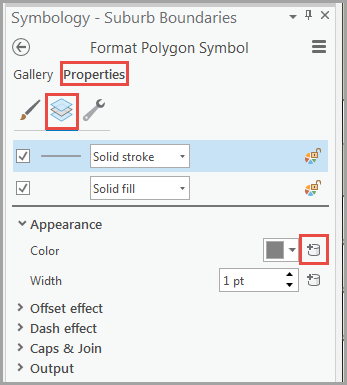
- In the Set Attribute Mapping dialog box, choose the field containing the color codes, and click OK.
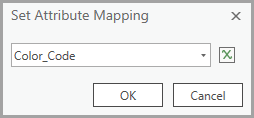
- Click Apply.
The image below shows the Hex color codes applied to the features of the layer.
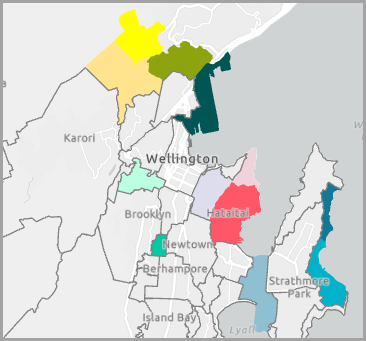
ID do Artigo: 000024233
Obtenha ajuda de especialistas do ArcGIS
Comece a conversar agora

