方法
ArcMap と ArcGIS Pro でのシンボル見出しの削除
サマリー
When multiple symbols are used to represent features in a single layer, the field used to classify the features is automatically added above the legend as a heading. Sometimes, the heading is not required and may be removed as the symbology provides adequate information.
手順
Follow the instructions below to remove the symbology heading in ArcMap and ArcGIS Pro.
Note: The following workflow applies to all symbology types in ArcMap, and only to unique value symbology in ArcGIS Pro. For more information, refer to BUG-000140094.
ArcMap
- In the Table of Contents window in ArcMap, navigate to the preferred symbology heading. In this example, the symbology heading used is Shape_Area.
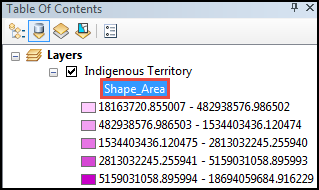
- Double-click the symbology heading, and press Delete to delete the heading.
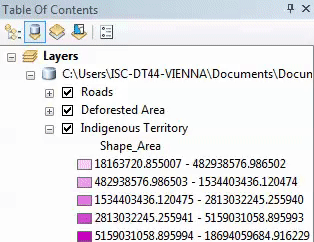
ArcGIS Pro
- In the Contents window in ArcGIS Pro, navigate to the preferred symbology heading. In this example, the symbology heading used is Shape_Area.
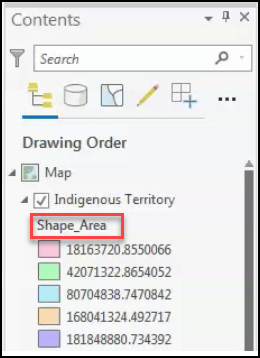
- Double-click the symbology heading, and press Delete to delete the heading.
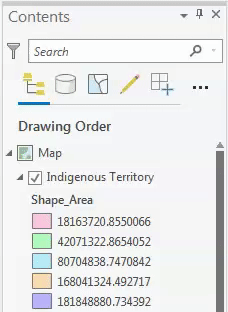
記事 ID: 000023434
ArcGIS エキスパートのサポートを受ける
今すぐチャットを開始

