HOW TO
Retain attribute domains of a hosted feature layer downloaded from ArcGIS Online
Summary
In some instances, opening a hosted feature layer from ArcGIS Online in ArcMap does not display the attribute domains of the feature layer. To retain and view the attribute domains of a hosted feature layer in ArcMap, the feature layer must be exported to a file geodatabase in ArcGIS Online and downloaded to a local folder, prior to opening the feature layer in ArcMap.
Procedure
The instructions provided describe how to retain the attribute domains of a hosted feature layer downloaded from ArcGIS Online in ArcMap.
- In ArcGIS Online, navigate to the item details page of the hosted feature layer containing the attribute domains.
- Click Export Data > Export to FGDB.
- In the Export to File Geodatabase window, provide the title, tags, and summary for the file geodatabase. Specify the folder to save the file geodatabase, and click Export.
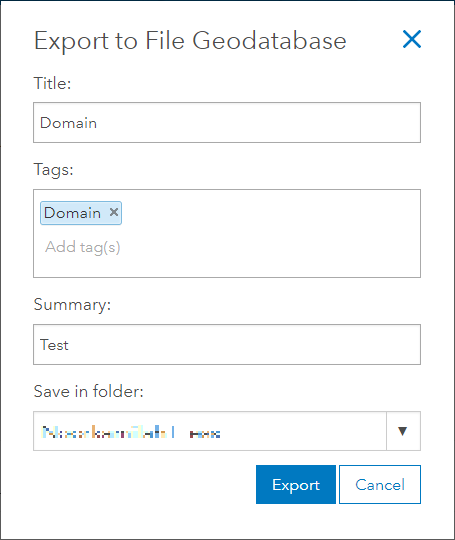
- When the exporting process completes, click Download to download the file geodatabase to a local folder. The downloaded file geodatabase contains a feature class with the attribute domains and metadata associated with the feature class.
To view the attribute domains of a feature class, add the feature class into ArcMap, click Editor > Start Editing in the Standard toolbar to start an edit session on the layer, and open the layer's attribute table. The figure below is an example of the domain drop-down list displayed in the attribute table of a layer.
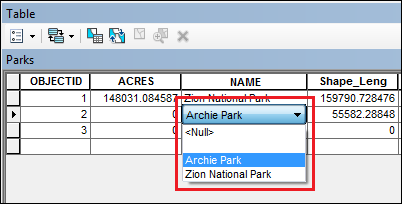
The coded value domain can be edited in the attribute table by selecting the desired value in the domain drop-down list. For more information on editing the attribute domains of a feature class, refer to the following document: Editing attributes with subtypes and attribute domains. To stop the edit session, click Editor > Stop Editing, and click Yes if a prompt to save the changes is displayed to save the edits made.
Article ID: 000018070
- ArcMap
- ArcGIS Online
Get help from ArcGIS experts
Start chatting now

