HOW TO
Display coded value domains and subtype codes instead of descriptions
Summary
By default, ArcMap displays the coded value domain and subtype descriptions in the attribute table. The instructions provided below describe how to display the coded value domain and subtype codes instead of their descriptions.
The image below is an example of coded value domain and subtype description:
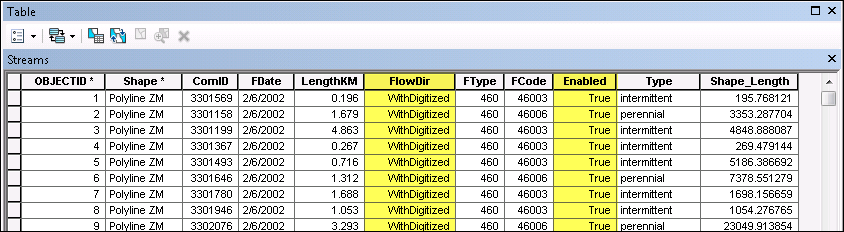
The image below is an example of coded value domain and subtype code:
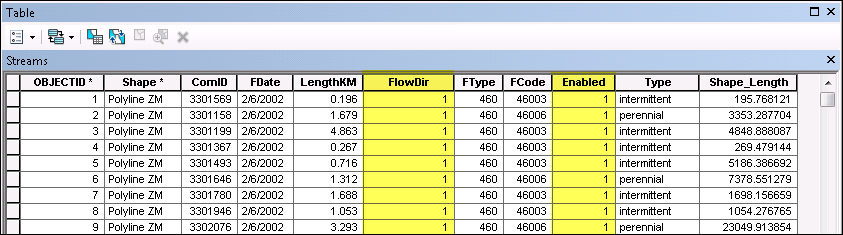
Procedure
There are two options provided to display the coded value domain and subtype codes instead of the descriptions:
Change the settings for all attribute tables in the map document
This process applies the change for all tables and is preserved after closing and reopening ArcMap or removing and reading the dataset from ArcMap.
- In ArcMap, navigate to Customize > ArcMap Options > Tables.
- Uncheck the 'Display coded value domain and subtype descriptions' option.
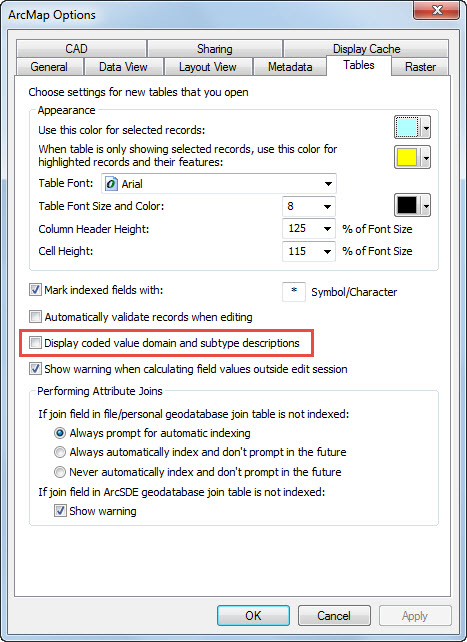
- Click OK.
- Close and reopen ArcMap.
Change the settings for one particular layer only
This option only affects specific layers that the setting is changed for.
- Right-click the layer in the Table of Contents, and select Open Attribute Table.
- Click Table Options in the top left corner of the attribute table.
- Select Appearance.
- In the Table Appearance dialog box, uncheck the 'Display coded value domain and subtype descriptions' option.
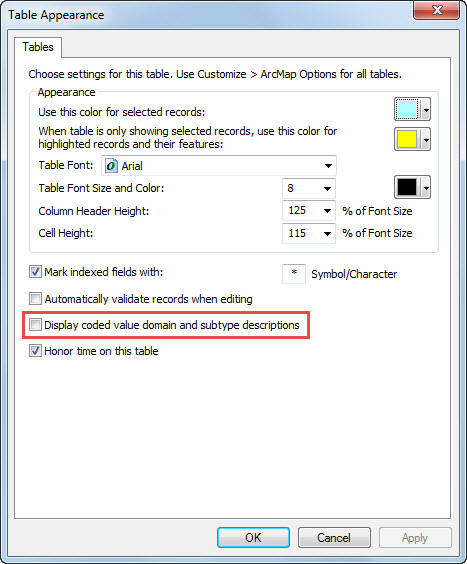
- Click OK.
- Close and reopen ArcMap.
Article ID: 000012200
- ArcMap
Get help from ArcGIS experts
Start chatting now

