HOW TO
Calculate NDVI for multiple satellite imagery using a band arithmetic formula in ArcGIS Pro
Summary
The Normalized Difference Vegetation Index (NDVI) is a method used in vegetation analysis to assess land degradation over time, green biomass, or vegetation health. The index is determined by comparing the absorption of chlorophyll pigment in the red band and the high reflectivity of plant material in the near-infrared band, which is captured by remote sensing instruments such as satellites or drones. In ArcGIS Pro, the Band Arithmetic function enables the calculation of NDVI using a band arithmetic formula. This method creates a new output band, which allows significant information from the spectral properties to be extracted for in-depth analysis or visualization. The workflow provided in this article involves creating multiband rasters from individual bands of the Sentinel-2 Level-2A satellite imagery, as shown in the image below.
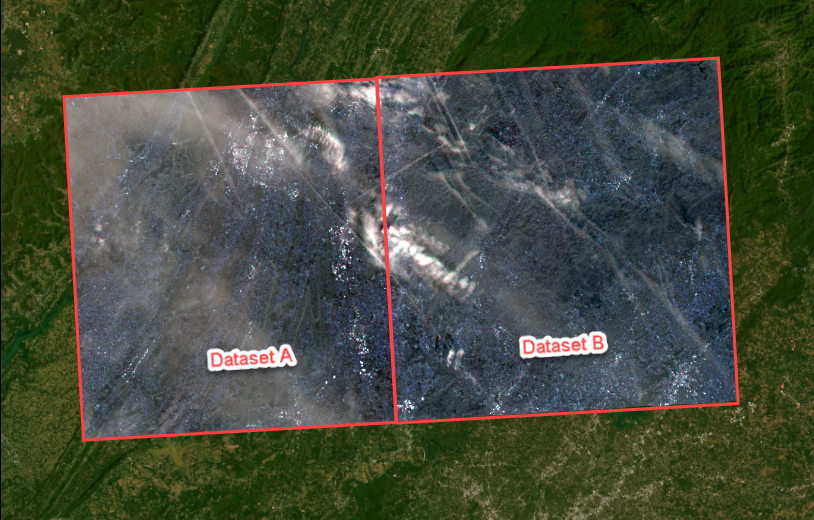
The multiband rasters are then mosaicked and used as input to calculate the NDVI using the specific band arithmetic formula of the Sentinel-2 Level-2A satellite imagery.
Procedure
Note: Individual files of bands are used to represent different types of satellite imagery. For example, the Sentinel-2 Level-2A satellite imagery includes a Multi-Spectral Instrument (MSI) with 13 spectral bands and pixel resolutions ranging from 10 to 60 meters. Refer to ArcGIS Pro: Sentinel-2 for more information. To enhance data visualization and interpretation, the imagery bands must be combined into a single raster dataset containing multiple bands prior to mosaicking. The band combination is determined by the analysis objectives and the characteristics of the target area.
- Open the project in ArcGIS Pro.
- Create a multiband raster from the individual bands of the satellite imagery. Refer to How To: Create a multiband raster from individual bands of satellite imagery in ArcGIS Pro for instructions. In this example, two multiband rasters named Sentinel2_DataA and Sentinel2_DataB are created using the Composite Bands tool.
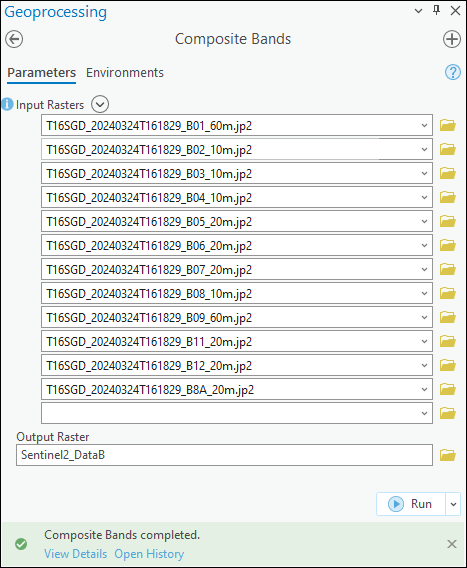
- On the View tab, in the Windows group, click Catalog Pane.
- Create a mosaic dataset and add the multiband rasters created in Step 2 into it. In this example, the mosaic dataset named Mosaic_Sentinel2_AB is created.
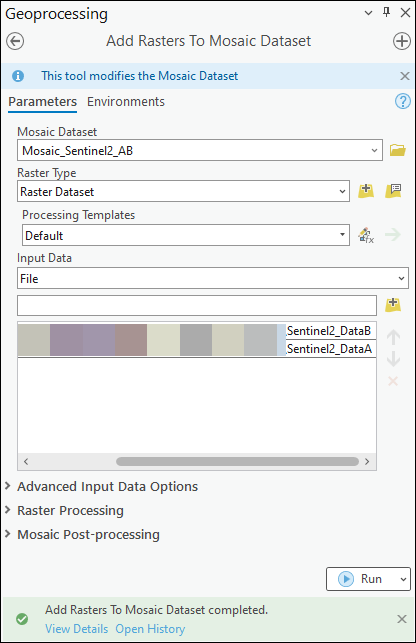
Note: In ArcGIS Pro, the Band Arithmetic function can only perform an arithmetic operation on a single raster layer at a time, which is a known limitation. However, mosaicking multiple raster datasets into a single raster dataset allows the NDVI of the imagery to be calculated across the entire dataset.
- Calculate the NDVI of the imagery using the band arithmetic formula.
Note: Satellite imagery includes bands representing different wavelengths of the electromagnetic spectrum, ranging from ultraviolet to visible, near infrared, and shortwave infrared. Refer to ArcGIS Pro: Raster bands for more information. Ensure the band arithmetic formula includes the correct band combination for the imagery before calculating the NDVI.
- On the Imagery tab, in the Analysis group, click Raster Functions.
- In the Raster Functions pane, under Math, click Band Arithmetic.
- In the Band Arithmetic Properties pane, for Raster, select the created mosaic dataset in Step 4 from the drop-down list.
- For Method, select User Defined from the drop-down list.
- For Band Indexes, copy the following band arithmetic formula for NDVI and paste it in the Band Indexes box. Replace <NIR> with the preferred near-infrared band and <Red> with the red band of the imagery. In this example, B8 (band 8) represents the near-infrared band, and B4 (band 4) represents the red band of the Sentinel-2 Level-2A satellite imagery.
(<NIR>-<Red>)/(<NIR>+<Red>)
- Click Create new layer.
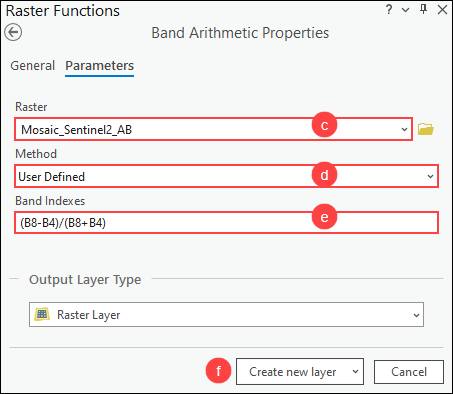
- Change the color scheme of the NDVI layer to clearly distinguish the vegetation density.
- In the Contents pane, right-click the NDVI layer and click Symbology.
- In the Symbology pane, for Color scheme, select a preferred color scheme from the drop-down list. In this example, the Condition Number color scheme is selected to display colors from green to red. Check the Show names check box to display the descriptive names of all the color schemes, if necessary.
- Check the Invert check box to invert the colors, if necessary.
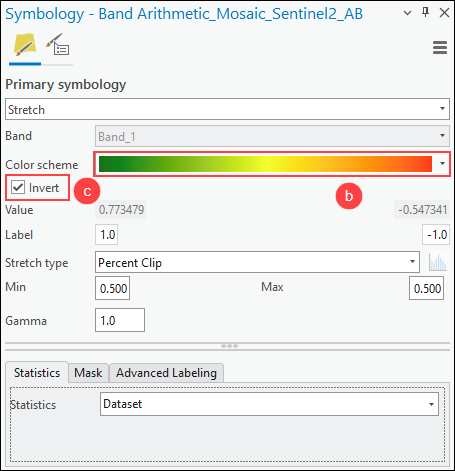
The image below shows the NDVI for the multiple Sentinel-2 imagery calculated using the band arithmetic formula in ArcGIS Pro. The NDVI values (below the raster layer in the Contents pane) range from -1 to 1, with higher values indicating healthier and more abundant vegetation.
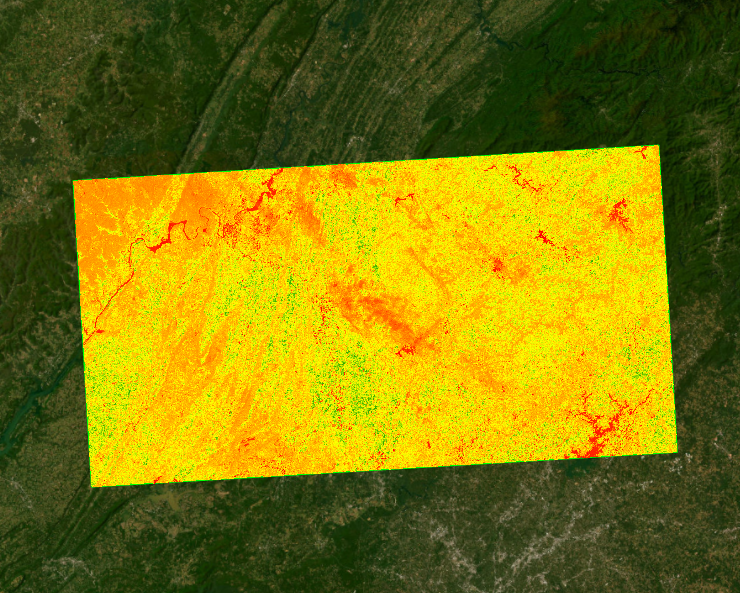
Article ID: 000032331
- ArcGIS Pro 3 1
- ArcGIS Pro 3 0
- ArcGIS Pro 3 2
Get help from ArcGIS experts
Start chatting now

