HOW TO
Calculate NDVI from a multiband orthomosaic using a single spectral band orthomosaic generated from ArcGIS Drone2Map in ArcGIS Pro
Summary
The Normalized Difference Vegetation Index (NDVI) is a standardized index used to generate an image displaying greenness by quantifying the reflectance disparities between the red and near-infrared bands in a multiband orthomosaic. In ArcGIS Drone2Map, the generation of multiband orthomosaic is not supported. However, it is possible to combine the single band orthomosaic generated from ArcGIS Drone2Map into a multiband orthomosaic in ArcGIS Pro. This method is useful as the computation of the NDVI necessitates a multiband orthomosaic.
Procedure
- In ArcGIS Drone2Map, create a project using a project template.
- Process the image to create a single band orthomosaic.
Note: In ArcGIS Drone2Map, the image processing of a project can be customized to produce the desired orthomosaic output. Refer to ArcGIS Drone2Map: Processing options for more information. To avoid processing errors, uncheck the Enhance True Ortho checkbox under the Create True Ortho option when processing the single band orthomosaic.
Note: Repeat Steps 1 and 2 to create an orthomosaic of each single band.
- Open the project in ArcGIS Pro.
- On the ArcGIS Pro ribbon, click Map > Add Data to open the Add Data pane.
- Navigate to the location of each single band orthomosaic from the local folder and select it. Click OK.
- Create a single raster dataset from multiple bands using the Composite Bands tool.
- For Input Rasters, select the raster layer to use as the bands from the drop-down list. In this example, five bands of orthomosaic are selected.
- For Output Raster, specify a name and location for the output raster.
- Click Run.
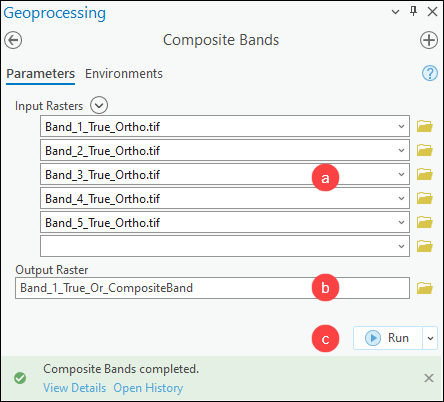
- Calculate NDVI from the output raster in Step 6. Refer to How to: Create an NDVI map in ArcGIS Pro for instructions.
Note: Export the calculated NDVI raster to a permanent raster using the Export Raster pane or the Copy Raster tool, if necessary. Refer to ArcGIS Pro: Export or convert raster datasets for more information.
The image below shows the NDVI raster derived from the multiband orthomosaic.
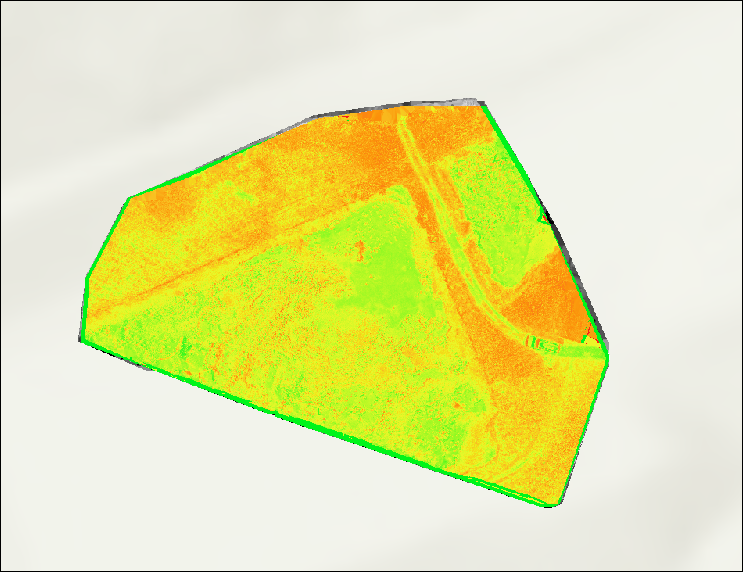
Article ID: 000015343
- ArcGIS Drone2Map
- ArcGIS Pro 3 1
- ArcGIS Pro 3 0
- ArcGIS Pro 2 9x
Get help from ArcGIS experts
Start chatting now

