HOW TO
Create a polygon from an XY data table
Summary
An XY data table contains information such as the latitude and longitude of point features. To create polygons from an XY data table, the table must contain the latitude and longitude of the start and end point features (polygon vertices).
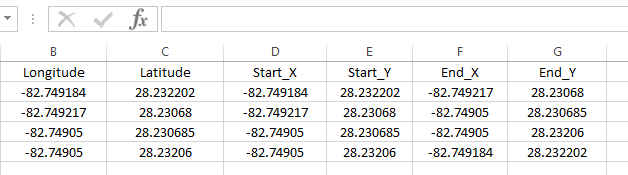
The instructions provided describe how to create a polygon from an XY data table containing the coordinates of the polygon vertices using Microsoft Excel.
Procedure
- Use the Excel To Table tool to convert the Microsoft Excel file into a table in ArcMap.
- In ArcMap, open a new blank project.
- In ArcToolbox, navigate to Conversion Tools > Excel > Excel To Table.
- In the Input Excel File, browse to the XY data sheet to convert.
- Set a name and location for the Output Table.
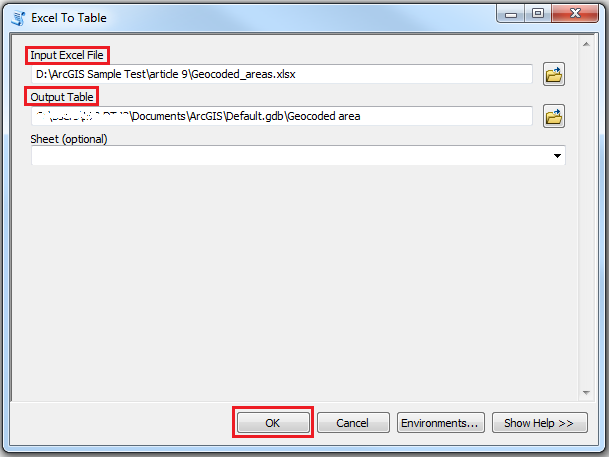
- Click OK to execute the tool. The table is created and placed in the Table Of Contents.
- Right-click the created table layer in the Table Of Contents and select Display XY Data.
- In the Display XY Data dialog box, browse the X Field and the Y Field for the columns that contain the x and y coordinates.
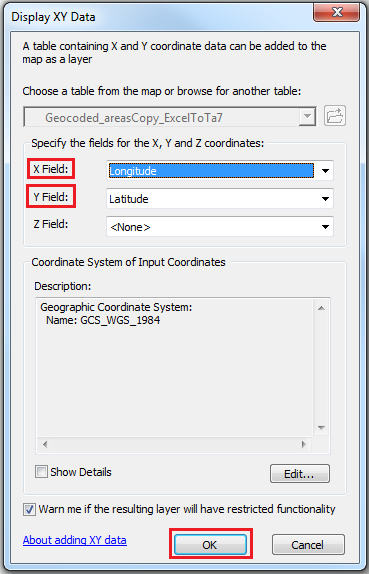
- Click OK to execute the tool. A new layer based on XY events from the table is created.

- Use the XY To Line tool to create a new feature class containing geodetic line features.
- In ArcToolbox, navigate to Data Management Tools > Features > XY To Line.
- In the Input Table, browse to the table created in Step 1.
- Set a name and location for the Output Feature Class.
- For Start X Field and Start Y Field, select the field containing the X coordinates (longitude) and Y coordinates (latitude) of the starting points, respectively.
- For End X Field and End Y Field, select the field containing the X coordinates (longitude) and Y coordinates (latitude) of the ending points, respectively.
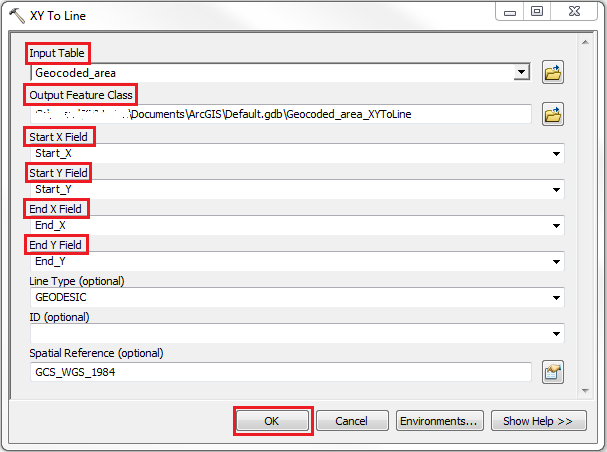
- Click OK to execute the tool. A new feature class is created containing geodetic line features constructed based on the values of the start x-coordinate field, start y-coordinate field, end x-coordinate field, and end y-coordinate fields from the table.
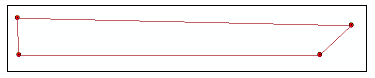
- Use the Feature To Polygon tool to create a feature class containing polygons generated from areas enclosed by the input line features created in Step 2.
- In ArcToolbox, navigate to Data Management Tools > Features > Feature To Polygon.
- In the Input Features, browse to the line feature class created in Step 2.
- Set a name and location for the Output Feature Class.
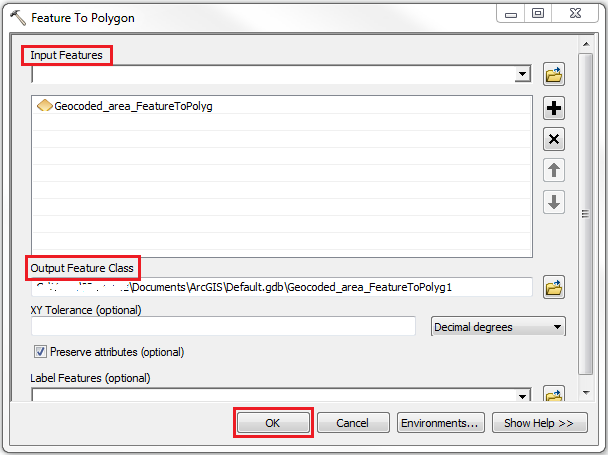
- Click OK to execute the tool. A feature class containing polygons is generated.
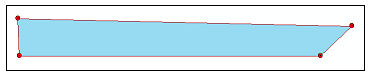
Article ID: 000018069
Software:
- ArcMap
Get help from ArcGIS experts
Start chatting now

