HOW TO
Delete and republish the Symbols utility service in the ArcGIS Server Administrator Directory
Summary
The ArcGIS Server Symbols utility service allows application developers to perform symbol-related functions such as the GenerateImage and GenerateSymbol operations in an ArcGIS Enterprise deployment. In some instances, the Symbols service becomes corrupted or needs to be moved to a different folder. The Symbols service must be deleted and republished to ArcGIS Server to continue working as intended. This article provides the workflow to delete and republish the Symbols service in the ArcGIS Server Administrator Directory.
Procedure
- Stop the ArcGIS Server services. Refer to ArcGIS Server: Start and stop services for instructions.
- Log in to the ArcGIS Server Administrator Directory with an administrator account. On the Site Root - / page, under Resources, click services.
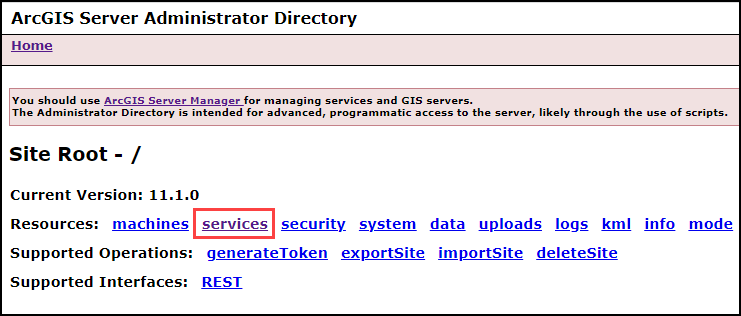
- On the Folder - / page, under Folders, click Utilities.
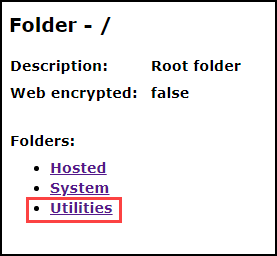
- On the Folder - Utilities page, under Services, click Symbols (SymbolServer).
- On the Service - Symbols (SymbolServer) page, under Supported Operations, click edit.
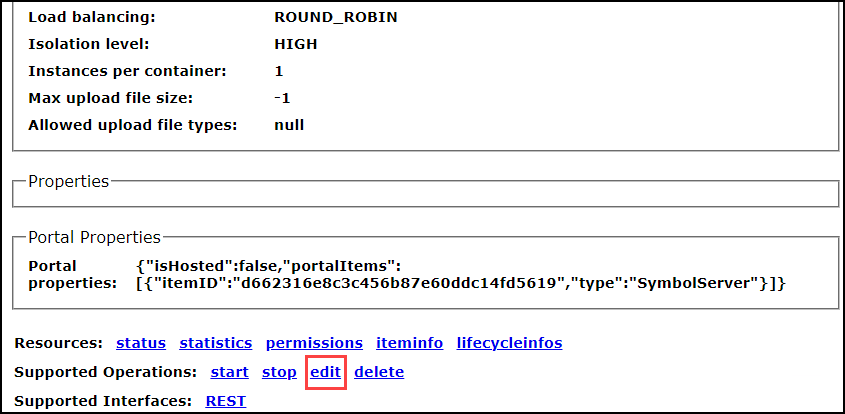
- On the Edit SymbolServer page, in the Service (in JSON format):* text box, change the 'isDefault' parameter value to false.
- Check the Run asynchronously check box and click Save Edits.
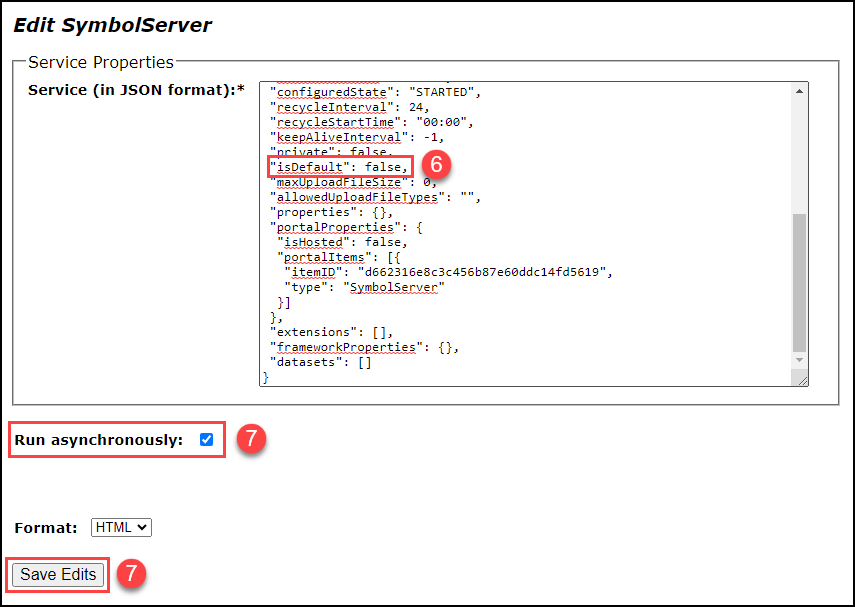
- On the Service - Symbols (SymbolServer) page, under Supported Operations, click delete to delete the service.

- Return to the Folder - Utilities page, under Supported operations, click createService.
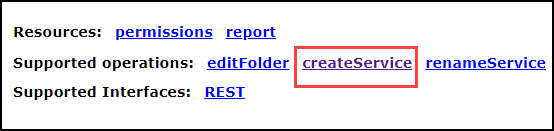
- On the Create Service page, paste the following JSON script into the Service (in JSON format):* text box, and click Create.
{
"serviceName": "Symbols",
"type": "SymbolServer",
"description": "The Symbol service is used by application developers to perform symbol related functions.",
"capabilities": "null",
"provider": "ArcObjects11",
"clusterName": "default",
"minInstancesPerNode": 0,
"maxInstancesPerNode": 2,
"instancesPerContainer": 1,
"maxWaitTime": 60,
"maxStartupTime": 300,
"maxIdleTime": 1800,
"maxUsageTime": 600,
"loadBalancing": "ROUND_ROBIN",
"isolationLevel": "HIGH",
"configuredState": "STARTED",
"recycleInterval": 24,
"recycleStartTime": "00:00",
"keepAliveInterval": -1,
"private": false,
"isDefault": true,
"maxUploadFileSize": 0,
"allowedUploadFileTypes": "",
"properties": {},
"portalProperties": {
"isHosted": false,
"portalItems": [{
"itemID": "d662316e8c3c456b87e60ddc14fd5619",
"type": "SymbolServer"
}]
},
"extensions": [],
"frameworkProperties": {},
"datasets": []
}
- Start the ArcGIS Server services. Refer to ArcGIS Server: Start and stop services for instructions.
Article ID: 000031256
- ArcGIS Server
- ArcGIS Enterprise 11 0
- ArcGIS Enterprise 11 1
Get help from ArcGIS experts
Start chatting now

