ERROR
The exception unknown software exception (0xe0434352) occurred in the application at location <location>.
Error Message
When attempting to upgrade or run ArcGIS Pro, the following error message is returned:
Error: The exception unknown software exception (0xe0434352) occurred in the application at location <location>.
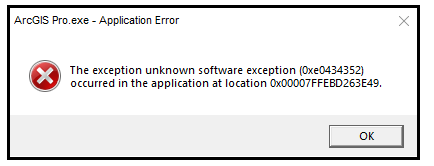
Cause
Note: ArcGIS Pro 3.0 and 3.1 requires Microsoft .NET Desktop Runtime 6.0.5 or a later patch release (6.0.6 and so on) using a Windows x64 installer to be installed on the machine. Refer to ArcGIS Pro: Software requirements for more information.
- The wrong version of Microsoft .NET Desktop Runtime is installed.
- There are errors during the Microsoft .NET Desktop Runtime installation causing it to be corrupted.
Solution or Workaround
Use one of the options below to resolve the issue.
Warning: The instructions below include making changes to essential parts of the operating system. Esri recommends performing a backup of the operating system and files, including the registry, before proceeding. Esri cannot guarantee results from incorrect modifications while following these instructions. Exercise caution. Consult a qualified computer systems professional if necessary.
Reinstall or upgrade Microsoft .NET Desktop Runtime
Note: Uninstall Microsoft .NET Desktop Runtime from the machine before the reinstallation if necessary. Refer to Microsoft: How to remove the .NET Runtime and SDK for instructions.
Download the appropriate version of Microsoft .NET 6.x.x Desktop Runtime – Windows x64 through Microsoft: Download .NET 6.0.
Run Microsoft .NET Framework Repair Tool
Download and run the Microsoft .NET Framework Repair Tool. Refer to Microsoft: Microsoft .NET Framework Repair Tool for more information.
Perform an ArcGIS Pro soft reset
Perform a soft reset by renaming the roaming and local profiles, and editing the Windows registry for ArcGIS Pro applications. Refer to How To: Perform an ArcGIS Pro soft reset for instructions.
Perform a clean boot on the machine
- In the Search box on the taskbar, type msconfig and click System Configuration.
- On the General tab of System Configuration, uncheck the Load startup items option. Ensure the Load system services option is checked.
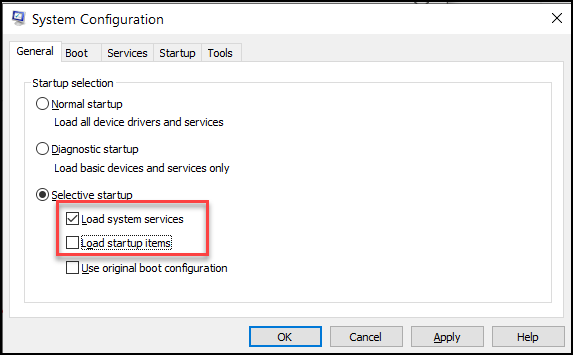
- Click the Services tab. Check the Hide all Microsoft services option, and click Disable all.
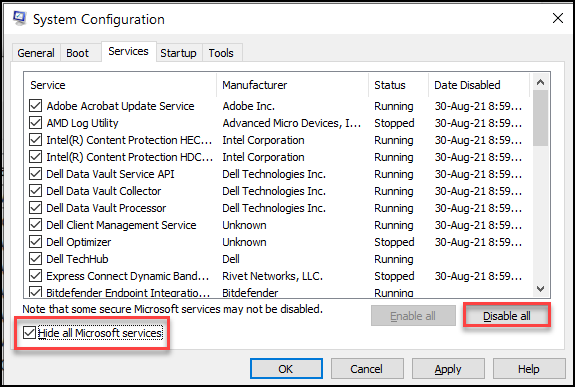
- Click Apply > OK. Restart the machine.
Note: Restarting the machine loads it into a clean boot environment, and the machine may lose some functionality while in this environment. Install or upgrade the necessary applications while in the clean boot environment. After the uninstallation or installation of Microsoft .NET Desktop Runtime is successful, and the issue is resolved, reset the machine to start the machine with full functionality.
Article ID: 000030294
- ArcGIS Pro 3 1
- ArcGIS Pro 3 0
Get help from ArcGIS experts
Start chatting now

