HOW TO
Import XY data tables to ArcMap and convert the data to a shapefile using ArcMap 10.0 and previous versions
Summary
Note: ArcMap is in Mature support and will be retired March 1, 2026. There are no plans for future releases of ArcMap, and it is recommended that you migrate to ArcGIS Pro. See Migrate from ArcMap to ArcGIS Pro for more information.
Note: The information in this article applies to ArcGIS versions 10.0 and prior only. Later versions of ArcGIS may contain different functionality, as well as different names and locations for menus, commands and geoprocessing tools. To perform these actions in ArcGIS 10.1 and later versions, refer to How To: Import XY data to ArcMap and convert the data to shapefile or feature class at ArcMap 10.1 and later versions.
ArcMap and ArcGIS Pro cannot read data in degrees-minutes-seconds (DMS), and therefore this data must be converted into decimal degrees (DD) before importing.
The steps below are instructions for formatting XY data, in decimal degrees, using Microsoft Excel, and converting these data into a shapefile or geodatabase feature class in ArcMap. There are several table formats that ArcMap can read to bring point data into ArcMap as an event theme.
Note: In version 9.1 and earlier, ArcMap can read the following formats: DBase III, DBase IV, .prn, .txt, and .csv. If they exist, extra sheets must be deleted from these formats in Microsoft Excel.
Note: In version 9.2 and later versions, ArcMap can read the above formats along with .xls and .xlsx spreadsheets. In more recent versions of Microsoft Excel, DBase III and DBase IV file formats (.dbf) are no longer supported.
Procedure
- Use Excel to format the columns containing the Longitude (X, or Easting) and Latitude (Y, or Northing) values as NUMBER, with a minimum of 8 decimal places. This is to ensure that ArcMap reads the data in the file correctly.
Descriptions of the contents of each column are required in the output file. The label columns are ID, Longitude, Latitude, and Description. The image below shows the distribution of positive and negative values for longitude (X) and latitude (Y) coordinates worldwide.
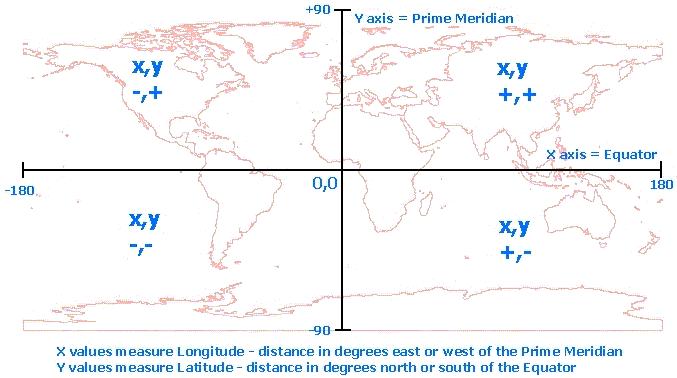
- After formatting the file, select all the cells in populated rows and columns in the table, and navigate to File > Print Area > Set Print Area, or Page Layout > Print Area > Set Print Area.
Note: In the later versions of Excel, the Print Area options are on the Page Layout tab.
- Navigate to File > Save As, and select a supported format from the choices available in Excel. Click Yes if Excel prompts that certain formatting is not supported in this file format.
- Close Excel. Click No when Excel prompts to save the changes.
Note: If the changes are saved, Excel converts the file to an .xls or .xlsx Workbook that can only be used in ArcMap at version 9.2 and newer versions.
- Add the data from the .dbf, .csv, .txt or .prn file to ArcMap. Navigate to Tools > Add XY Data, and select the file to do so.
Note: In version 10.0, click the Add Data button.
- Right-click the table name, and select Display XY Data.
Warning: At version 10.0, ArcMap applies the coordinate system of the Data Frame to the XY Data. This coordinate system is likely to be wrong for the data.
Note: If a warning message regarding the missing Object-ID field is displayed, it is safe to ignore it and click OK.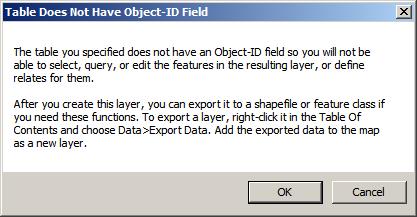
As an example, GPS data is most often collected in units of decimal degrees or lat/long, which is a geographic coordinate system. Open this directory. Most frequently, GPS data is collected on the WGS 1984 datum, so open the World folder, and select WGS_1984.prj.
If the data has been collected on a different datum, refer to Geographic Coordinate Systems and Areas of Use to find the appropriate datum.
- After defining the projection, click Add, Apply, and OK in the Spatial Reference Properties dialog box. Click OK in the Add XY Data dialog box. The points are drawn as an event theme in ArcMap. Verify that the event theme aligns with the other data in ArcMap.
Note: If the data does not align with the reference data, refer to How To: Identify the spatial reference, projection, or coordinate system of data.
- Right-click the file name, and select Data > Export Data to convert the event theme into a shapefile or geodatabase feature class. The points can be exported to a geodatabase feature class or to a shapefile.
- Navigate to View > Data Frame Properties > Coordinate System tab, and select the desired output projection for the output data to re-project the data to the coordinate system of the ArcMap data frame. To project while exporting, right-click the Events theme, select Data > Export Data, and change the radio button to export to the coordinate system of the data frame. The output data is in the selected output coordinate system.
- Project the event layer to a projected coordinate system using the Project tool. In ArcMap, navigate to ArcCatalog > Toolboxes > System Toolboxes > Data Management Tools > Projections and Transformations > Project. In the Project tool dialog box, fill the required parameters:
- Input Dataset or Feature Class: The feature class, feature layer, or feature dataset to be projected.
- Input Coordinate System (optional): The coordinate system of the input feature class or dataset.
- Output Dataset or Feature Class: The output name and its folder location.
- Output Coordinate System: The coordinate system to which the input data is to be projected.
- Geographic Transformation (optional): Transformation to convert data between two geographic coordinate systems or datums.
- Click OK.
Note: If ArcMap prompts a 'different geographic coordinate system than other data in the map' message, navigate to View > Data Frame Properties > Coordinate System tab, and click the Transformations button to verify that the correct datum transformation is being used for the area where the data is located.
Note: For a list of geographic (datum) transformations and their areas of use, refer to How To: Select the correct geographic (datum) transformation when projecting between datums. Under the Related Information section of the article, download the list of transformations for the version of ArcGIS Desktop installed on the computer.
Article ID: 000012745
- ArcMap 8 x
- ArcMap 9 x
- ArcMap 10 0
Get help from ArcGIS experts
Start chatting now

