HOW TO
Calculate the XY coordinates of point features in ArcGIS Pro
Summary
In ArcGIS Pro, the spatial and location information of point features can be added to the attribute fields using geoprocessing tools such as the Add XY Coordinates tool and the Calculate Geometry Attributes tool. The Add XY Coordinates tool can be used to calculate the XY coordinates of point features, however, this tool does not provide the option to select the coordinate format of the output.
This article provides the workflow to calculate the XY coordinates of point features using the Calculate Geometry Attributes tool which provides enhanced functionality and performance.
Procedure
- In ArcGIS Pro, on the Analysis tab, in the Geoprocessing group, select Tools.
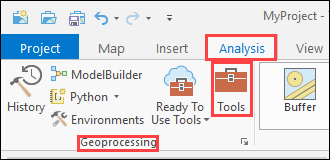
- In the Geoprocessing pane, type Calculate Geometry Attributes in the search bar, and click the Calculate Geometry Attributes (Data Management Tools) box.
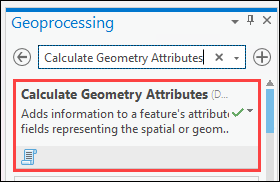
- In the Calculate Geometry Attributes pane, for Input Features, click the drop-down arrow to select the point feature layer.
- Configure the Geometry Attributes section.
- For Field (Existing or New), click the drop-down arrow to select an existing field, or type a new name to populate the calculation output in a new field. In this example, the new fields are X and Y.
- For Property, click the drop-down arrow to select the desired property to populate in the field. In this example, Point x-coordinate is selected for the X field, and Point y-coordinate is selected for the Y field.
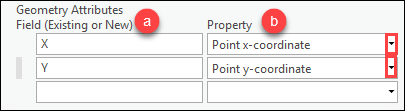
Note: To populate the x- and y-coordinates in the same field, select Point x- and y-coordinate notation from the Property drop-down list.
- For Coordinate Format, click the drop-down arrow to select the desired coordinate format. In this example, Decimal Degrees is selected.
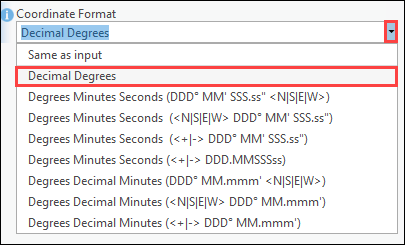
- Click Run to perform the calculation.
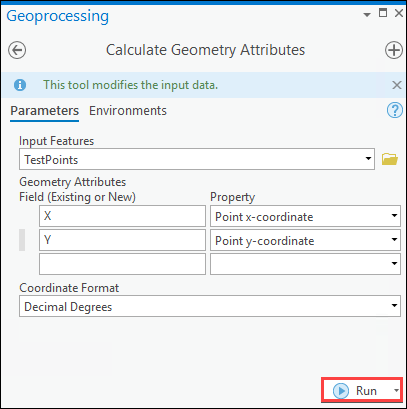
The x- and y-coordinates of the point features are populated in the new fields.
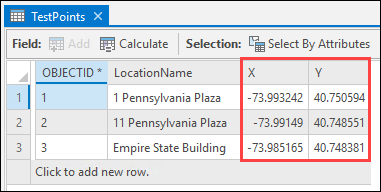
Article ID: 000026530
- ArcGIS Pro 2 8 x
- ArcGIS Pro 2 7 x
- ArcGIS Pro 2 x
Get help from ArcGIS experts
Start chatting now

