HOW TO
Calculate geometry in ArcGIS Pro
Summary
Starting with ArcGIS Pro 2.2, the 'Calculate Geometry Attributes' geoprocessing tool was added to generate geometry attributes on a field. This tool can be accessed from within a context menu in the attribute table or the geoprocessing pane.
Procedure
The instructions provided describe how to calculate geometry in ArcGIS Pro.
- Access the Calculate Geometry Attributes tool by opening the attribute table and right-clicking the field to bring up the context menu. There is an option to 'Calculate Geometry'. This tool can also be accessed directly from the geoprocessing pane from within the Data Management toolbox.

Note: Certain fields are inherent fields of the feature class managed by the geodatabase, for example, in a polygon feature class, there are four fields that are unavailable for editing; OBJECTID, Shape, SHAPE_LENGTH, and SHAPE_AREA. The Calculate Geometry option is unavailable for these fields.
- Click Calculate Geometry to open the Calculate Geometry Attributes geoprocessing tool. The input features and selected field are already loaded into the parameters. The desired property to calculate from the field can be selected from the Property drop-down. It is also possible to calculate multiple Target Fields from this dialog.
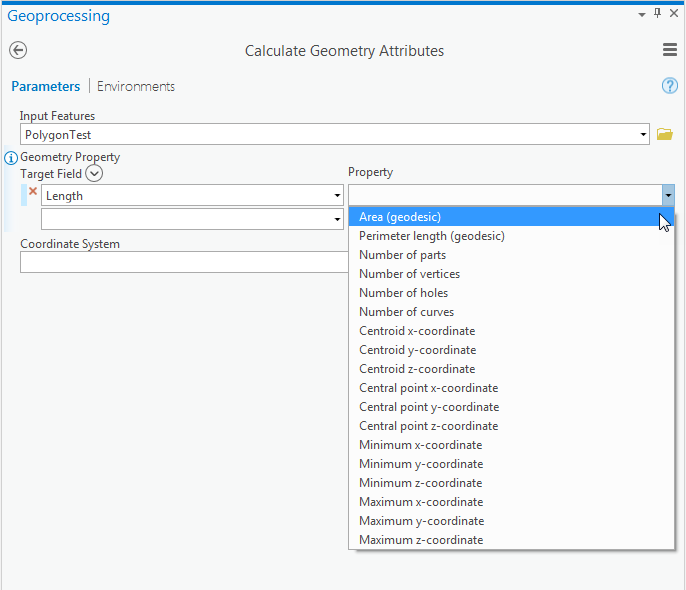
- Click Run. This calculates the selected properties for each feature and adds them to the selected fields.
Note: The Calculate Geometry tool only provides coordinates in the coordinate system assigned to the data. if coordinates in Degrees Decimal Minutes (DDM), Degrees Minutes Seconds (DMS), or MGRS or US National Grid are needed, use the Convert Coordinate Notation tool in ArcToolbox: Data Management Tools > Projections and Transformations > Convert Coordinate Notation.
Article ID: 000016157
Software:
- ArcGIS Pro 2 x
Get help from ArcGIS experts
Start chatting now

