ERROR
Error during invite. Unable to invite user to the group. The user does not have the privileges needed to join the group
Error Message
When attempting to invite a user from a different ArcGIS Online organization via the 'Invite users' option, the following error message is returned:
Error: Error during invite. Unable to invite user to the group. The user does not have the privileges needed to join the group.
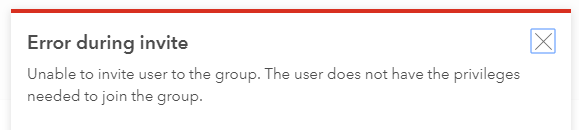
Cause
The following are possible causes:
- The invited user is assigned a role with insufficient privileges to join external groups.
- The invited user has a public ArcGIS Online account.
- The group setting limits membership to only members of group owner's organization. Refer to the cause section of this article for more information.
Solution or Workaround
Depending on the cause, select one of the options below to resolve the issue.
The invited user has insufficient privileges to join external groups
Create a custom role for the invited user, assigning the role with privileges to join external groups in ArcGIS Online.
Note: The invited user must have administrative privileges to perform the following steps.
- Log in to ArcGIS Online, and click Organization > Settings > Member Roles.
- Click the Create Role option, and create a new role for the user. Refer to ArcGIS Online: Configure member roles for more information.
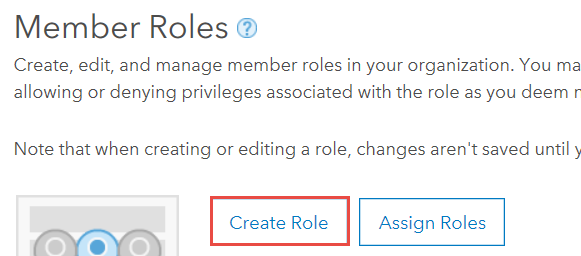
- Click Import settings from an existing role or template, and select a template role (for example, Data Editor). Click Import settings.
- Under Role privileges, check the Join external groups check box to enable the user to join a different ArcGIS Online organization group. Click Save role > Save.
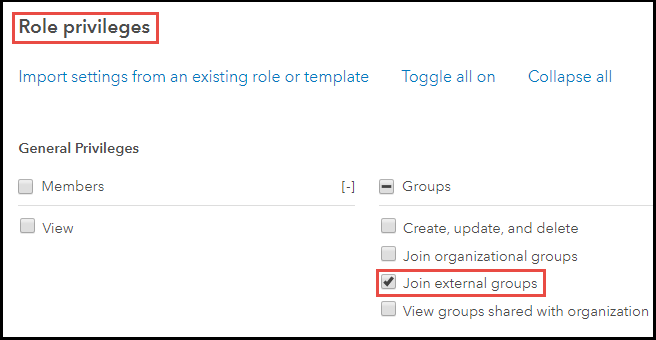
- Click Assign Roles > Assign to assign the new role to the user. Refer to ArcGIS Online: Roles for more information.

The invited user has a public ArcGIS Online account
Create a new ArcGIS Online organizational account, or convert the existing public account to an organizational account. Refer to ArcGIS Online: Join organization for more information.
The group setting limits membership to only members of the group owner's organization
As the owner of the group, delete the existing group and create a new group. In the Group Details settings, select 'Only their own items' for 'What items in the group can its member update'. Refer to the solution section of this article for more information.
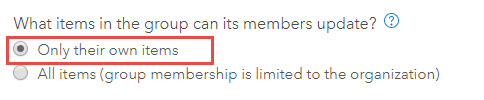
Article ID: 000022195
- ArcGIS Online
Get help from ArcGIS experts
Start chatting now

