PROBLEM
Unable to invite users from a different ArcGIS Online organization to a group
Description
When attempting to invite a user from a different ArcGIS Online organization to a group, searching for the user by entering a name or keyword in the search box does not return any results. The option to uncheck the 'Only search for members in <organization name>' is also disabled, as shown in the image below.
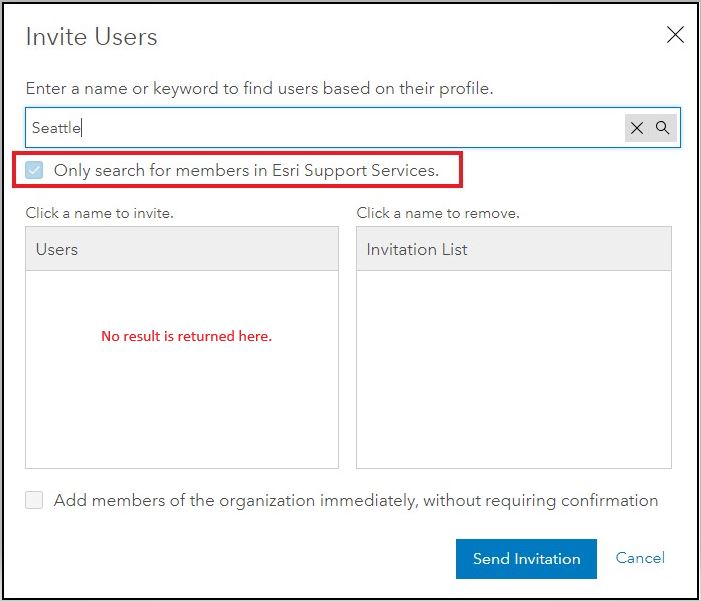
Cause
This issue occurs because the group setting limits the membership to only the organization of the group owner. When creating the group, the 'What items in the group can its members update?' option is set to 'All items (group membership is limited to the organization)' in Group Details. For more information about this setting, refer to ArcGIS Online: Create groups: Create a group.
Note: This setting cannot be changed once the group is created.
Solution or Workaround
To circumvent this issue, do the following:- Delete the group. For more details, refer to ArcGIS Online: Manage groups: Edit group properties and settings.
- Create a new group. Follow the steps provided in ArcGIS Online: Create groups: Create a group.
- In the Group Details settings, in the What items in the group can its members update? section, select Only their own items, as shown in the image below.

- In the Group Details settings, in the What items in the group can its members update? section, select Only their own items, as shown in the image below.
- Invite members to the new group. Follow the steps provided in ArcGIS Online: Own groups: Invite members.
- In the Invite Users dialog box, uncheck the Only search for members in <organization name> option, as shown in the image below.
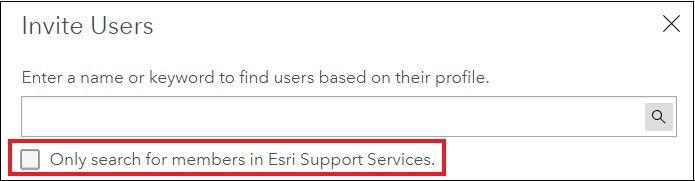
- In the Invite Users dialog box, uncheck the Only search for members in <organization name> option, as shown in the image below.
Article ID: 000019993
- ArcGIS Online
Get help from ArcGIS experts
Start chatting now

