PROBLEM
Unable to change the position of 3D feature labels in ArcGIS Pro
Description
In ArcGIS Pro, attempts to change the positions of the 3D feature labels in a scene by modifying the offset values in the Label Class pane result in no change. This issue is represented in the image below. Although the label preview displays the new position when the values of Offset X, Offset Y and Offset Z are changed, the changes are not displayed in the scene. The label is not positioned correctly and the red arrow indicates where the new position of the label must be displayed.
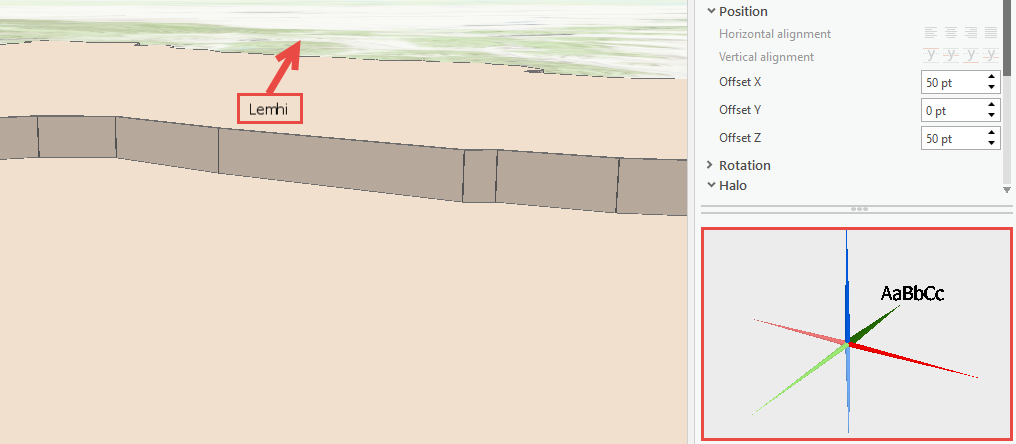
Cause
This is expected behaviour in ArcGIS Pro. In the Label Class pane, most labelling options are disabled. For more information, refer to BUG - 000093727.
Solution or Workaround
As a workaround, use the Shadow option to create a duplicate 3D feature label.
- In ArcGIS Pro, right-click the desired feature layer and select Labelling Properties.
- In the Label Class pane, click the Symbol option and click the Shadow drop-down.
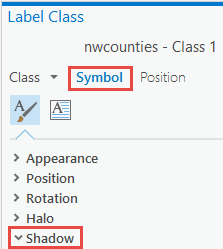
- Under the Shadow option, change the color of the shadow to the desired colour.
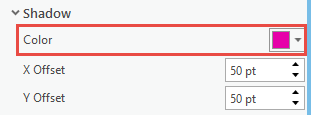
- Change the X offset and Y offset to the desired values according to the desired position.
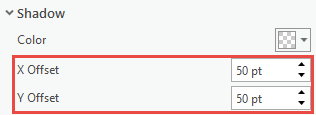
- Scroll to the Appearance option. Change the Color and Outline color to No Color to hide the original 3D feature label.
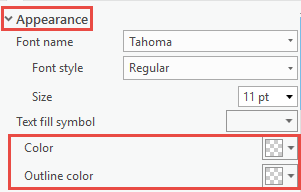
- Click Apply to view the changes.
The image below shows the 3D feature label positioned correctly in the scene.
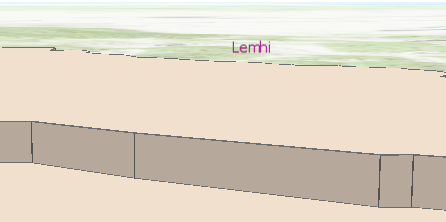
Article ID: 000021536
- ArcGIS Pro
Get help from ArcGIS experts
Start chatting now

