HOW TO
Invite users to Site Scan for ArcGIS organizations or projects
Summary
Site Scan Manager for ArcGIS provides the ability to share project information with team members, clients, and other project stakeholders. This is done under the Team menu where all project members can be viewed, for all types of access licenses, as well as active licenses. Active licenses exclude read-only and/or paid licenses. New users can be invited with Administrator, Full-access or Read-only permissions.
Procedure
- To add users to an organization, click the Team tab on the left of Site Scan Manager, and click New Team Member. This opens a dialog box to add the new users' names and email addresses.
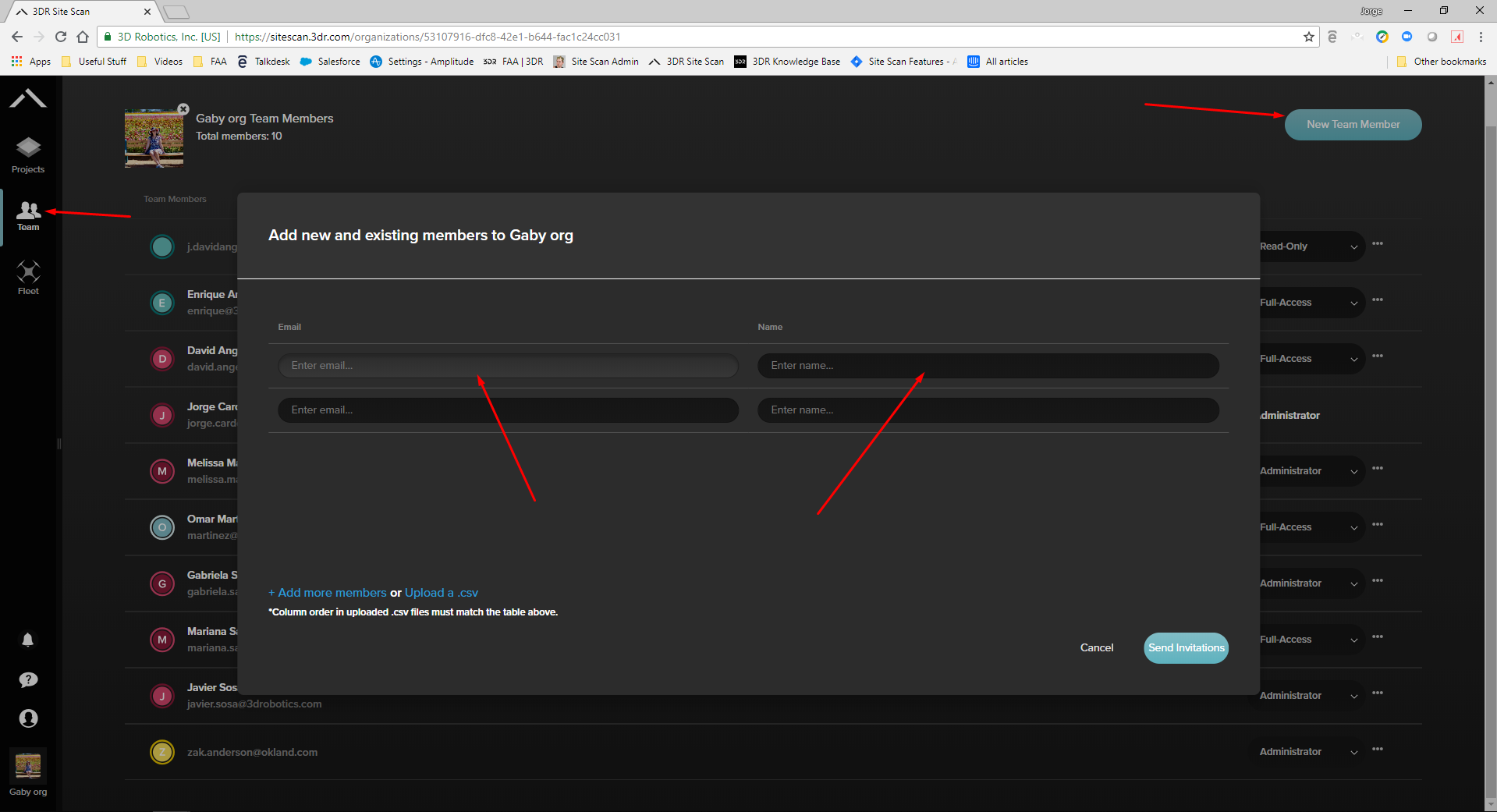
- After adding a new user, change their credentials by clicking the Permission drop-down menu as shown in the image below.
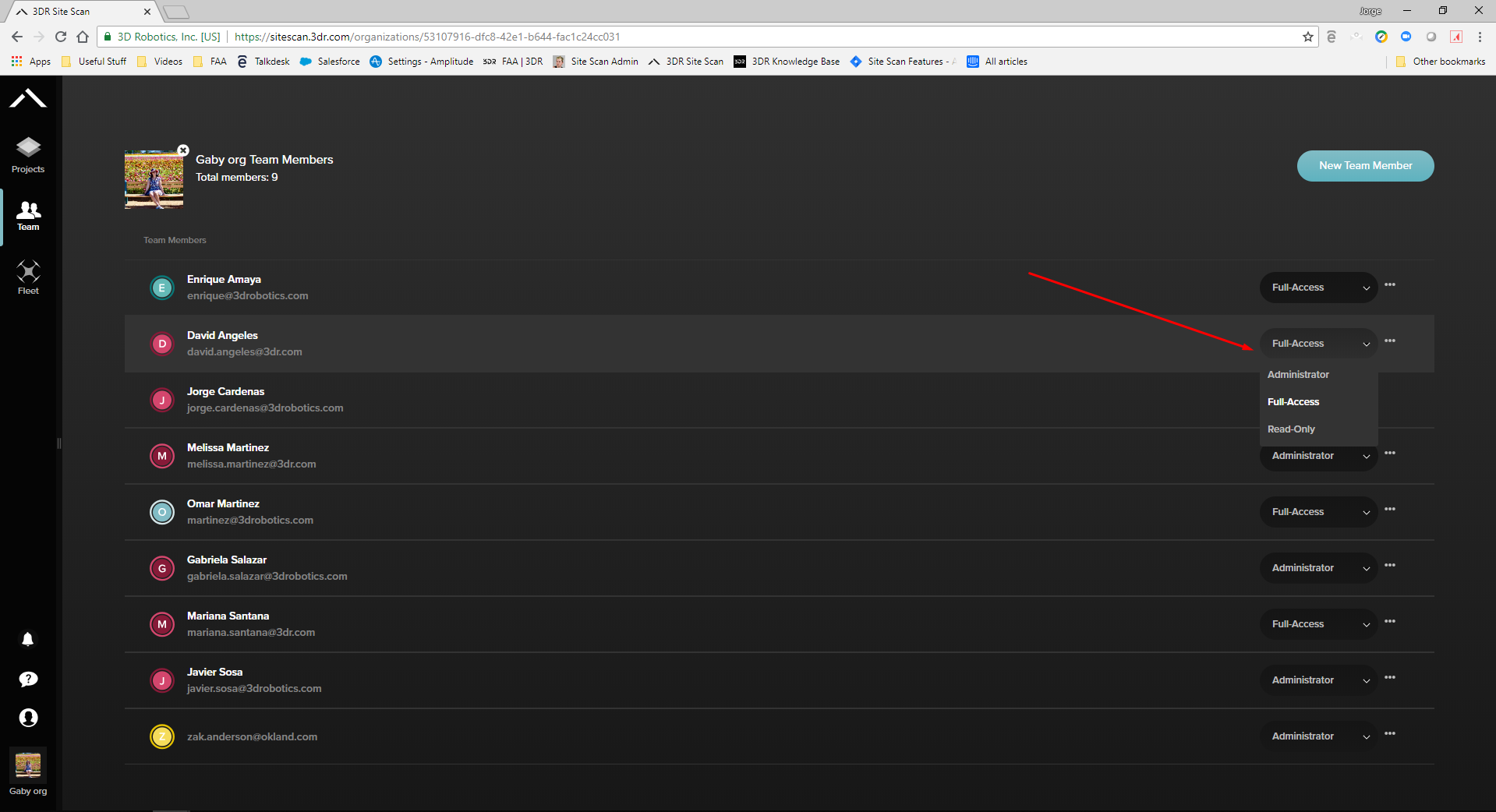
Note: On this same menu, any user's credential type can also be updated.
- To add a user to a specific project, click the Projects tab, select the project to add a new user, and click the Invite button, and choose from existing team members, or add a new user.
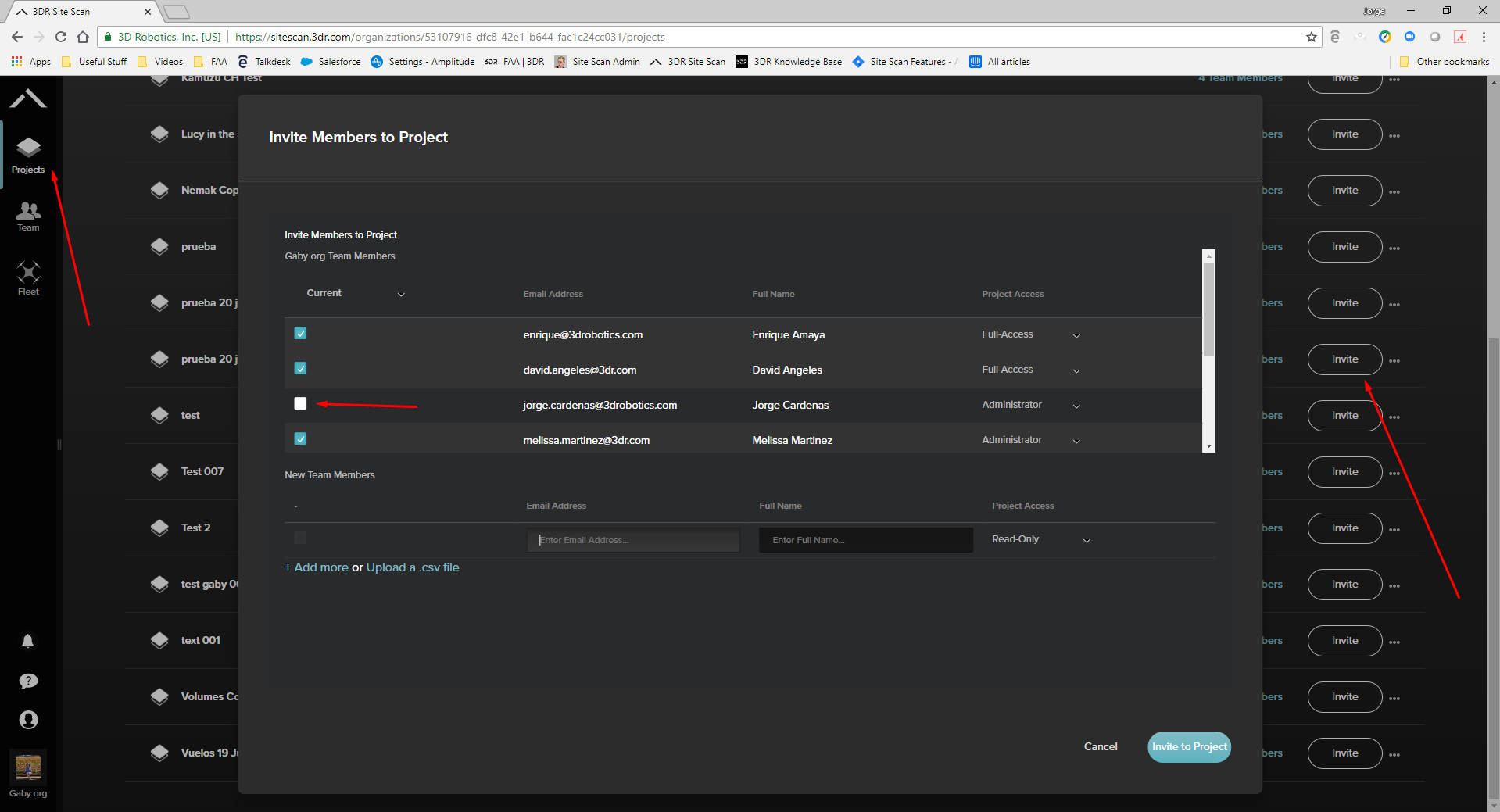
Note: Notice on the image above that the user is an Administrator for this organization, but is not added to this project and his Current checkbox is empty. Since the Administrator is not part of this project but has Admin rights in the organization, they can add themselves or any other member.
Article ID: 000022977
- Site Scan Manager for ArcGIS
Get help from ArcGIS experts
Download the Esri Support App

