HOW TO
Decrease the character length for a text field in ArcGIS Pro
Summary
Setting the character length for a text type field with a smaller character length can prevent entering incorrect details for some data, such as postcodes, passwords, or telephone numbers. However, once a field is created and the character length is specified, the number cannot be reduced and can only be increased.
The article describes how to decrease the character length for an existing field by creating a new field and repopulating existing values into the new field.
Procedure
- In ArcGIS Pro, in the Contents pane, select the desired layer.
- Right-click the layer and click Attribute Table.
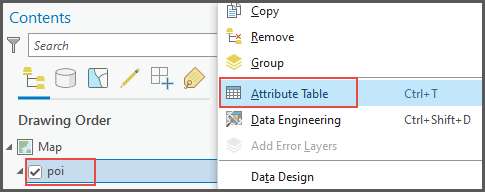
- Add a new text type field in the attribute table. Refer to ArcGIS Pro: Create and manage fields for instructions.
- In the new field, define an appropriate length for the field. In this example, the new field is ‘Fieldtest1’ and the specified Length is 20.
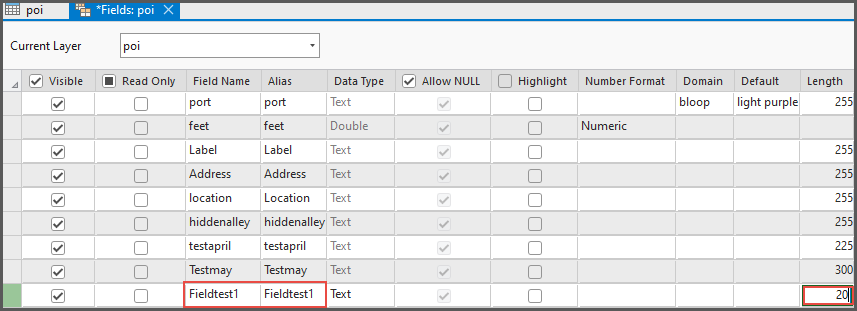
- On the ribbon, in the Changes group, click Save.

- Repopulate the new field with the current field value. Refer to How To: Copy field values to another field in ArcGIS Pro for more information.
Article ID: 000030521
Software:
- ArcGIS Pro 3 1
- ArcGIS Pro 3 0
- ArcGIS Pro 2 8 x
Get help from ArcGIS experts
Start chatting now

