HOW TO
Increase the character length for a text field in ArcGIS Pro
Summary
In ArcGIS Pro, the character length of an existing text field in a feature layer can be modified to include longer values. Increasing the character length of a text field is helpful to enter values that exceed the length of the text field, such as hyperlinks or full addresses.
This article describes the workflow on how to increase the character length for a text field in ArcGIS Pro.
Procedure
- In ArcGIS Pro, in the Contents pane, right-click the layer containing the text field, and click Data Design > Fields.
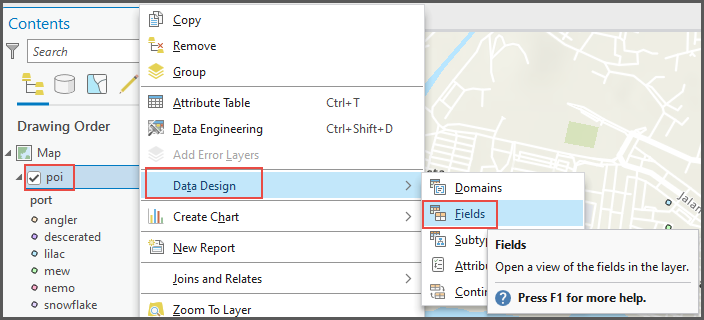
- Select the text field and edit the value in the Length column. In this example, the character length of the Testmay text field is changed to '300'.
Note: The default value set when creating a text field is 255.

- On the ribbon, in the Manage Edits group, click Save.
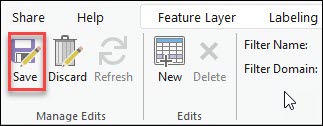
The image below shows the full hyperlink in the 'Testmay' text field.
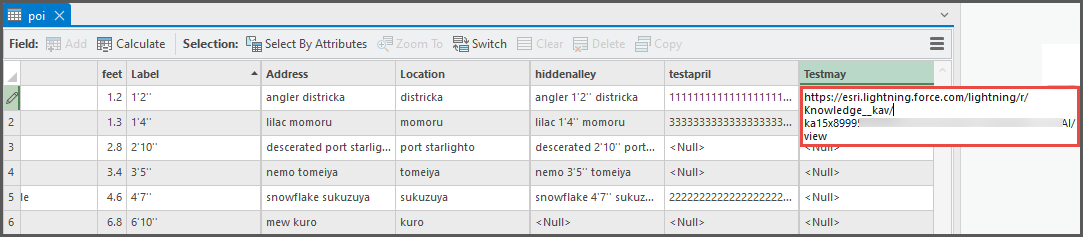
Article ID: 000030449
Software:
- ArcGIS Pro 3 1
- ArcGIS Pro 3 0
- ArcGIS Pro 2 x
Get help from ArcGIS experts
Start chatting now

