HOW TO
Customize numeric data precision and scale in ArcGIS Pro
Summary
In ArcGIS Pro, the precision and scale of a numeric field in feature classes and tables are customizable within an enterprise geodatabase feature class. The precision describes the number of digits that can be stored in a field, and the scale describes the number of decimal places in a field with a float or double data type. In some cases, customizing the precision and scale is necessary when inputting numeric data that requires a certain range of values or formats, such as coordinate values. Refer to ArcGIS Pro: Numbers for more information.
This article describes the methods to customize numeric data precision and scale in ArcGIS Pro.
Procedure
Use one of the methods below to customize the numeric data precision and scale in ArcGIS Pro.
Setting the precision and scale when adding a numeric field
Add a numeric field using the Add Field tool and specify the precision and scale in the Add Field pane.
- Open the ArcGIS Pro project.
- In the Geoprocessing pane, search for and open Add Field (Data Management Tools).
- Configure the parameters in the Add Field pane.
- Specify the Input Table and the Field Name for the new field.
- For Field Type, select a numeric data type from the drop-down list. In this example, 'Float (32-bit floating point)' is selected.
- For Field Precision, specify the value for the maximum number of digits in the field. In this example, 5 is specified.
- For Field Scale, specify the value for the desired decimal places. In this example, 2 is specified.
Note: The Field Scale parameter is displayed only when Float or Double is selected for Field Type. For integer data types, the Field Scale parameter is not displayed because decimal values are not stored.
- Click Run.
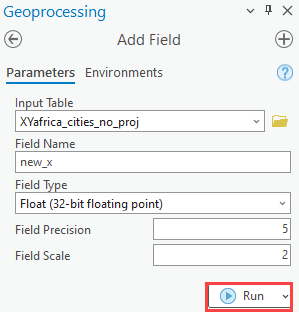
The new_x field displays the values in the format of no more than five digits with two decimal places.
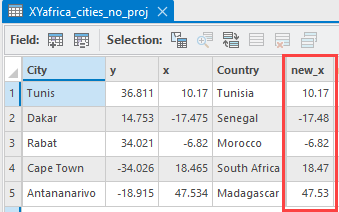
Setting the scale in attribute tables
The decimal places or significant digits of numeric data in an attribute table can be customized from the Number Format column in the fields view. Refer to How To: Round off numbers to a given number of decimal places in an attribute table and label in ArcGIS Pro for instructions.
Setting the scale for the Measure tool
The default decimal places when measuring distance using the Measure tool are two decimal places. However, the decimal places or significant digits can be customized to display the desired scale. Refer to How To: Change the default number of decimal places for the Measure tool in ArcGIS Pro for instructions.
Article ID: 000029280
- ArcGIS Pro 3 0
- ArcGIS Pro 2 8 x
- ArcGIS Pro 2 x
Get help from ArcGIS experts
Start chatting now

