HOW TO
Change the default number of decimal places for the Measure tool in ArcGIS Pro
Summary
When using the Measure tool in ArcGIS Pro, the measurements are returned with a precision of two decimal places by default. In some cases, users may want to simplify decimals by limiting the number of decimal places, or increase the number of decimal places for higher accuracy.
The instructions provided describe how to change the default number of decimal places in ArcGIS Pro.
Procedure
- Click the Project tab, and select Options on the left pane.
- In the Options window, select Units on the left pane, and expand Distance Units.
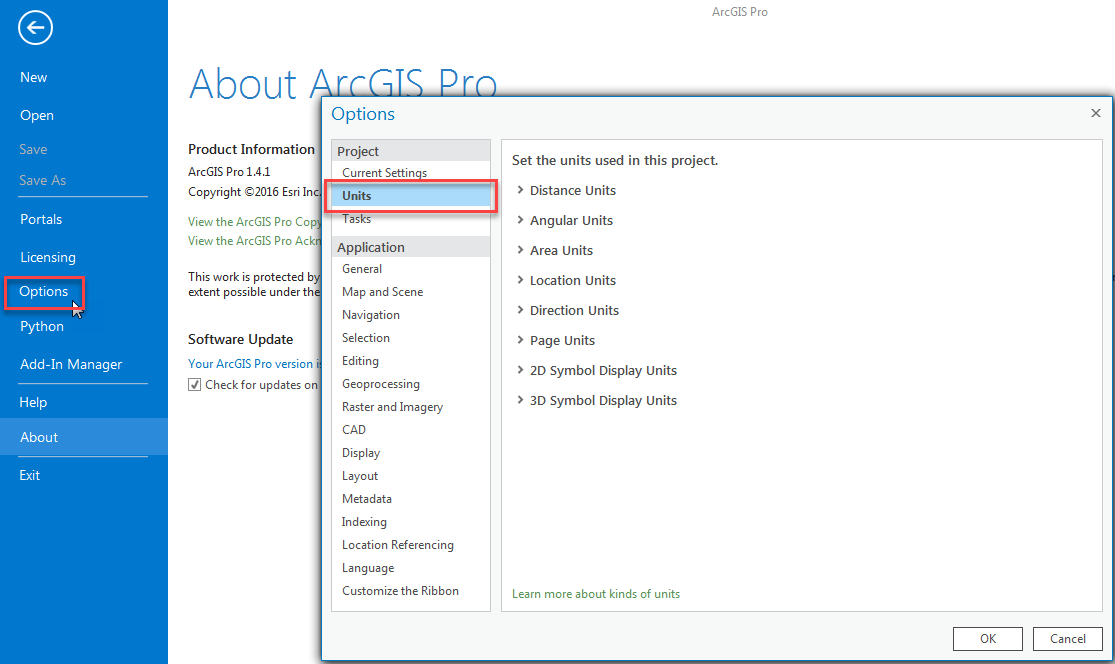
- Depending on the unit code used, click the cell in the Format column to manually change the number of decimal places for the cell. The Numeric Format window displays.
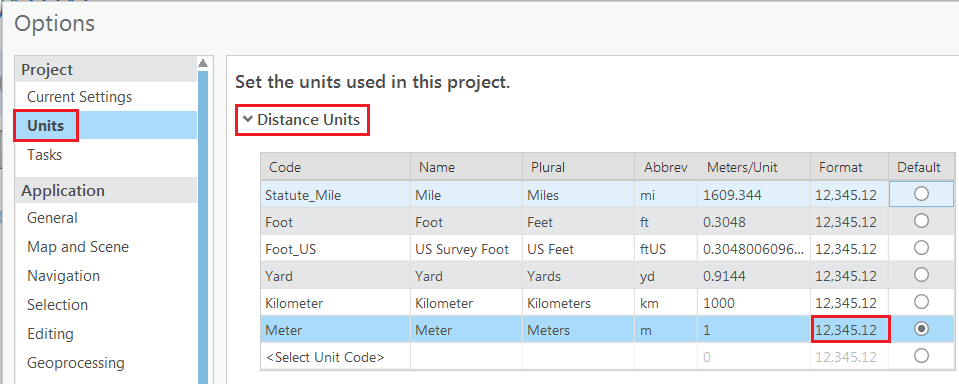
- Under the Rounding option, set the desired number of decimal places, and click OK. The number of decimal places for the cell is changed.
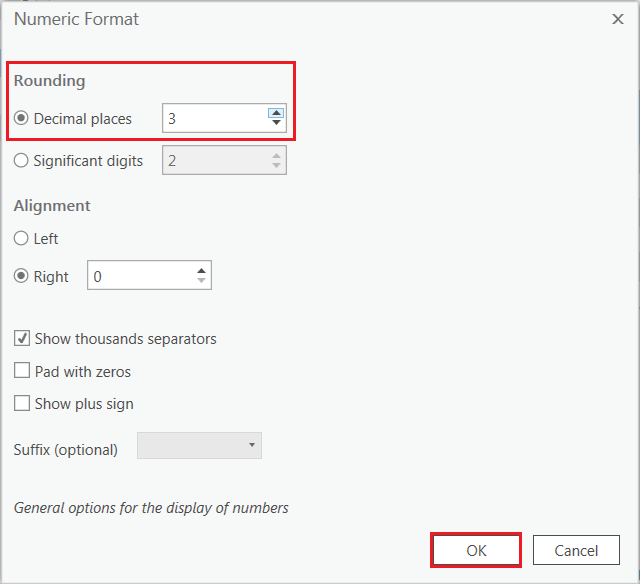
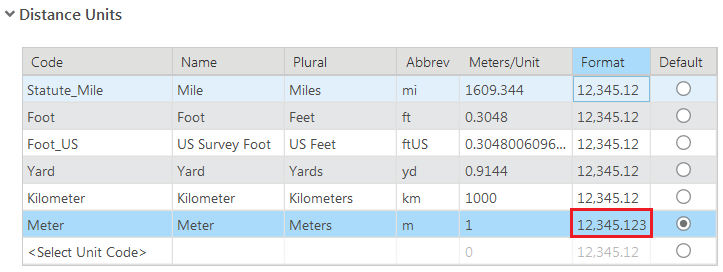
- Click OK again to close the Options window.
Article ID: 000015913
Software:
- ArcGIS Pro 1 x
Get help from ArcGIS experts
Start chatting now

