HOW TO
Create a slope map from contour lines in ArcMap
Summary
The Slope tool can be used to create a slope map by identifying the slope from each cell of a raster surface. Contour lines are usually presented as line features in a shapefile or feature class (vector data). However, a slope map cannot be created directly from contour lines because the Slope tool does not support vector data as the input.
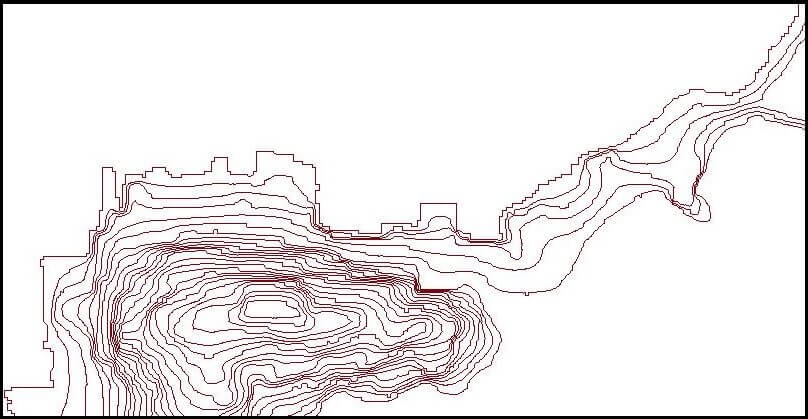
The instructions provided describe how to create a slope map from contour lines.
Procedure
Note: The Topo to Raster and Slope tool require a Spatial Analyst or 3D Analyst license.
- Create a digital elevation model (DEM) from the contour layer.
- Navigate to System Toolboxes > Spatial Analyst Tools > Interpolation > Topo to Raster.
- Select the contour layer as the input feature data.
- Specify the location of the output surface raster.
- Set the output extent the same as the contour layer's extent.
- Click OK. A raster layer is created from the contour.
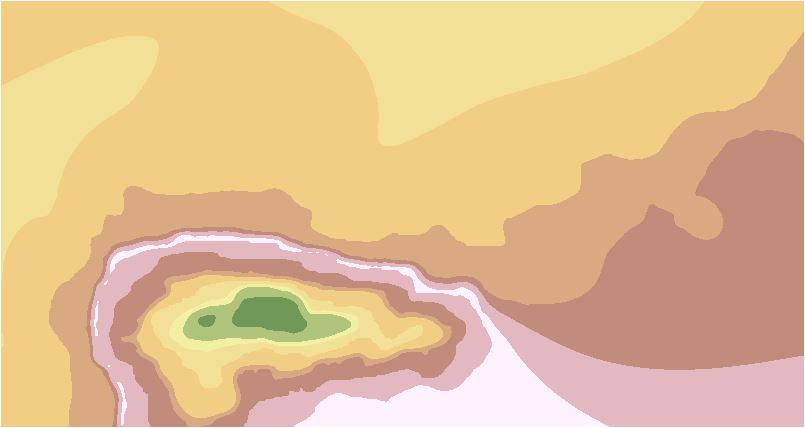
Note: Refer to ArcMap: Topo to Raster for more information on the Topo to Raster tool, .
- Create a slope map from the DEM layer.
- Navigate to System Toolboxes > Spatial Analyst Tools > Surface > Slope.
- Select the output of the Topo to Raster tool as the input raster.
- Specify the location of the output raster.
- Select the output measurement.
- Click OK. A slope map is created from the DEM layer.
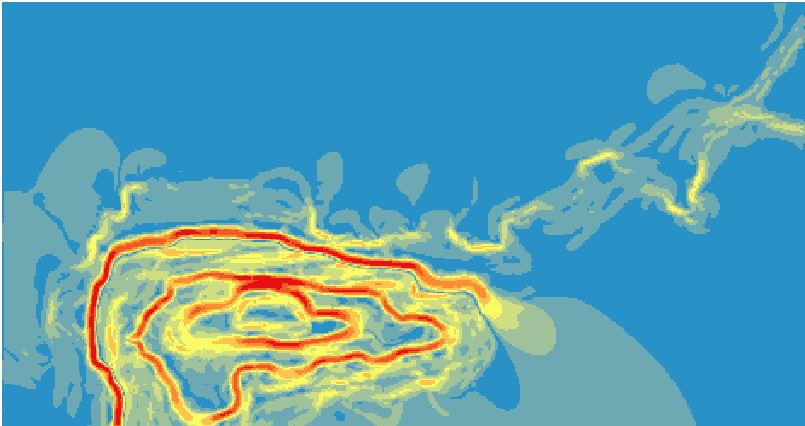
Note: Refer to ArcMap: Slope for more information on the Slope tool.
Article ID: 000012846
Software:
- ArcMap
Get help from ArcGIS experts
Start chatting now

