HOW TO
Create a polygon feature class with a certain range of slope percentages from a raster layer in ArcGIS Pro
Summary
Slope identifies the steepest downhill gradient at a location on a surface. Lower slope values indicate flatter terrain, while higher slope values signify steeper terrain. By converting a raster layer to a polygon feature class, the area covered by slopes within a specific range of slope percentages can be determined. This article describes the workflow to create a polygon feature class with a certain range of slope percentages from a raster layer in ArcGIS Pro.
Procedure
Note: The Slope and Reclassify tools require a 3D Analyst license or a Spatial Analyst license.
- Open the ArcGIS Pro project.
- Identify the steepness of the slope in each cell of the raster layer using the Slope tool.
- On the ribbon, click Analysis tab, in the Geoprocessing group, click Tools.
- In the Geoprocessing pane, search for and click Slope (Spatial Analyst Tools).
- In the Slope pane, for Input raster, click the drop-down list and select the raster layer.
- For Output raster, specify a name and location.
- For Output measurement, click the drop-down list and select Percent rise.
- Click Run.
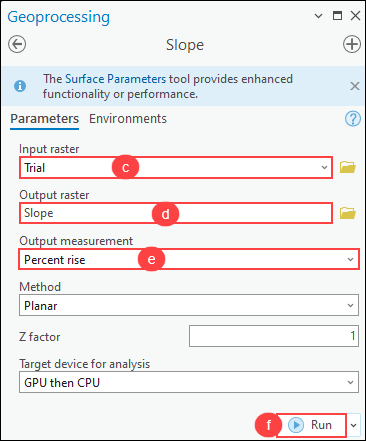
- Reclassify the values in the raster layer using the Reclassify tool.
- On the ribbon, click Analysis tab, in the Geoprocessing group, click Tools.
- In the Geoprocessing pane, search for and click Reclassify (Spatial Analyst Tools).
- In the Reclassify pane, for Input raster, click the drop-down list and select the output layer created in Step 2.
- For Reclassification, click Classify.
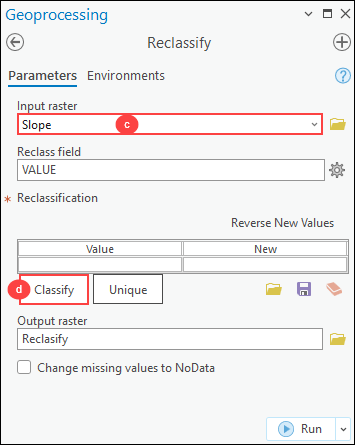
- In the Classify dialog box, for Method, select the preferred data classification method from the drop-down list and click OK. In this example, Manual Interval is selected.
- On the Classes tab, for the Upper value field, specify the class by changing the value manually. In this example, the classes are divided into two (2) and the Upper value is specified to be below 60 and below 140, respectively.
- Click OK to close the Classify dialog box.
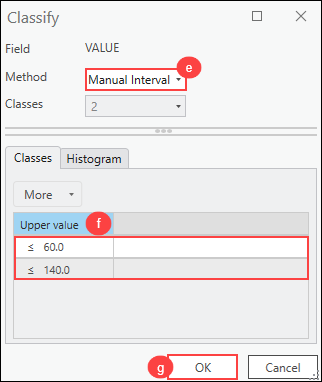
- For Output raster, specify a name and location.
- Click Run.
- Convert the raster layer to a polygon feature using the Raster to Polygon tool.
- In the Contents pane, right-click the output raster layer in Step 3 and select Attribute Table.
- In the attribute table, select the preferred row to be converted to a polygon feature class. In this example, the Value field 2 is selected.
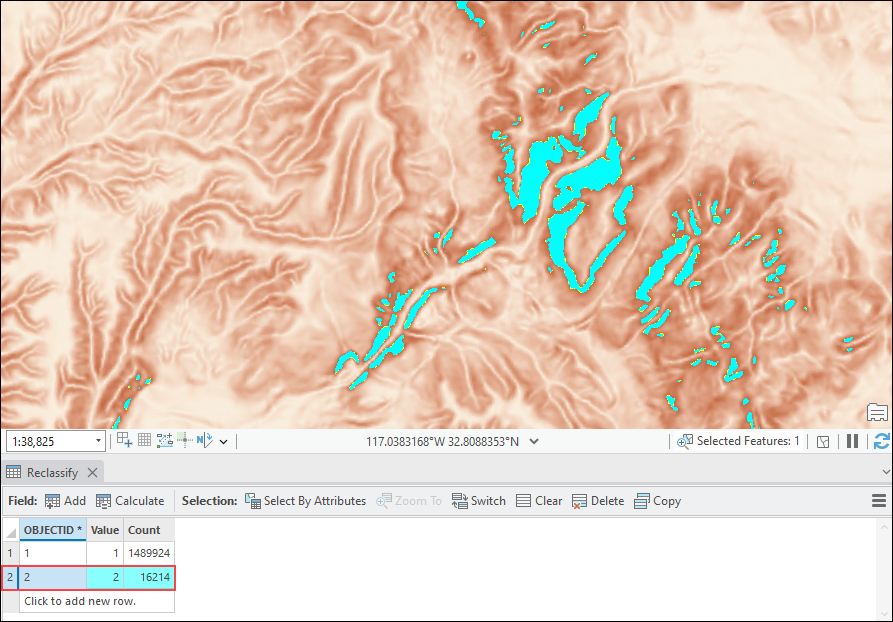
- On the Analysis tab, in the Geoprocessing group, click Tools.
- In the Geoprocessing pane, search for and click Raster to Polygon (Conversion Tools).
- In the Raster to Polygon pane, for Input Raster, select the reclassified raster layer from the drop-down list.
- For Output polygon features, specify a name and location.
- Click Run.
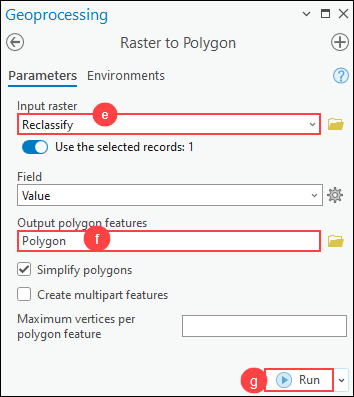
A new polygon feature containing the areas of slopes with more than 60 percent of the raster layer is displayed on the map.
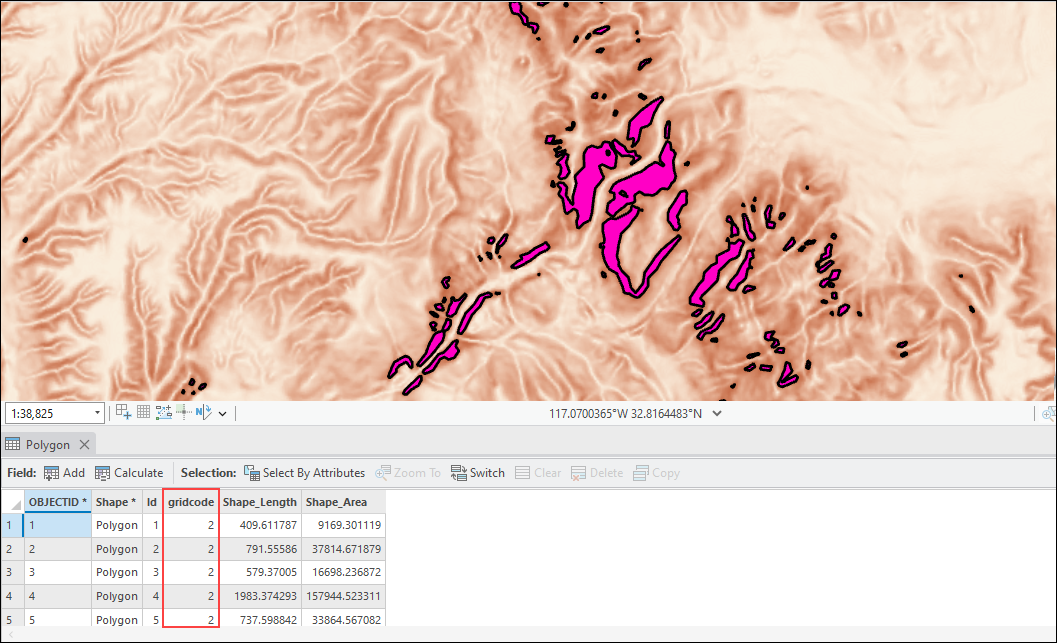
Article ID: 000033092
- ArcGIS Pro 3 1
- ArcGIS Pro 3 3
- ArcGIS Pro 3 2
Get help from ArcGIS experts
Start chatting now

