HOW TO
Convert slopes with certain slope degrees from a DEM file to a polygon feature class in ArcGIS Pro
Summary
In ArcGIS Pro, DEM files can be used to determine the area covered by slopes with a certain range of slope degrees by converting the DEM file to a polygon feature class. The converted polygon feature layer contains the area information which can be used for land development.
Refer to How To: Convert slopes with certain slope degrees from a DEM file to a polygon feature class in ArcMap for instructions.
Procedure
These instructions describe how to convert slopes with a certain range of slope degree from a DEM file to a polygon feature class. In this example, slopes with a slope degree of more than 10 degrees are converted to a polygon feature class.
- In ArcGIS Pro, use the Extract by Mask tool to extract the desired region of the study area in the DEM file. For more information, refer to ArcGIS Pro: Extract by Mask.
- Use the Slope tool from Spatial Analyst Tools > Surface to create the slopes from each cell of the DEM. For more information, refer to ArcGIS Pro: Slope.
- Change the symbology of the slope map to classify symbology according to the desired range value of the slope degree.
- Right-click the layer created from the Slope tool and click Symbology.
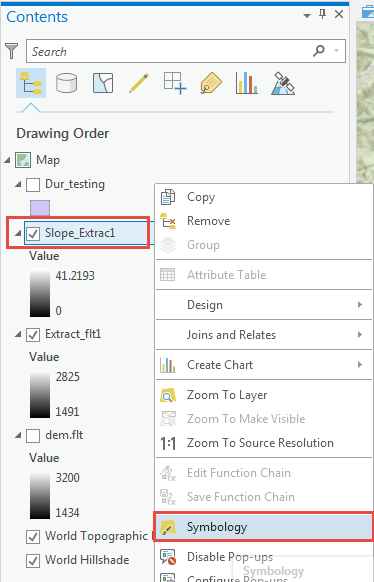
- In the Symbolgy pane, set Primary symbology drop-down to Classify.
- Set the number of Classes and Method to Manual Interval.
- Set the Class breaks by changing the Upper value manually. In this example, the classes are divided into 2 and the Upper value is set to (0 - 10) and (>10) respectively.
Note: Set class ranges and class breaks according to the data and the range required. In this example, the value (≤ 10) represents slopes with the slope degree range of 0 to 10, while the value (≤ 41.2193412...) represents slopes with the slope degree range more than 10 degrees to 41.22 (the maximum value). For more information, refer to ArcGIS Pro: Reclass by ranges of values.
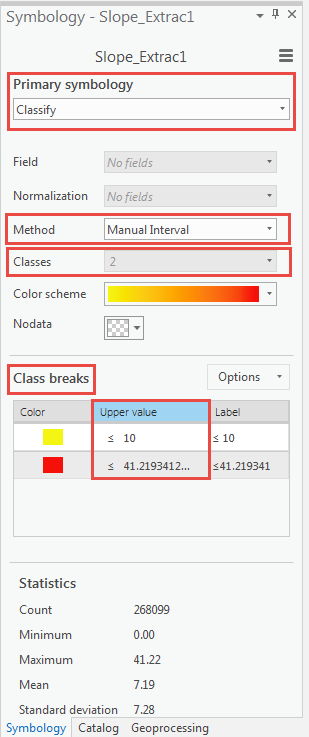
- Use the Reclassify tool from the Spatial Analyst toolbox to reclassify the range values set for the classified DEM file in Step 3.
- In the Reclassify pane, set the layer in Step 3 as the input raster.
- Press the Delete key to delete the NODATA values in the Reclassification table.
Note: The new value of 1 represents slopes with the slope degree range of 0 to 10 while new value of 2 represents slopes with the slope degree range of 10 - 41.219341.
- Set the output raster and click Run.
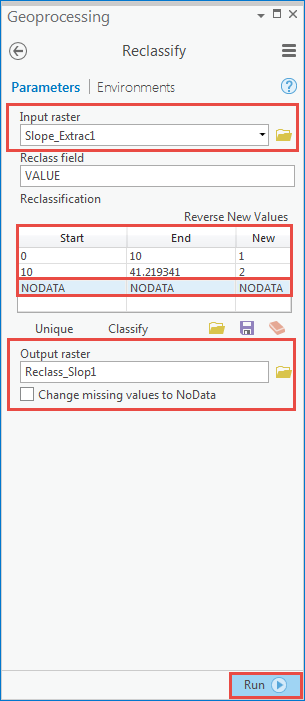
- Use the Raster to Polygon tool from the Conversion toolbox to convert the raster data to a polygon feature class.
- Open the attribute table of the new layer created in Step 4 and highlight the row to convert to a polygon feature class. For example, to convert the areas with the range of more than 10 degrees, highlight the row with Value 2.
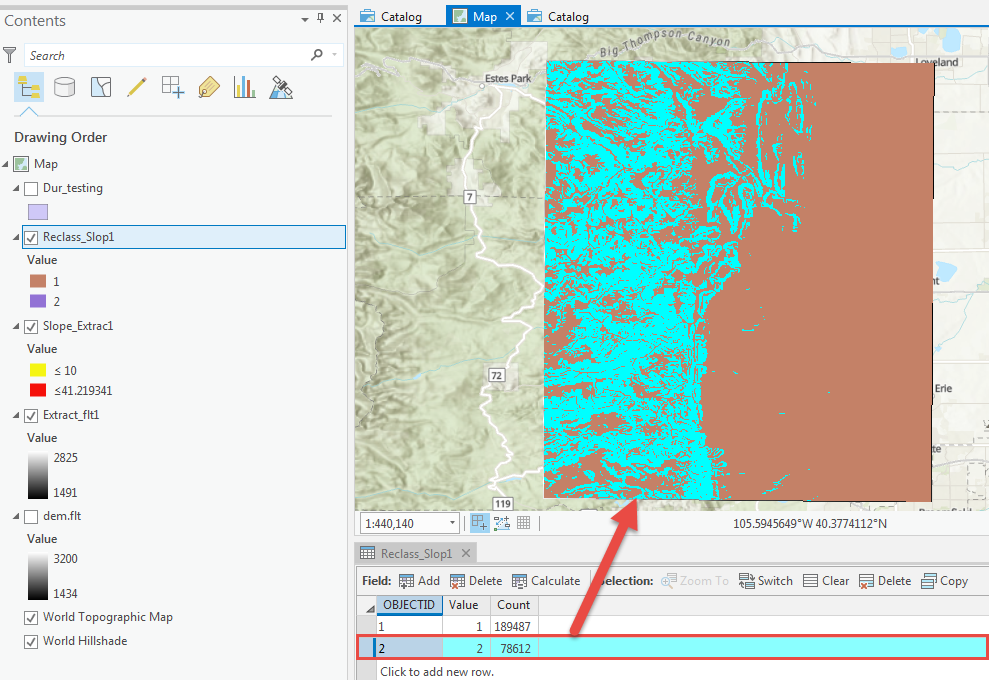
- In the Raster to Polygon pane, set the layer created in Step 4 as Input raster, and set Output polygon features. Click Run.
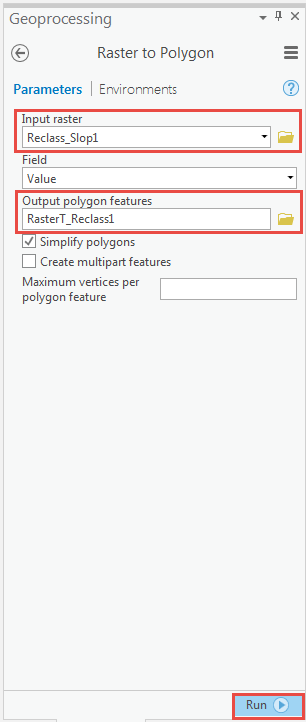
A new polygon layer containing the areas of slopes with the slope degree of more than 10 degrees from the Value 2 is displayed in the map.
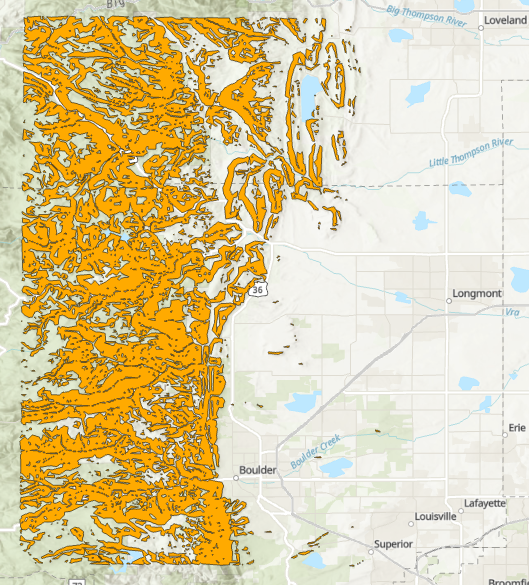
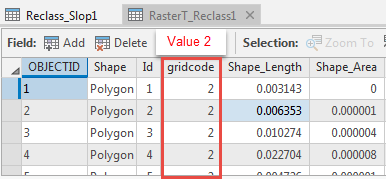
Article ID: 000019549
- ArcGIS Pro
Get help from ArcGIS experts
Start chatting now

