HOW TO
Convert a GRIB file to netCDF while preserving variables in ArcGIS Pro
Summary
The General Regularly-distributed Information in Binary (GRIB) file is a compact data format commonly used in meteorology to store historical and forecast weather data. This file contains variables such as temperature, wind speed, and precipitation. In ArcGIS Pro, the GRIB file can be converted to netCDF to improve data accessibility and provide a more descriptive format using the Raster to NetCDF tool. However, this method does not preserve variables from the GRIB file. This article describes how to convert a GRIB file to a netCDF file while preserving the variables in ArcGIS Pro.
Procedure
- Open the project in ArcGIS Pro.
- Add the GRIB file with multiple variables to the map.
- On the Map tab, click Add Data drop-down menu, and select Multidimensional Raster Layer.
- In the Multidimensional Raster Layer dialog box, click Import Variables
 and browse to the GRIB file for the input.
and browse to the GRIB file for the input. - For Select Variables, check the check boxes of the variables to retain in the raster layer.
- For Output Configuration, select Multidimensional Multivariate Raster from the drop-down list.
- Click OK.
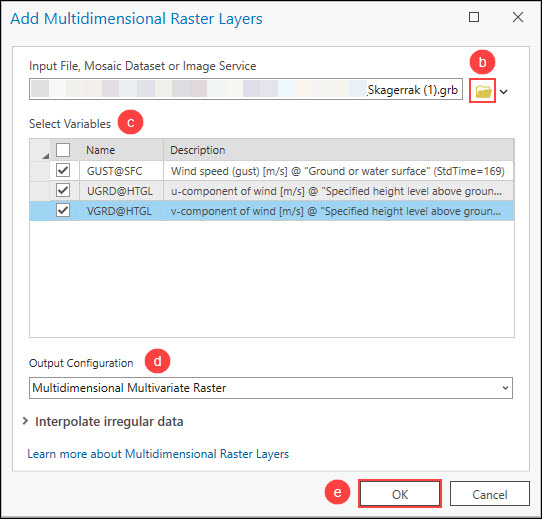
- Convert the GRIB file to netCDF using the Copy Raster tool.
- In the Geoprocessing pane, search for and click Copy Raster (Data Management Tools).
- In the Copy Raster pane, for Input Raster, select the GRIB raster layer from the drop-down list.
- For Output Raster Dataset, specify a location and name for the output raster dataset with the netCDF file extension (.nc).
- For Format, select NetCDF format from the drop-down list and check the Process as Multidimensional check box.
- Click Run.
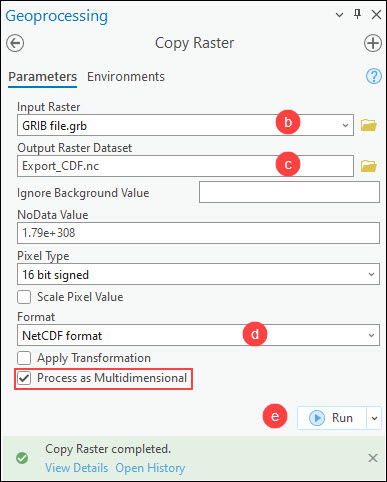
Article ID: 000031509
- ArcGIS Pro 3 1
- ArcGIS Pro 3 0
- ArcGIS Pro 3 2
Get help from ArcGIS experts
Start chatting now

