HOW TO
Convert a GRIB file to netCDF in ArcGIS Pro
Summary
A GRIB file is a multidimensional raster data and commonly used in meteorology to store historical and forecast weather data. This article provides the workflow to convert a GRIB file to a netCDF file while preserving the raster multiple dimensions in ArcGIS Pro.
Procedure
- Add the GRIB file to the ArcGIS Pro project.
- On the Map tab, click Add Data, and select Multidimensional Raster Layer.
- In the Add Multidimensional Raster Layers pane, click Import Variables
 and browse to the GRIB file for the input.
and browse to the GRIB file for the input. - For Select Variables, check the check boxes of the variables to retain in the raster layer.
- Click OK.
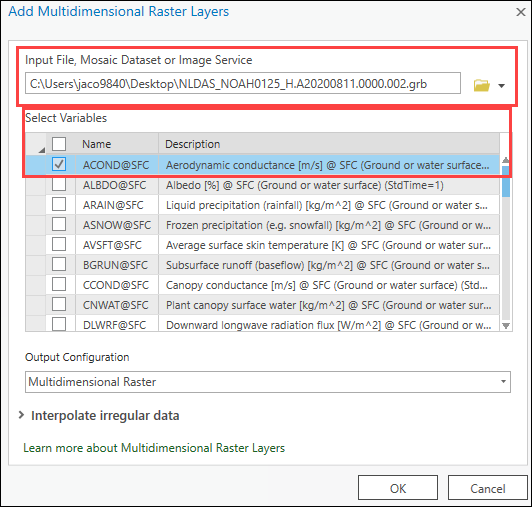
- Run the Raster to NetCDF tool to convert the GRIB file to netCDF.
- For Input Raster, select the GRIB file added to the project.
- Specify a path for Output netCDF File.
- Click Run.
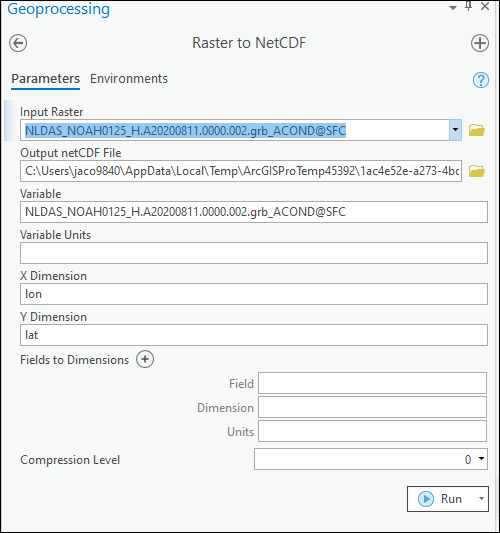
- Optionally, run the Make NetCDF Raster Layer tool to create a raster layer from the converted netCDF file, and add the raster layer to the project. Refer to ArcGIS Pro: Make NetCDF Raster Layer (Multidimension) for more information.
Article ID: 000024025
Software:
- ArcGIS Pro 2 x
Get help from ArcGIS experts
Start chatting now

