HOW TO
Convert 2D features without z-values to 3D features in ArcGIS Pro
Summary
In ArcGIS Pro, 2D features such as points, lines, and polygons can be displayed as 3D in a local scene viewer. This can be done if the feature class contains z-values or a field used as elevation measurement. However, some feature classes may not have z-values by default and cannot be displayed as a 3D feature in the local scene viewer.
In this example, point features without z-values are to be converted to 3D point features.
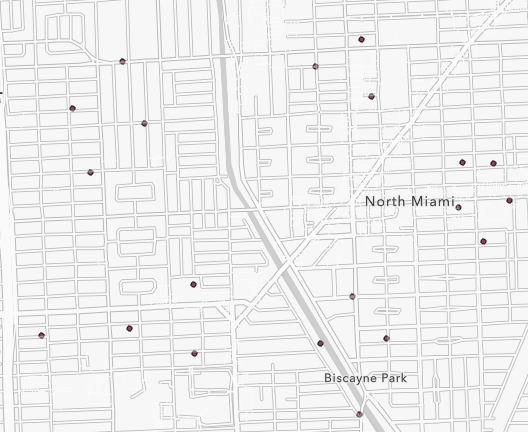
Procedure
- Add an elevation field to the feature class attribute table. Refer to ArcGIS Pro: Create a field and apply a domain and default value for instructions. In Step 4, select a data type with a Numeric number format.
Note: Alternatively, run the Feature to 3D by Attribute or Add Z Information tool with the 2D feature class as the input feature to create a Z field that can be populated with height values. A 3D Analyst license is required to run these tools.
- In the Contents pane, right-click the feature class and click Attribute Table. Populate the newly created elevation field with height data by double-clicking the table cell and specifying the height value.
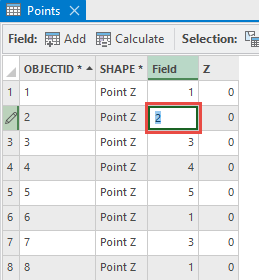
- On the View tab, click the Convert drop-down menu and click To Local Scene.
- Extrude the 2D point feature in the local scene tab. Refer to ArcGIS Pro: Extrude features for instructions. In Step 3, select the elevation field for the Field parameter.
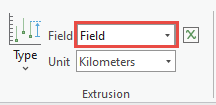
The local scene below shows the 2D point features displayed as 3D point features.
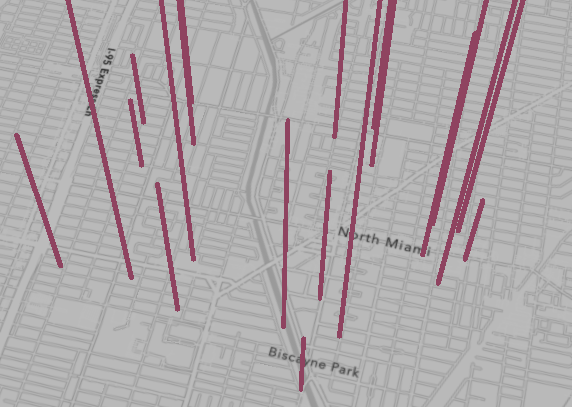
Article ID: 000029049
Software:
- ArcGIS Pro 3 3
- ArcGIS Pro 3 2
- ArcGIS Pro 3 4
Get help from ArcGIS experts
Start chatting now

