HOW TO
Add a raster to a map without automatic stretching
Summary
When adding a raster to the map in ArcMap, ArcGIS uses available metadata and statistic information to optimally render rasters. By default, the added raster dataset is rendered with the Standard Deviation stretch type.
In some cases, the user's raster imagery data is already processed and when the stretch type is applied, the raster become over-stretched. Overstretching often causes the raster to appear faded, or 'bleached-out'. Therefore, in some situations, the stretch is not appropriate.
Procedure
To add a raster to a map without automatic stretching, follow the steps below:- In ArcMap, click Customize > ArcMap Options > the Raster tab > the Raster Layer sub-tab.
- Check the Enable Custom Rendering Defaults check box.
- Click the Stretch Type drop-down arrow and select None.
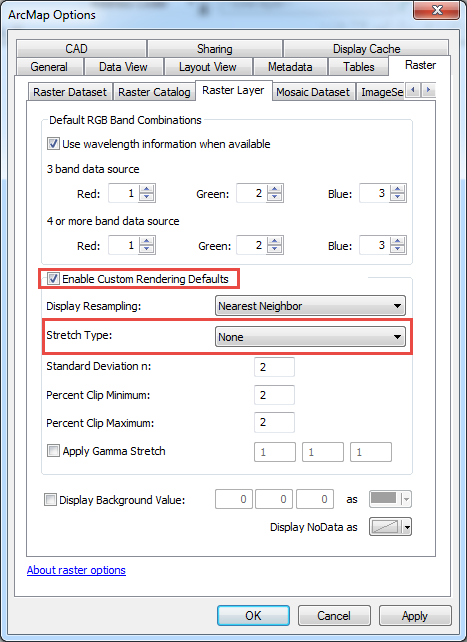
- Click OK.
- Add the raster to the map.
Article ID: 000013334
Software:
- ArcMap
Get help from ArcGIS experts
Start chatting now

