Frequently asked question
Is it possible to count the number of point features within drive time polygons in Business Analyst Web App?
While it is not possible to count the number of point features within drive time polygons in Business Analyst Web App, a possible workaround is to export the points layer and drive time polygons to ArcGIS Online and run the Summarize Within tool. To do so, follow the steps below:
- In Business Analyst Web App, share the points layer and the drive time polygons to ArcGIS Online.
- Click Share map to ArcGIS
 .
. - In the Share Map dialog box, provide a title, description, the relevant tags, and click Share.
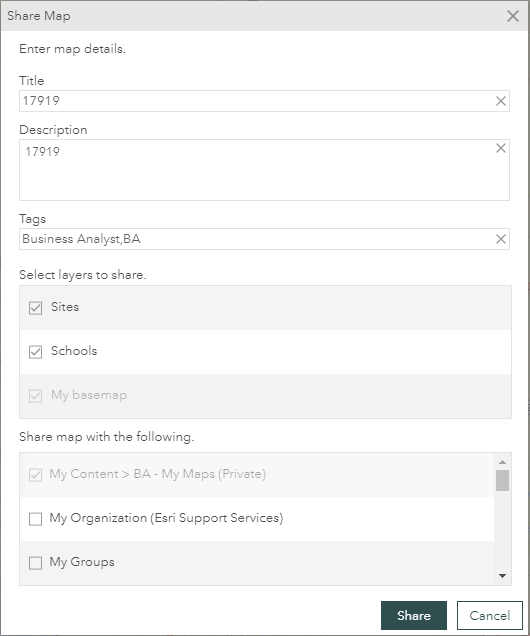
- Click Share map to ArcGIS
- Log in to www.arcgis.com and navigate to My Content > BA - My Maps.
- Select the desired web map to view the item details page, and click Open in Map Viewer.
- Run the Summarize Within tool to calculate the number of point features within each drive time polygon.
- Click Analysis > Summarize Data > Summarize Within.
- In the Summarize Within pane, select Polygon, and select the drive time polygons layer in Choose the polygon layer.
- In Choose a layer to summarize, select the points layer.
- Set a name for the Result layer name and location of the output result.
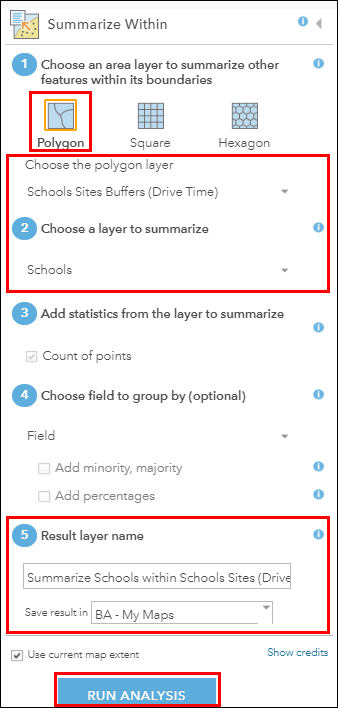
- Click Run Analysis. A new layer is added to the Map Viewer containing information of the number of point features within each drive time polygon.
To view the count of point features in each drive time polygon, open the attribute table of the result layer. The figure below shows the point feature count of three drive time polygons.
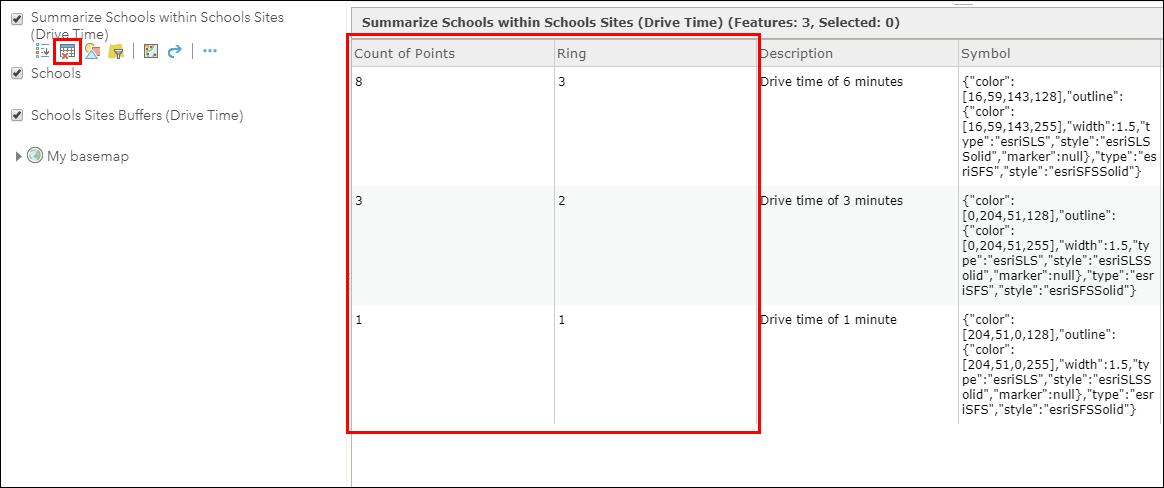
Article ID: 000020053
Software:
- ArcGIS Online
- ArcGIS Business Analyst Web App
Get help from ArcGIS experts
Start chatting now

