Frequently asked question
Can multiple Sidebar widgets be added in front of a Map widget in ArcGIS Experience Builder?
No, multiple Sidebar widgets cannot be added in front of a Map widget in ArcGIS Experience Builder. However, multiple Sidebar widgets can be added to an experience by adding them consecutively to the preceding Sidebar widget collapsible panel. When dragging and dropping the first Sidebar widget onto the canvas, the dock side (left, right, top, or bottom) must be predetermined to indicate the position of the consecutive Sidebar widgets in the experience. The addition of a Sidebar widget in an experience displays collections of information simultaneously.
When a Sidebar widget is added in front of a map in an experience, it occupies a fixed space. This causes certain areas on the map that overlap the Sidebar widget to freeze and lose map navigation functionality such as panning, zooming, and viewing pop-ups when the Sidebar widget is collapsed. To ensure the Sidebar widget does not interrupt Map widget navigation, the widget must be nested into the non-collapsible panel of the Sidebar widget. Refer to Problem: A widget's interactive buttons cannot be clicked when using the Sidebar widget in ArcGIS Experience Builder for more information.
Follow the steps provided to create an experience with a Map widget and multiple Sidebar widgets.
- In ArcGIS Experience Builder, click Create new, select a page layout template, and click Create.
- Click Insert
 to open the Insert widget panel.
to open the Insert widget panel. - On the New tab, under the Layout group, drag and drop the Sidebar widget onto the canvas.
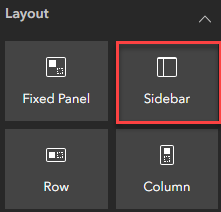
- On the Content tab of the Sidebar setting panel, configure the following settings.
- Under Side panel, select the dock position of the collapsible panel for Dock side. In this example, the left dock position is selected.
- Toggle Overlay on to overlay the map on both panels of the Sidebar widget when the collapsible panel of the widget is expanded.
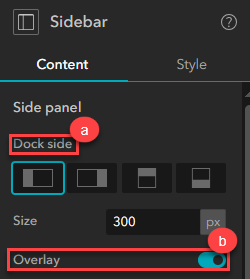
- On the Insert widget panel, under the Map centric group, drag and drop the Map widget into the non-collapsible panel of the Sidebar widget. Configure the Map widget. Refer to ArcGIS Experience Builder: Map widget for more information.
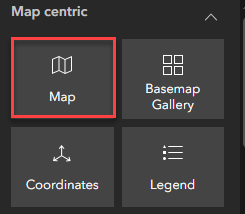
- On the Insert widget panel, under the Layout group, drag and drop the consecutive Sidebar widget into the preceding Sidebar widget collapsible panel. To configure the Sidebar widget, refer to ArcGIS Experience Builder: Sidebar widget for more information.
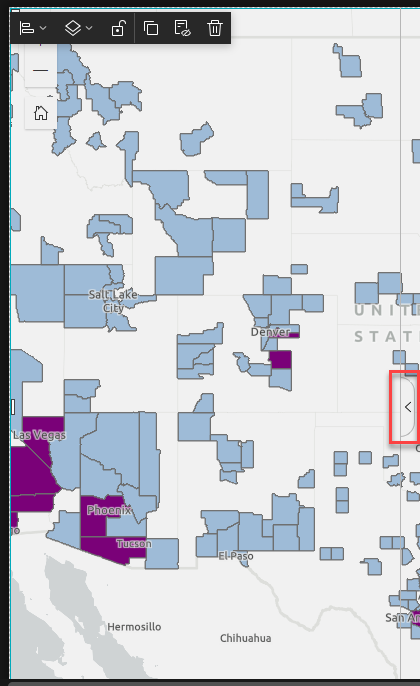
- Drag and drop any necessary widget into the non-collapsible panel of the consecutive Sidebar widget and configure the widgets respectively.
- Repeat Steps 6 and 7 to add more Sidebar widgets required in an experience.
The image below shows the panel's Outline section displaying three Sidebar widgets and four other widgets added to the experience. The First tabs in the outline signify the collapsible panel of the Sidebar widgets and the Second tabs signify the non-collapsible panel of the Sidebar widgets.
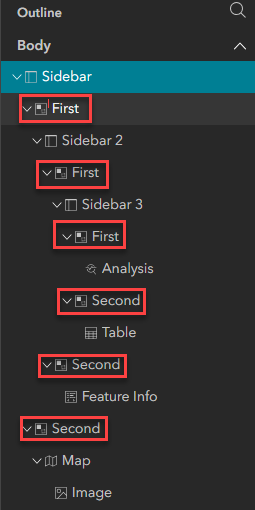
The image below displays an experience with multiple Sidebar widgets.
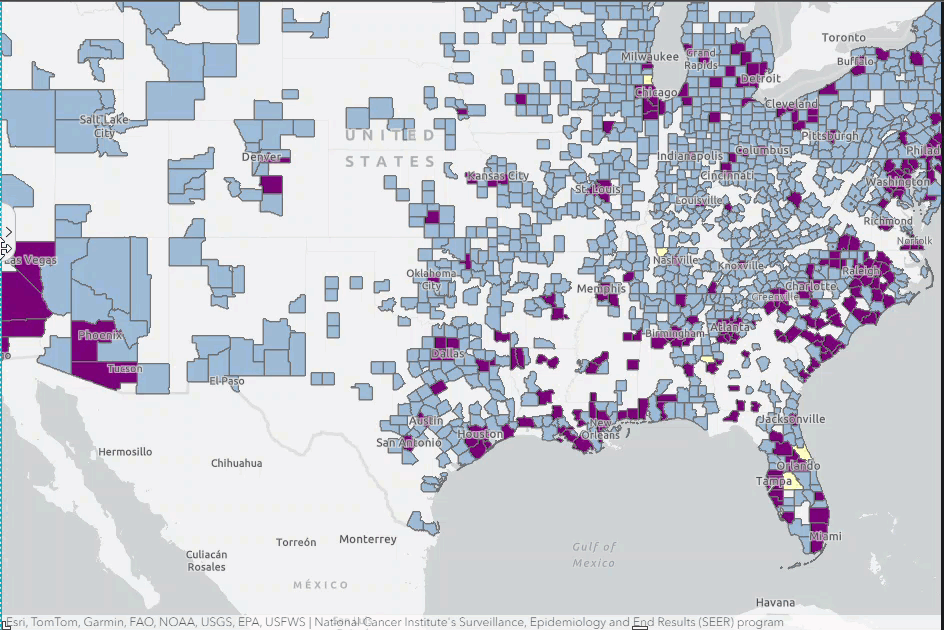
Article ID: 000032107
- ArcGIS Experience Builder
Get help from ArcGIS experts
Start chatting now

