ERROR
Unable to enable Location Sharing
Error Message
When attempting to enable location sharing in Portal for ArcGIS, the following error message is returned:
Error: Unable to enable Location Sharing
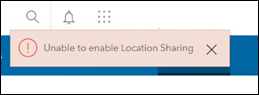
Note: Location sharing is known as 'location tracking' for Portal for ArcGIS versions 10.7.x to 10.9.x.
Cause
- A previously created Location Sharing service is detached and the ArcGIS Server is still referencing the folders from the service, which prevents enabling Location Sharing. Refer to Portal for ArcGIS: Manage location sharing for more information.
- Ports 9220 (HTTP) and 9320 (TCP) are closed. Ports 9220 (HTTP) and 9320 (TCP) need to be open for the ArcGIS Server site and the federated ArcGIS Server sites to communicate with the spatiotemporal big data store.
Solution or Workaround
Remove the detached item and folder
- Navigate to the ArcGIS Portal Directory. The URL is as follows.
https://<machine_name>.<domain>.com/portal/sharing/rest
- Log in to the ArcGIS Portal Directory with administrator credentials or the credentials used to create the previous location sharing service.
- Navigate to the bottom of the User page.
- Under Related Resources, click User Content.
- On the User Content page, under Folders, click the Location sharing folder.
- On the User Content - Folder page, under Items, click the item to be deleted.
- Navigate to the bottom of the User Item page.
- Under Supported Operations, click Delete Item.
- On the Delete Item page, click Delete Item.
- Navigate to the User Content - Folder page, under Supported Operations, click Delete Folder.
- On the Delete Folder page, click Delete Folder.
- Navigate and log in to Portal for ArcGIS. Refer to Portal for ArcGIS: Configure location sharing for the instructions to enable location sharing.
Enable the ports
Enable port 9220 (HTTP) and 9320 (TCP).
Note: Contact IT personnel to enable ports 9220 (HTTP) and 9320 (TCP).
Article ID: 000028937
Software:
- Portal for ArcGIS
Get help from ArcGIS experts
Start chatting now

