PROBLEM
The ArcGIS Desktop version 10.5 US Address style template breaks existing workflows that use Python scripts and ModelBuilder models to create address locators
Description
Address locators stored in geodatabases are no longer supported as specified in the deprecation notice for 10.4/10.4.1. This means that prior to 10.5 address locators could be seen inside of the geodatabase, but after installing 10.5, they are no longer visible when viewing the contents of the geodatabase from this version of ArcGIS.
Customers must copy or move their address locators from geodatabases into file folders before installing 10.5 using copy/paste in ArcCatalog, or running the Data Management Copy tool. If the locators are not moved before installing 10.5, a previous version of ArcGIS can be installed to move the locators out of the geodatabase and into a file folder. If it is not feasible to revert back to a previous version, new address locators must be created using the 10.5 style.
ArcGIS Pro 1.3 does not allow saving locators to geodatabases, and at version 1.4, they can no longer be viewed inside of geodatabases, nor are they available for use as inputs into geoprocessing tools.
Additionally, after upgrading ArcGIS for Server 10.4.1 and earlier versions to 10.5, errors may occur when trying to publish an address locator or an .sd file that references an address locator stored in an earlier version of the geodatabase, or when starting a geocode service published from an address locator that is stored in a pre-10.5 geodatabase. Please see the articles referenced in the Related Information section below.
Note: We encourage customers to use the 10.5 style (in ArcMap or Pro) to create their address locators to benefit from the improvements to the style, but if they are not able to update their address locators to using the 10.5 US Address style, they can use the style that was installed with ArcMap 10.4.1/10.4 or Pro 1.3. If a customer has installed 10.5 and does not want to use the installed style, but wants to use the 10.4.1/10.4 style, Esri Support will provide it to the customer. The product documentation for 10.5 will be updated accordingly by 10.5 Final.
Cause
Performance and quality improvements to the US Address style template may cause breaking changes for those customers who run Python scripts and models that build/create address locators programmatically, and they must update the field mapping in their scripts and models after installing ArcGIS Desktop 10.5/Pro 1.4, and before running the scripts and models. They may also re-create the scripts and models using the new styles.
The input fields for the styles have been reordered and include additional fields, which offsets the existing field mapping in existing scripts and models. As a result of running the scripts and models without updating the field mapping, the following may occur:
- no error message is returned when the scripts or models are run
- an address locator does not return any matches
- the address locator properties show 10.5 as the version number, and the field mapping is out of order
Solution or Workaround
Instructions provided describe what to do when the US Address style template in ArcGIS Desktop version 10.5 breaks existing workflows that use Python scripts, or ModelBuilder models that were created in prior versions of ArcGIS for Desktop.Models: Steps for updating models after installing ArcGIS Desktop 10.5 or ArcGIS Pro 1.4
- Open the Create Address Locator tool in the model; you should see the original field mapping from ArcGIS for Desktop 10.4
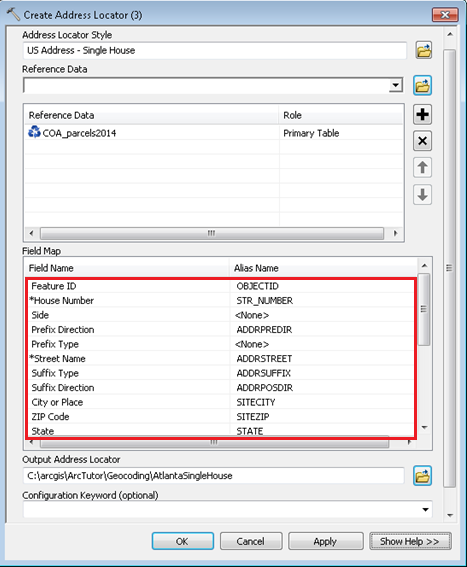
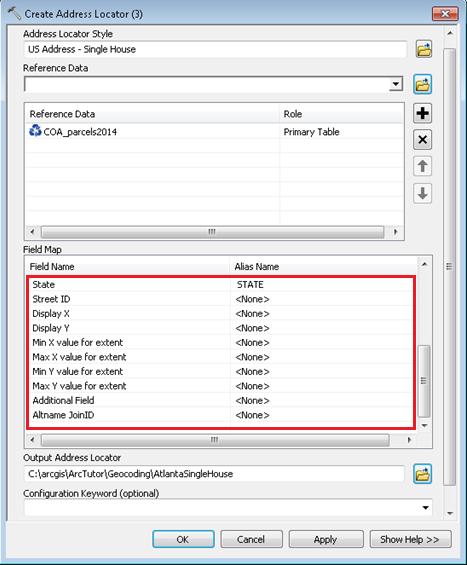
- Clear the Address Locator Style input.
- Click OK. The model becomes invalid.
- Reopen the Create Address Locator tool.
- Browse for the address locator style and the Field Map section is updated; some fields may be automatically populated.
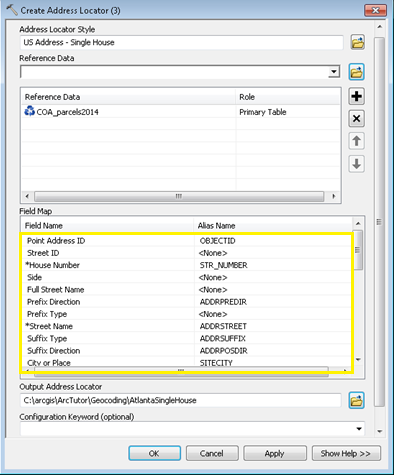
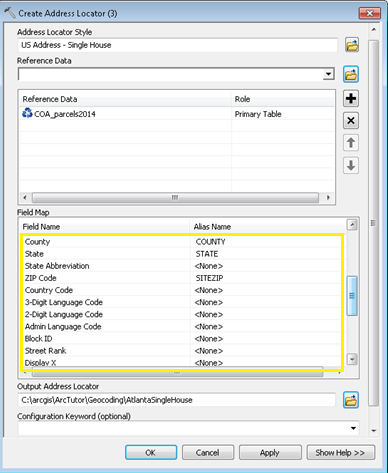
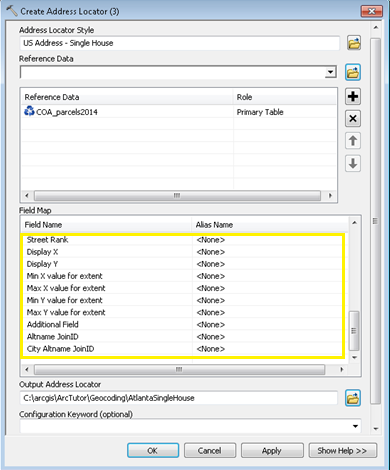
- Click OK, and run the model.
Scripts: Steps after installing ArcGIS Desktop 10.5
Note: Some may find it easier to recreate the scripts because of the reordering of the input field map.
- It may be easier to update the field mapping in the script by:
- creating a new model in Model Builder found in ArcMap using the Create Address Locator tool where the Field Map is created as a variable from a parameter.
- exporting the model to a Python script.
- Open the Python script and copy the key/value pairs from the Field Map variable and paste into the existing script to update it.
Article ID: 000014488
- ArcMap
- ArcGIS Pro 1 x
Get help from ArcGIS experts
Start chatting now

