HOW TO
Add a logo to a map and embed it in ArcGIS StoryMaps using ArcGIS Experience Builder
Summary
Sometimes, logos must be added to web maps to represent the identity of an organization. Logos are a form of static images, and currently there is no option to add static images to web maps embedded in ArcGIS StoryMaps.
This article describes how to add a logo to a map embedded in ArcGIS StoryMaps using ArcGIS Experience Builder.
Procedure
- Log in to ArcGIS Experience Builder.
- Create a web app to be embedded in ArcGIS StoryMaps. Refer to ArcGIS Experience Builder: Create your first web experience for instructions.
- Click the Insert widget panel and navigate to the Image widget.
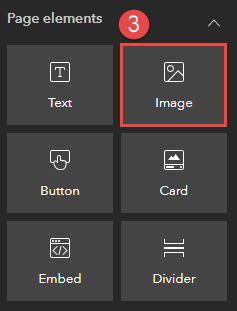
- Drag and drop the Image widget to the canvas.
- Configure the Image widget to upload and configure the static image.
- In the Image widget’s configuration pane, under Image source, click Select an image.
- In the Select an image window, upload the static image from the Local or URL tab.
- Click Save
 to save the configurations and click Publish.
to save the configurations and click Publish. - Click the More button and select Copy published item link.
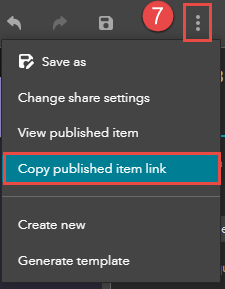
- Log in to ArcGIS StoryMaps and create a story map. Refer to ArcGIS StoryMaps: Author and publish your first story for instructions.
- In ArcGIS StoryMaps, click the Add content block panel and select Embed. The Add web content window is displayed.
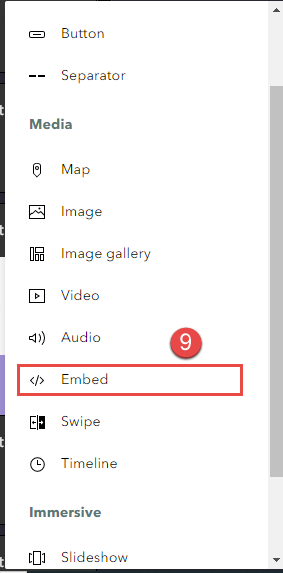
- In the Add web content window, paste the web experience's link in the Link box and click Add.
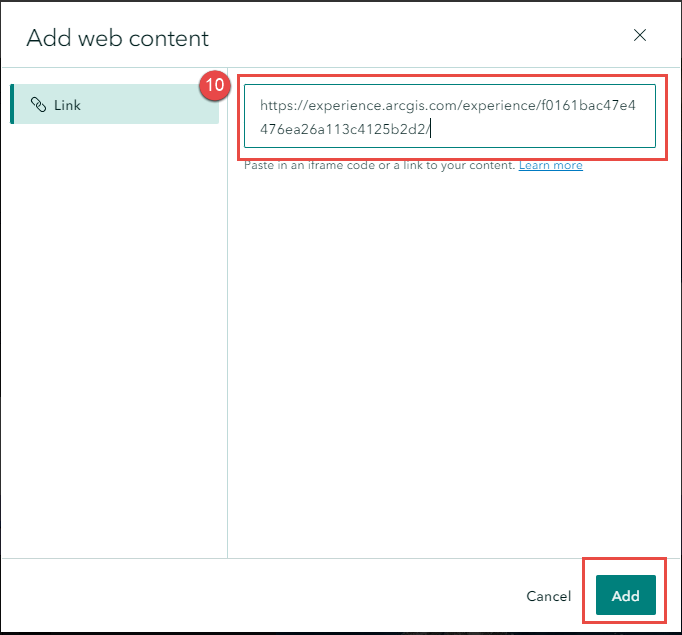
The image below shows the logo added to the web map in ArcGIS StoryMaps.
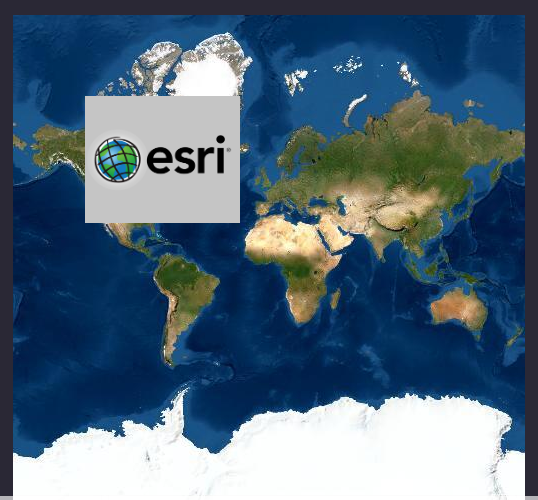
Article ID: 000028067
Software:
- ArcGIS Experience Builder
- ArcGIS StoryMaps
Get help from ArcGIS experts
Start chatting now

