PROBLEM
The italic font style option is missing from a layout in ArcGIS Pro
Description
In ArcGIS Pro, text can be added to a layout. In some instances, the italic option is not displayed in the Text Symbol Font Style drop-down menu when attempting to italicize the text in a layout.
The image below shows the italic font style option is not available when attempting to italicize the font in Tahoma.
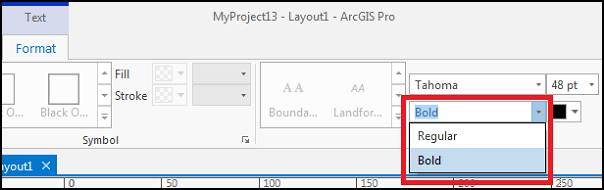
Cause
By design, some fonts in ArcGIS Pro do not support the italic font style.
Solution or Workaround
To resolve the issue, use a different font with the italic option.
- In ArcGIS Pro, open the project containing the layout. Refer to ArcGIS Pro: Open a project for more information.
- In the layout, use the cursor to highlight the text to change.
- On the ribbon, on the contextual Format tab and in the Text Symbol group, click the Text Symbol Font drop-down menu.
- Scroll to a different font, expand the font node to view if Italic is displayed as an option.
- Choose a font with the Italic option available and click it. In this example, Calibri is selected.
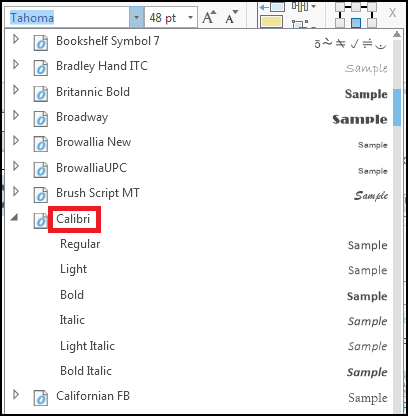
- On the ribbon, on the contextual Format tab and in the Text Symbol group, click the Text Symbol Font Style drop-down menu, and select Italic.
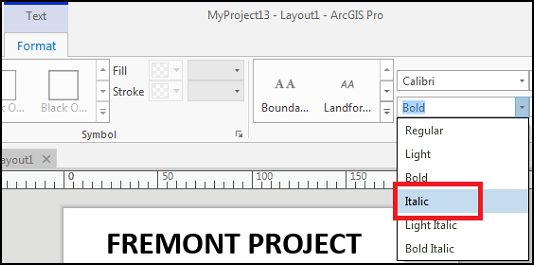
The text in the layout is italicized, as shown in the image below.
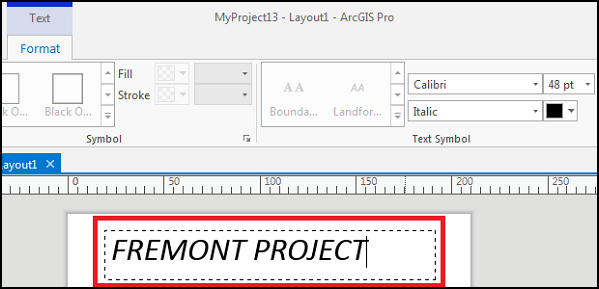
Article ID: 000025414
Software:
- ArcGIS Pro 2 7 x
- ArcGIS Pro 2 x
Get help from ArcGIS experts
Start chatting now

