HOW TO
Create a map series with multiple linked map frames
Summary
A map series in ArcGIS Pro is a collection of pages or map sheets built from a single layout showing a particular map extent in each page. A map series page usually contains dynamic elements, such as a scale or page numbers, and static elements, such as graphics. In some instances, multiple map frames must be displayed on each map series page with a dynamic extent matching the main map frame. This article provides the workflow to create a map series displaying multiple linked map frames with a dynamic extent.
Procedure
- In ArcGIS Pro, create a layout with multiple map frames. Refer to Insert a layout and Insert a map frame for more information.
- Create a map series from the layout. Refer to Map series for more information on creating and enabling a map series. The image below is an example of a map series with a main map frame (Overview) and three additional map frames (Public Order Offenses, Petty Crime, and Traffic Incidents).
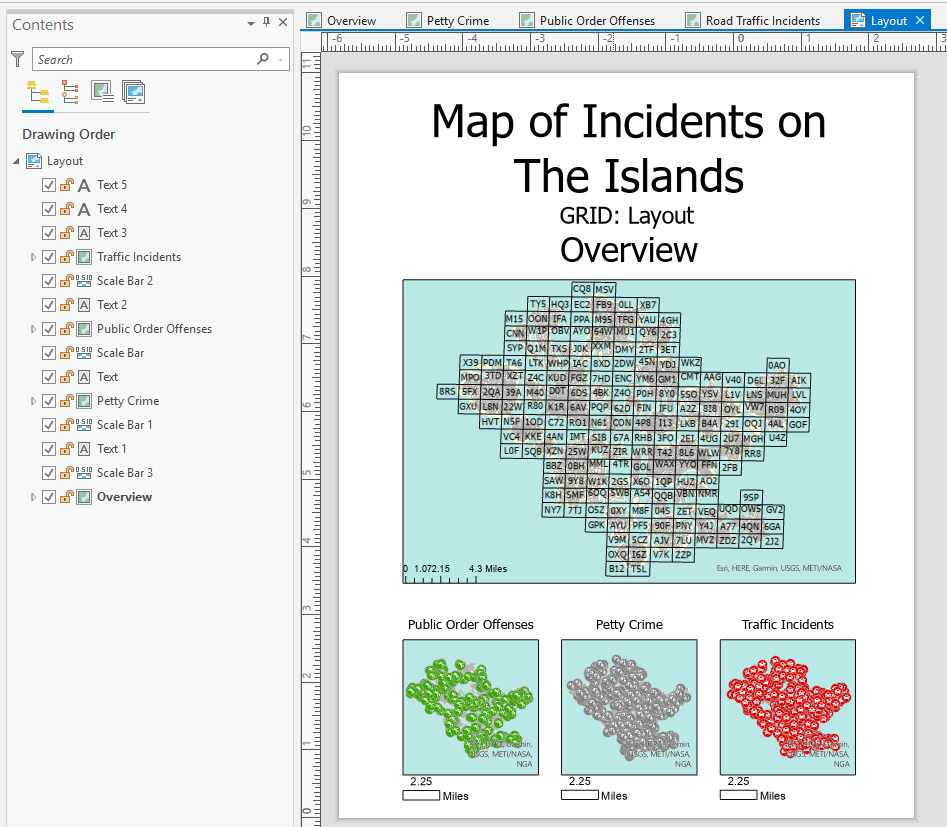
- Link the additional map frames to the main map frame.
- Right-click the map frame to link with the main map frame, and select Properties.
- In the Element pane, under Display Options, select Linked map frame scale from the Constraint drop-down list.
- For Map frame, select the main map frame with the scale that derives the map series pages. In this example, the Overview map frame is selected.
- Repeat Steps 3(a) through 3(c) to link all the map frames to the main map frame.

- Create a spatial map series with an index layer, and set the required additional options. Refer to Create a spatial map series for more information.
- On the Layout tab, in the Page Setup group, click the Map Series drop-down arrow, and select Spatial.
- In the Layout Properties dialog box, select Map Series.
- Under Index Layer, for Map frame, select the main map frame. In this example, the Overview map frame is selected.
- For Layer, select the index layer.
- For Name Field, select a field containing the attributes for page names.
- For Sort Field, select a field to sort the map series pages.
- Click OK.
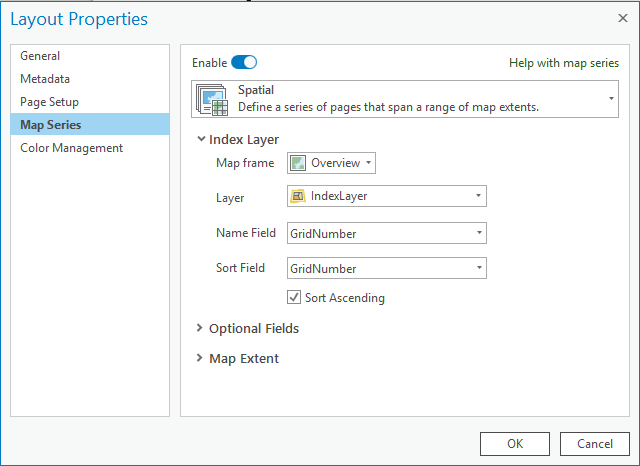
- In the Contents pane, select a page from Map Series Pages. The extent of the map frame changes according to the main map frame of the respective page.
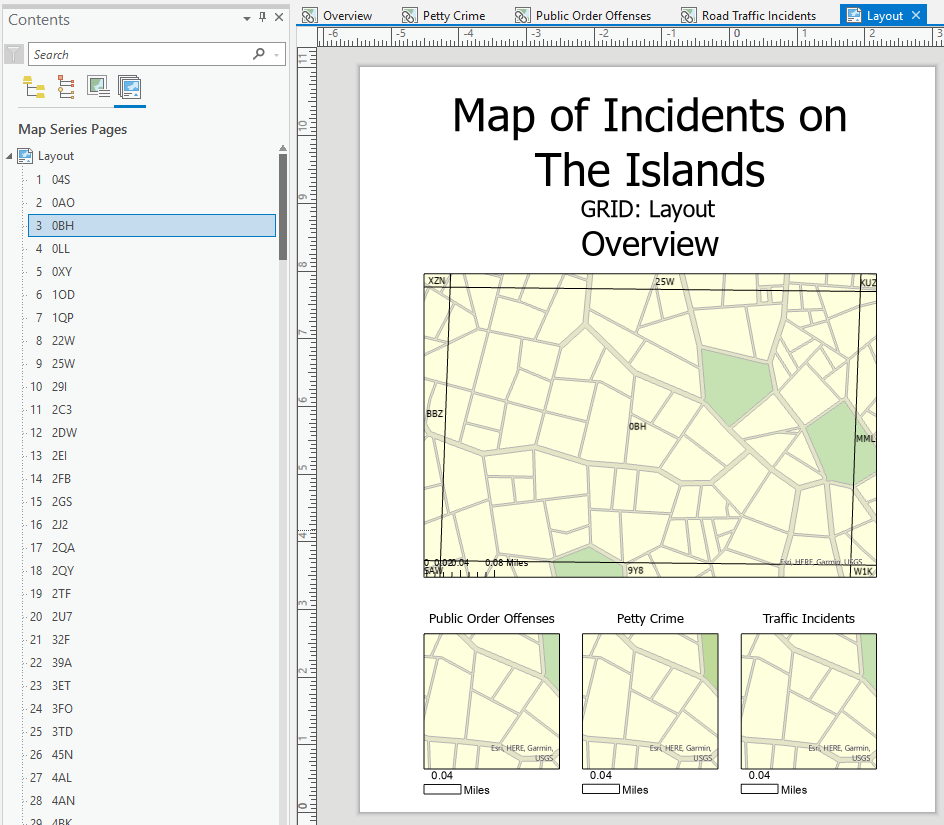
Article ID: 000024006
Software:
- ArcGIS Pro 2 x
Get help from ArcGIS experts
Start chatting now

