HOW TO
Manually rebuild the index in Portal for ArcGIS
Summary
When the portal's index is corrupted and causes errors such as a discrepancy between the store and index count that cannot be resolved by re-indexing the portal, users may rebuild the index.
Note: Starting at version 10.7.1 and beyond, this workflow is no longer valid. Currently, there is no direct mechanism available to fix this when the portal's index is corrupt and causes errors such as a discrepancy between the store and index count that cannot be resolved by re-indexing the portal. Please reach out to Esri Support Services for additional troubleshooting.
Procedure
The steps below describe how to rebuild the index in Portal for ArcGIS.
- Stop the Portal for ArcGIS Windows service. Refer to ArcGIS Enterprise: Stopping and starting the portal for steps to do this.
- Navigate to C:\arcgisportal\. Create a copy of the index folder as a backup.
- Navigate to ...\Program Files\ArcGIS\Portal\framework\template and extract the empty_index.zip file. Note there are three folders extracted: ago-groups, ago-items, ago-users.
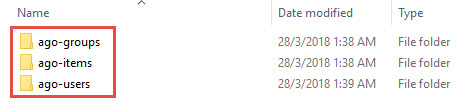
- Navigate to C:\arcgisportal\index\nodes\0\indices. Note the long named folders such as C_Qm8eEMTKmlBGiXrKmfdA or nVSA21v1SoCmzgHFfgnENg or qv4WiceBSLCkOXSUqIYKFA. Within these folders, navigate to the _state folder, and open the state-<xx>.st file in a text editor such as Notepad++. Note the second line has text indicating whether the long named folder corresponds to groups, items, or users. For example:

This structure is the same as the ago-groups, ago-items, ago-users folders in the empty index in step 3.
- Delete the content in each of the long named folders in C:\arcgisportal\index\nodes\0\indices.
- Replace the deleted folders with the ago-groups, ago-items, ago-users folders from step 3, respectively. Ensure the ago folders match the corresponding folders according to the _state file. In other words, the ago-groups folder must match the folder for groups, the ago-items with the folder for items, and the ago-users with the folder for users.
The structure of each folder must contain six folders: _state, 0, 1, 2, 3, 4.
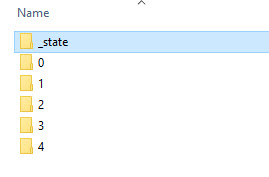
- Start the portal's Windows service. For more information, refer to ArcGIS Enterprise: Stopping and starting the portal.
- Log in to the Portal Administrator directory with a role that has administrator privileges.
Note: The URL for the Portal Administrator directory is https://<machine>.<domain>.com:7443/arcgis/portaladmin/
- Click System > Indexer > Reindex.
- Click the Mode drop-down list, and select Full. Leave all the other settings at default. Click Reindex. This rebuilds the portal's index.
Article ID: 000020175
Software:
- Portal for ArcGIS
Get help from ArcGIS experts
Start chatting now

