PROBLEM
After upgrading to ArcGIS Pro 2.0, recent projects do not display under 'Open a recent project'
Description
After upgrading to ArcGIS Pro 2.0, projects that displayed from previous 1.x versions of ArcGIS Pro are not displayed under 'Open a recent project' on the startup screen.
Cause
Due to changes made to the ArcGIS Pro 2.0 folder architecture, the path to the user.config file, where recent projects are stored, was changed.
Solution or Workaround
The 'Open a recent project' section of the startup screen is populated with a list of projects stored in a user.config file. This article describes how to reconnect ArcGIS Pro 2.0 to these projects.
In ArcGIS Pro 1.x, the path to the user.config file is:
C:\Users\<UserProfile>\AppData\Local\ESRI\ArcGISPro.exe_Url_<RandomNumbersAndLetters>\1.4.0.0\user.config
The new path in ArcGIS Pro 2.0 is:
C:\Users\<UserProfile>\AppData\Local\ESRI\ArcGISPro.exe_StrongName_<RandomNumbersAndLetters>\2.0.0.0\user.config
There are two solutions for this issue.
- Click Open another project to navigate to the projects, and open them. Projects opened will populate as recent projects when ArcGIS Pro 2.0 is opened again.
- Restore all projects to the startup screen. To do this, copy and paste the string codes from the old (1.x) user.config file into the new ArcGIS Pro 2.0 user.config file:
- Open the user.config file from the ArcGIS Pro 1.x folder path, as named above, in a text editor (e.g. Notepad++).
- Press Ctrl + F and search for RecentProjects. Locate the code for name="RecentProjects".
- Copy all of the <string><FilePath></string> variables.

- Open the user.config file from the ArcGIS Pro 2.0 folder path, as named above, in a text editor (e.g. Notepad++).
- Press Ctrl + F again for RecentProjects and find the code for name="RecentProjects". This section of the code only exists if at least one project has been created or opened using ArcGIS Pro 2.0.
- Paste all of the <string><FilePath></string> variables between the opening and closing <ArrayOfString> tags. The result should look the same as the array in the original user.config file.

- Save the user.config file.
- Launch ArcGIS Pro. Notice that the projects listed under Open a recent project are those created or added to the ArcGIS Pro 2.0 user.config file.
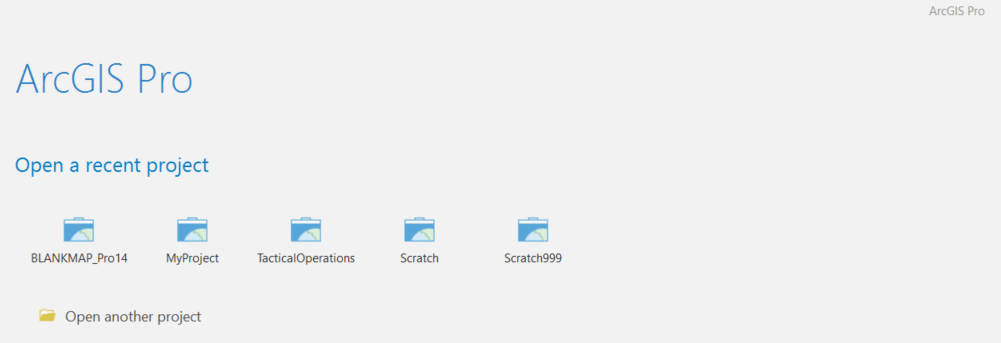
Article ID: 000016322
- ArcGIS Pro
Get help from ArcGIS experts
Start chatting now

