PROBLEM
The map image does not appear in PDF and Excel 2007 report formats
Description
The map image does not appear when viewing a map-enabled report in PDF or Excel 2007 format. The map appears when viewing the report in HTML and Excel 2002 formats.
Cause
When map-enabled reports are viewed in PDF and Excel 2007 formats, an image of the map is generated and saved to the Esri Maps for IBM Cognos server. The location where the map image is stored is specified using a relative URL to enable content to be saved and accessed if the report is moved to an environment configured with a different IBM Cognos virtual directory.
IBM Cognos has two known defects that prevent the loading of images using relative URLs through HTTP requests.
For IBM Cognos 10.2.1, see APAR PM92524 for more information. The issue is fixed in IBM Cognos BI 10.2.1 Fix Pack 1.
For IBM Cognos 10.1.1 Fix Pack 3, the defect is logged as COGCQ00853130. Contact IBM Cognos Customer Support for more information and available fixes for this bug.
Solution or Workaround
The recommended solution for this issue is to update to a version of IBM Cognos where the defect is fixed. If this is not possible, the following solution can be used to manually edit affected reports with an absolute path for the map image URL.- Esri Maps for IBM Cognos 5.x and 6.x
- Make a backup of the report prior to making changes.
- Open the report in Report Studio.
- Click the Esri Map image.
- Open the View menu and select Page Structure.
- Expand Esri_Maps_Mode=STATIC and Esri_Maps_Mode=STATIC_INTERNAL.
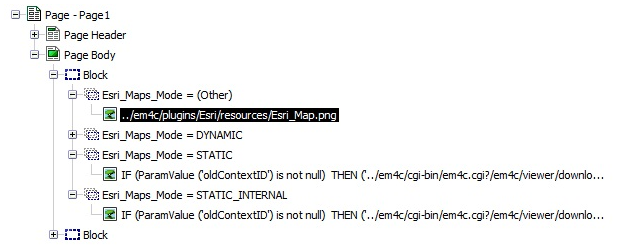
- Double-click the image under Esri_Maps_Mode=STATIC to open the Report Expression editor.
- The expression definition contains two URL expressions that start with '../em4c/', where the two dots '..' indicate a relative path. Replace the relative path indicators with the name of the IBM Cognos virtual directory preceded by a forward slash. For example, '../em4c/', should be changed to '/ibmcognos/em4c/'.
- Repeat steps 6 and 7 for Esri_Maps_Mode=STATIC_INTERNAL.
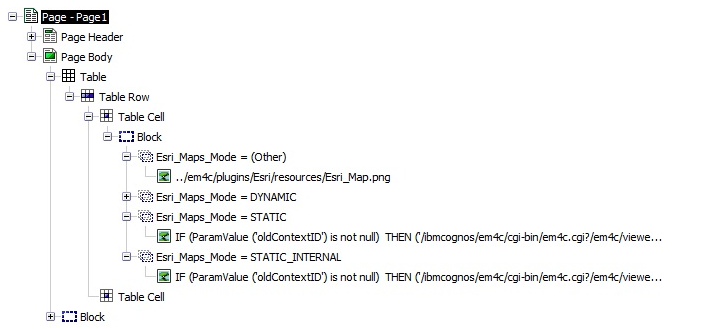
- Repeat steps 3-8 for each Esri Map in the report.
- Save the report and exit Report Studio.
- In IBM Cognos Connection, run the report as HTML.
- Select View in PDF Format or View in Excel 2007 Format.
- The map image appears in the output report format.
- Esri Maps for IBM Cognos 4.3.2
- Make a backup of the report prior to making changes.
- Open the report in Report Studio.
- Click the Esri Map image.
- Open the View menu and select Page Structure.
- Expand vip_more = STATIC and vip_more = STATIC_INTERNAL.
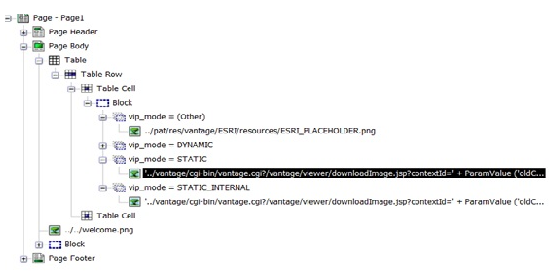
- Double-click the image under vip_more = STATIC to open the URL Expression editor.
- The URL expression for the map image starts with '../vantage/', where the two dots '..' indicate a relative path. Replace the relative path indicator with the name of the IBM Cognos virtual directory preceded by a forward slash. For example, '../vantage' should be changed to '/ibmcognos/vantage'.
- Repeat steps 6 and 7 for vip_more = STATIC_INTERNAL.
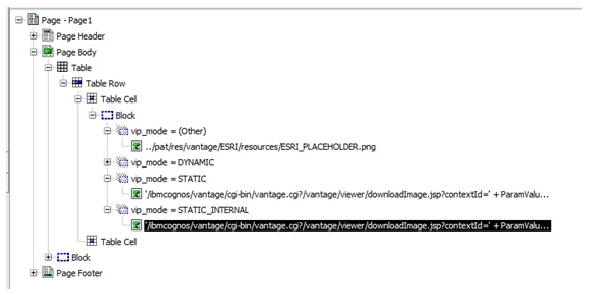
- Repeat steps 3-8 for each Esri Map in the report.
- Save the report and exit Report Studio.
- In IBM Cognos Connection, run the report as HTML.
- Select View in PDF Format or View in Excel 2007 Format.
- The map image appears in the output report format.
Note: Manual changes to the map image URL(s) must be repeated after editing the map in Esri Maps Designer.
Note: After converting the URL to a hard-coded path, the URL(s) for the map image(s) must be updated if the report is moved to an environment that uses a different name for the IBM Cognos virtual directory.
Article ID: 000013621
- ArcGIS Maps for IBM Cognos 4 0
- ArcGIS Maps for IBM Cognos 6 1
- ArcGIS Maps for IBM Cognos 5 0
- ArcGIS Maps for IBM Cognos 6 0
Get help from ArcGIS experts
Start chatting now

