HOW TO
Check the graphics card type and OpenGL version
Summary
OpenGL is an industry standard 3D graphics API. OpenGL 4.1 or later is required to run CityEngine 2022.0. For more information, refer to the CityEngine system requirements. OpenGL drivers are usually installed together with the rest of the graphics driver and support software (such as DirectX).
Procedure
Follow the instructions provided to check the type of graphics card installed on the system and the version of OpenGL running.
- Check the graphics card type (Windows):
- Click Start, type dxdiag, and press Enter to access a diagnostic tool listing the graphics card information.
- Click the Display tab.
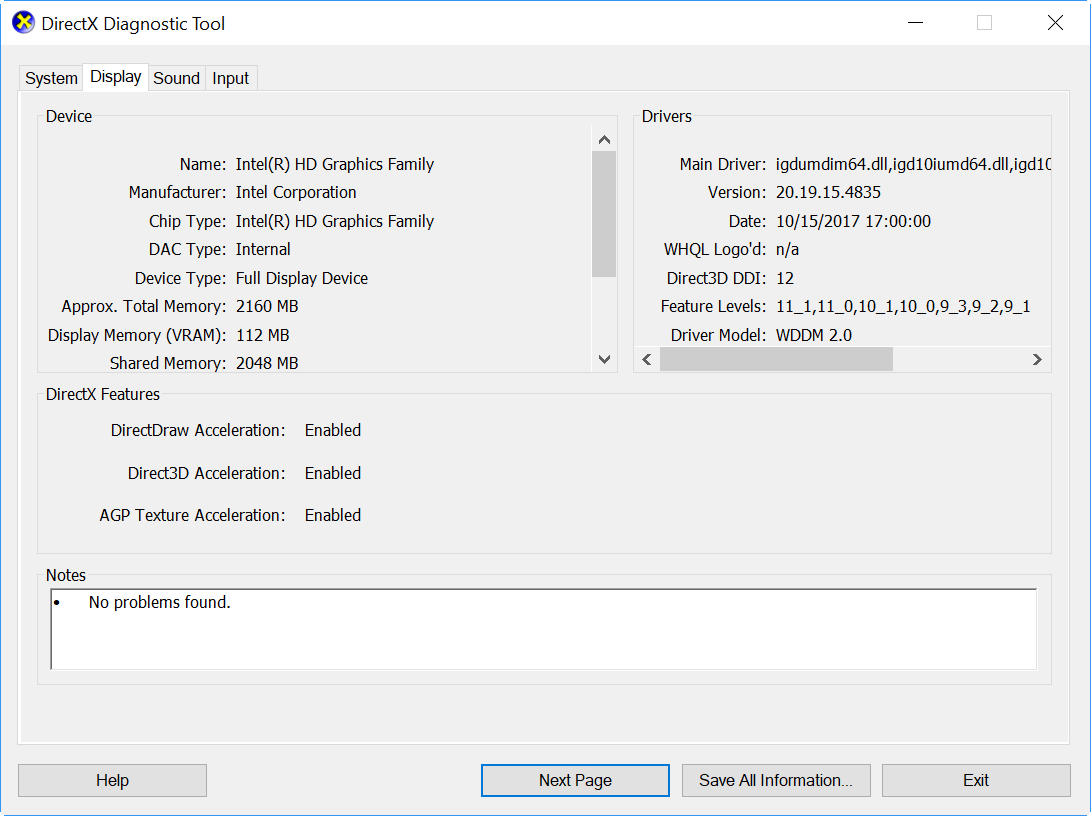
- Install the OpenGL Extensions Viewer to determine the OpenGL version (Windows, Mac, and Android mobile devices).
Warning: User discretion is advised when installing third-party software. Esri is not liable for the potential risks involved.
- Windows: Go to a software distributor to download and install the OpenGL Extensions Viewer (Windows).
- Mac: Go to a software distributor to download and install the OpenGL Extensions Viewer for Mac.
- Android mobile devices: Go to Google Play to download the GLview Extensions Viewer.
- Apple Mobile devices: Go to the App Store to download GLView Mobile.
The OpenGL Extensions Viewer is a free application designed by Realtech VR. The viewer displays the current version of OpenGL installed, and provides tools to test or update the graphics card driver.
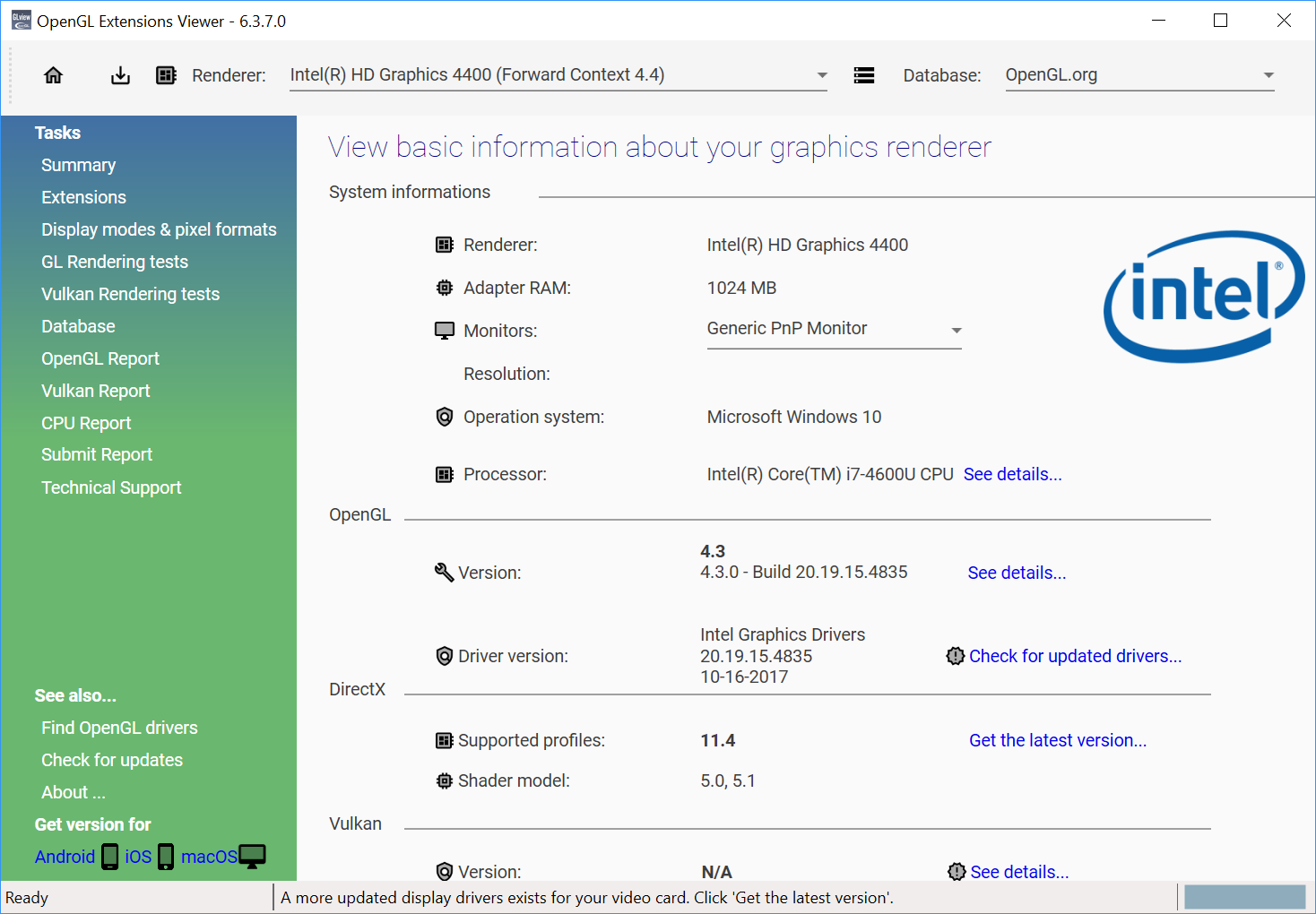
Article ID: 000011375
- ArcGIS CityEngine
Get help from ArcGIS experts
Start chatting now

