HOW TO
Round numbers in an attribute table to a given number of decimal places
Summary
The instructions provided describe how to round values in an attribute table to the given number (N) of decimal places using the Field Calculator or the field properties.
Procedure
Field Calculator
- Open the attribute table.
- Right-click the field heading and click Field Calculator from the context menu.
- Select the Python radio button at the top of the Field Calculator.
- Paste the following Python expression into the Field Calculator text box.
round(!FIELDNAME!,N)
- Replace FIELDNAME with the field to be rounded and N with the number of decimal places to round the values.
- Click OK to execute the calculation.
Field Properties
- Open the attribute table.
- Right-click the field heading and click Properties... from the context menu.
- Click the Number Format ellipsis button.
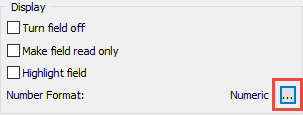
- In the Numeric category, set the number of decimal places to round the values in the Rounding section. Click OK.
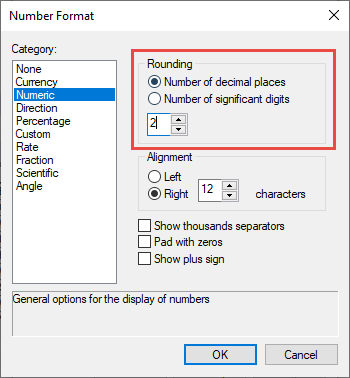
- Click OK.
Article ID: 000011204
Software:
- ArcMap
Get help from ArcGIS experts
Start chatting now

