ERROR
Failed to add one of the specified fields. The field is not nullable
Error Message
In some instances, when adding a field to a feature class or table with a field property 'Allow NULL values = No', the following error is returned:
Error: Failed to add one of the specified fields. The field is not nullable.
Cause
The feature class or table contains at least one feature or row. Fields with 'Allow NULL values = No' can only be added to empty feature classes or tables.
Solution or Workaround
The instructions provided describe a solution for this error by re-creating a new feature class or table.
- In the Catalog pane, right-click the geodatabase > New > Feature Class.
- In the New Feature Class dialog box, set the Name and select the correct Type for the feature class, as well as the coordinate system.
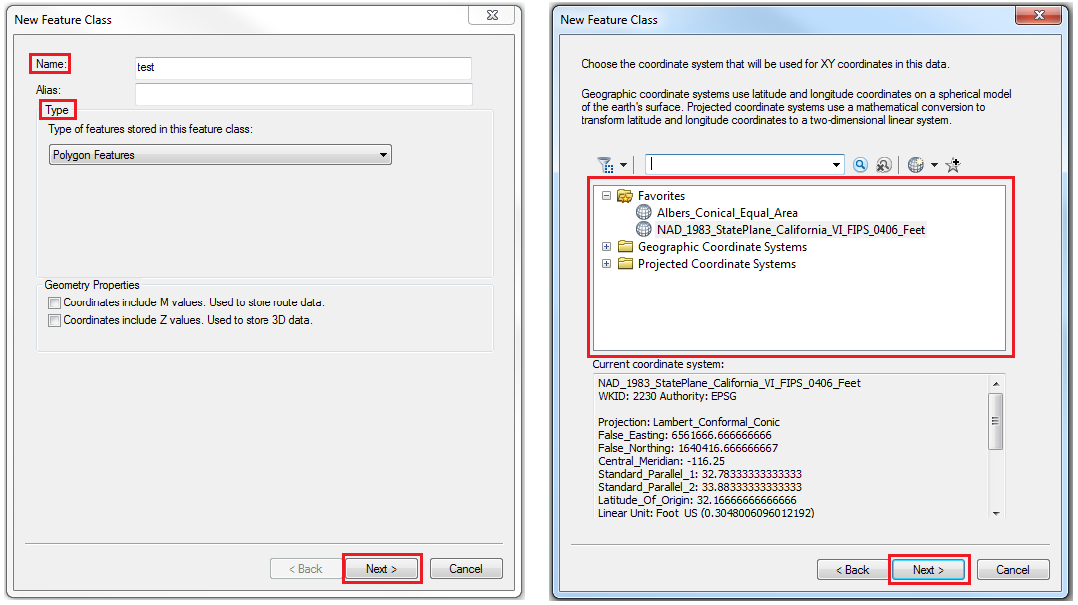
- Click the Next button until the table of Field Name and Data Type appear, and click the Import button.
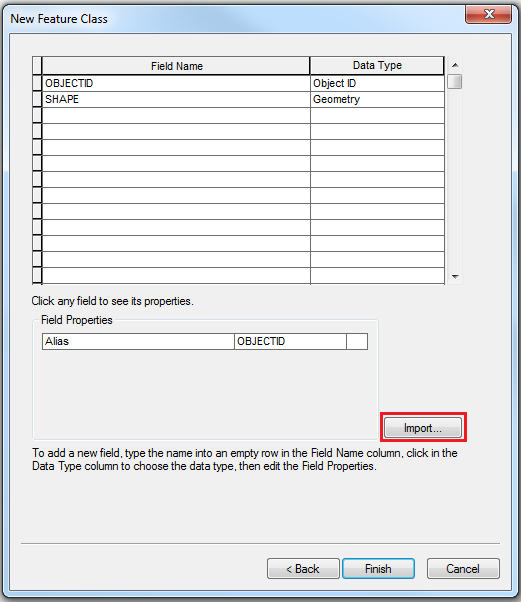
- In the Browse for table/feature class dialog box, select the desired feature class to add, and click Add.
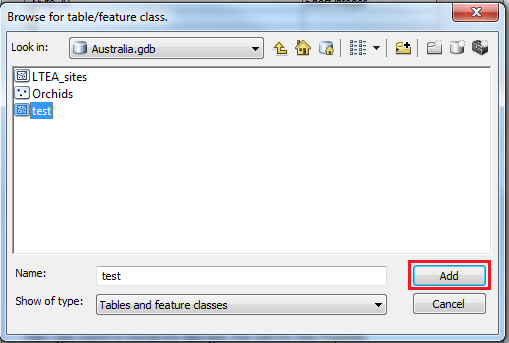
- Select Field Name in the table. In the New Feature Class dialog box, set Allow Null values to No, and click Finish.
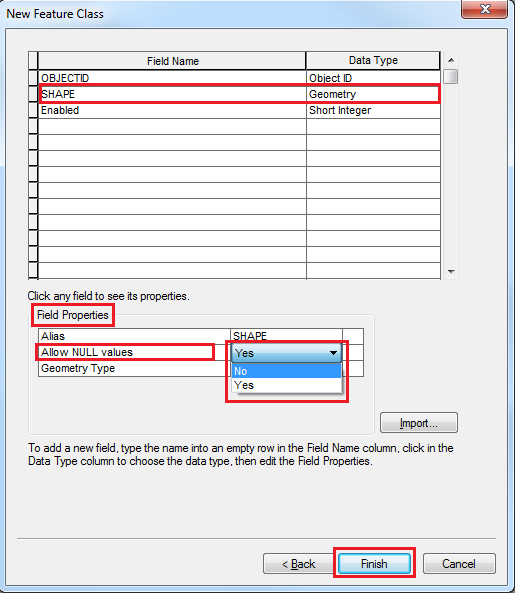
- In the Catalog pane, right-click the new feature class created and select Load > Load Data.
- In the Simple Data Loader dialog box, browse to the original feature class in the Input data, and click Add > Next > Next > Next > Next > Finish.
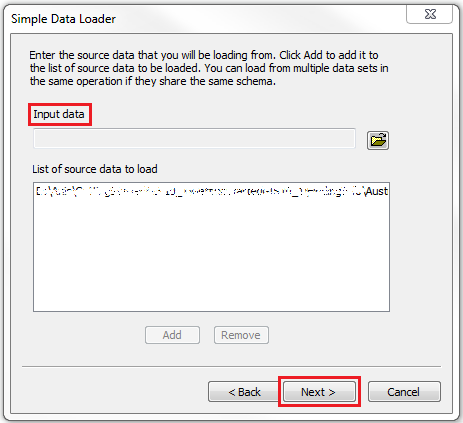
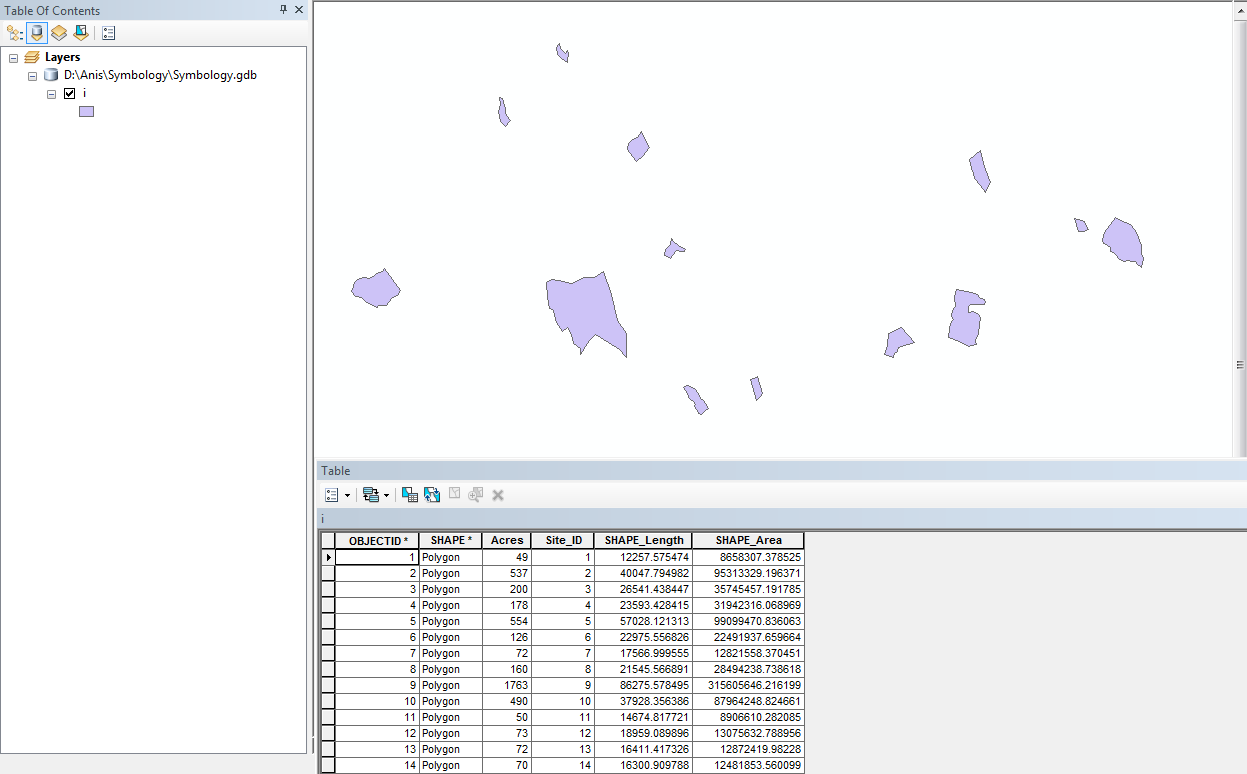
Article ID: 000010006
Software:
- ArcMap
Get help from ArcGIS experts
Start chatting now

