PROBLEM
The Date fields of hosted feature layers in ArcGIS Online display different dates and time when published from ArcGIS Pro to ArcGIS Online
Description
The Date fields of hosted feature layers in ArcGIS Online display different dates and time when published from ArcGIS Pro to ArcGIS Online.
Below is an image of the date and time field of a map layer in ArcGIS Pro.
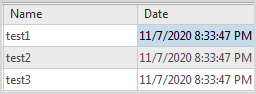
The following image shows the date and time field of the hosted map feature layer when published to ArcGIS Online.
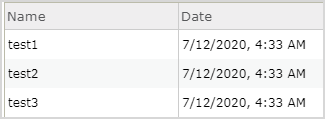
Cause
Different date and time zones are used in ArcGIS Pro and ArcGIS Online. By design, ArcGIS Online converts and stores data in Coordinated Universal Time (UTC). Storing date and time in the UTC format allows ArcGIS Online to convert data to the local time zone accurately. Refer to ArcGIS Online: Work with date fields for more information.
Solution or Workaround
To resolve this issue, specify the time zone before publishing the layer.
- In ArcGIS Pro, right-click the map layer.
- Select Sharing > Share As Web Layer.
- In the Share As Web Layer pane, click the Configuration tab, and click Configure Parameters icon.
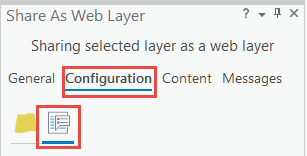
- In Date Fields, click the drop-down list to select the desired time zone.
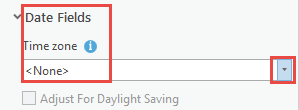
- Click Publish to publish the map layer to ArcGIS Online.
Note: Alternatively, refer to ArcGIS Pro: Set the time properties on data for more information on ensuring the date and time settings in ArcGIS Pro and ArcGIS Online match.
Article ID: 000023739
- ArcGIS Online
- ArcGIS Pro 2 x
Get help from ArcGIS experts
Start chatting now

