HOW TO
Move a subset of rasters from a mosaic dataset to another in ArcGIS Pro
Summary
When managing or analyzing a large mosaic dataset, the workflow may involve moving a portion of the mosaic dataset to a new mosaic dataset. This is possible by selecting a subset of rasters in a temporary mosaic dataset layer, and adding them to a new mosaic dataset in ArcGIS Pro.
Procedure
Complete the steps below to move a subset of rasters from a mosaic dataset to another in ArcGIS Pro.
- In ArcGIS Pro, add the desired mosaic dataset to the map.
- Create a temporary mosaic dataset layer from the mosaic dataset added in Step 1 using the Make Mosaic Layer tool.
Note: Ensure there are no pending edits on the mosaic dataset as this causes the Make Mosaic Layer tool to fail when it is unable to retrieve the schema lock.
- Click the Analysis tab > Tools. In the Geoprocessing pane, search for the Make Mosaic Layer tool.
- In the Make Mosaic Layer window, click Parameters.
- In the Mosaic Dataset section, select the desired mosaic dataset.
- In the Output Mosaic Layer section, an output name is automatically generated with '_MosaicLayer' at the end of the selected Mosaic Dataset name.
- Leave the other parameters at default.
- Click Run.
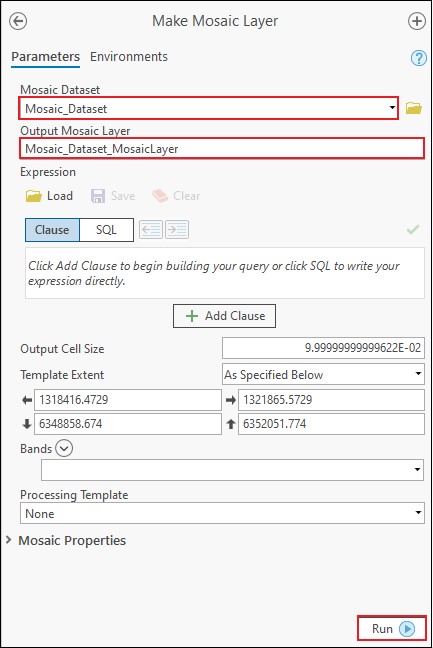
Note: In ArcGIS Pro 2.5, the Make Mosaic Layer tool does not display Boundary, Footprint, Image layers, and the attribute table. For more information, refer to BUG-000128595.
- Select a desired subset of rasters in the temporary mosaic dataset layer to be moved to a new mosaic dataset.
- In the Contents pane, right-click the temporary mosaic dataset layer created in Step 2. Select Open Table > Attribute Table.
- In the attribute table, select the desired subset of rasters. The selection in the attribute table is reflected on the map.
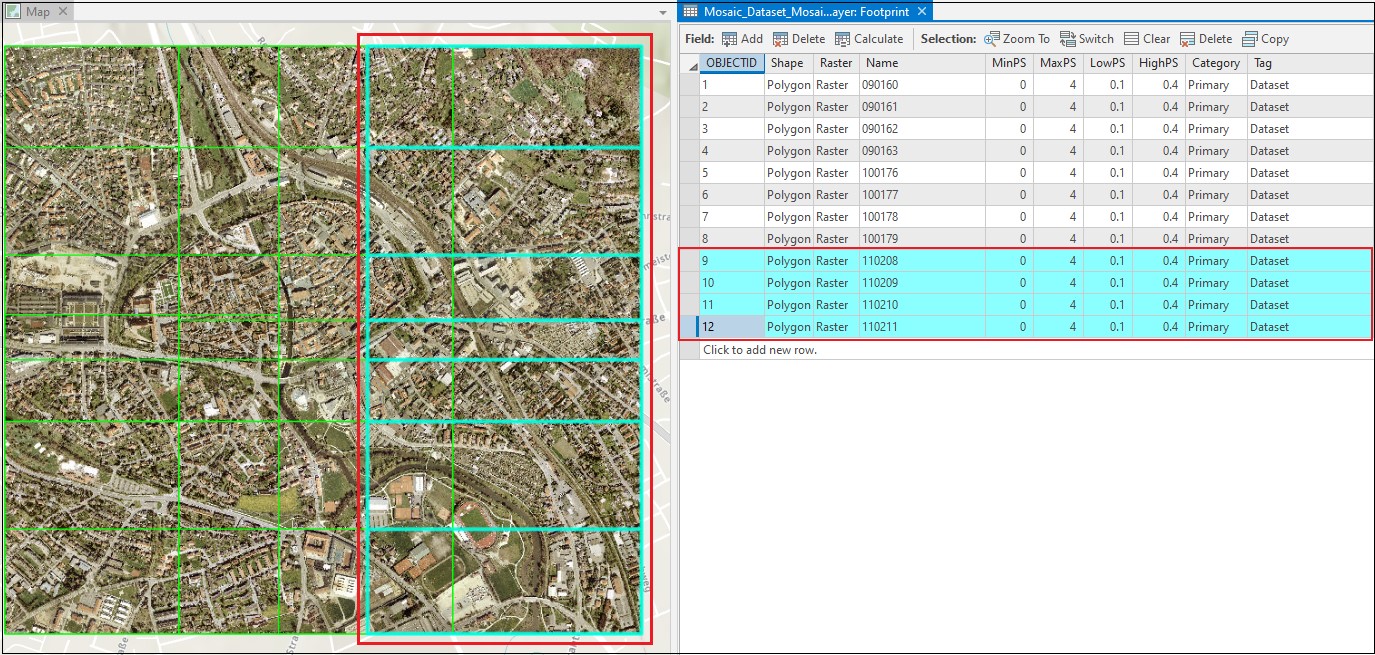
- Create a new and empty mosaic dataset. Refer to the 'Create the mosaic dataset' section in ArcGIS Pro: Create a mosaic dataset for steps to do so.
- Add the selected subset of rasters to the new mosaic dataset created in Step 4 using the Add Rasters To Mosaic Dataset tool.
- In the Catalog pane, right-click the new mosaic dataset layer, and select Add Rasters.
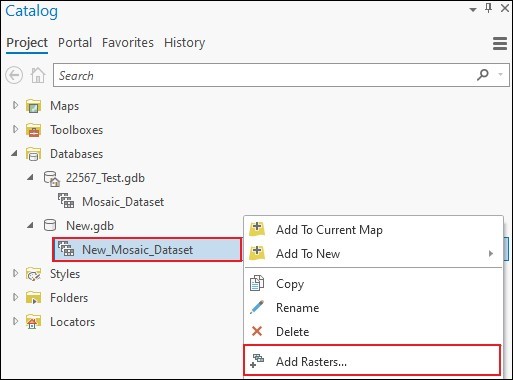
Note: Optionally, click the Analysis tab > Tools. In the Geoprocessing pane, search for the Add Rasters To Mosaic Dataset tool.
- In the Add Rasters To Mosaic Dataset window, click Parameters.
- In the Raster Type section, select Table / Raster Catalog.
- Ensure the Input Data section is set to Table. Drag the temporary mosaic dataset layer from the Contents pane to the Input Data list field.
- Click Raster Processing. Check the Calculate Statistics and Build Raster Pyramids check boxes.
- Click Mosaic Post-processing. The Update Cell Size Ranges, Update Boundary, and Estimate Mosaic Dataset Statistics check boxes are checked by default. Check the Update Overviews check box.
- Leave the other parameters at default.
- Click Run.
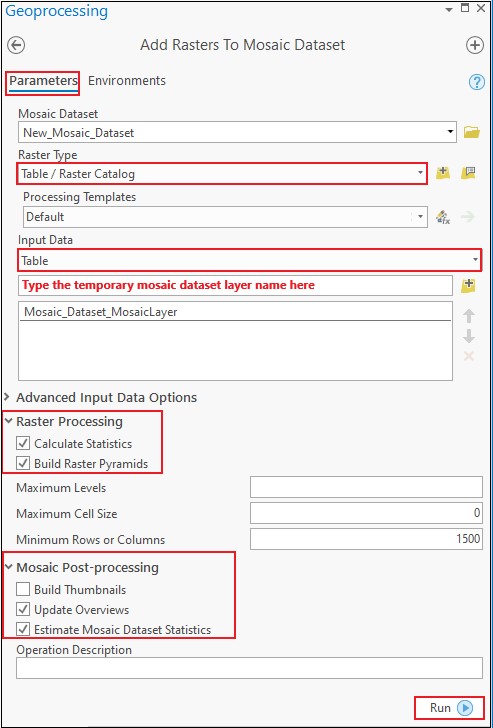
The image below shows the selected subset of rasters added to a new mosaic dataset.
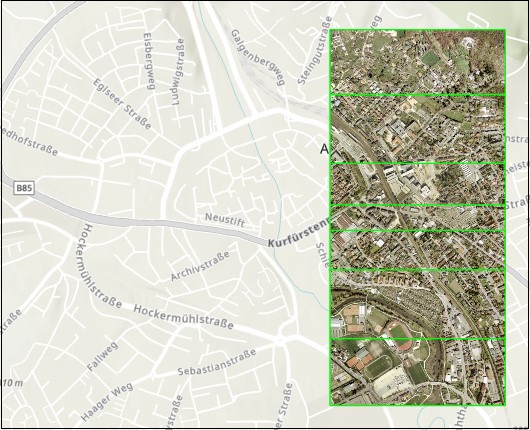
Article ID: 000022576
Software:
- ArcGIS Pro
Get help from ArcGIS experts
Start chatting now

