PROBLEM
Tool execution failed running an ETL tool or Quick Import
Description
At the ArcGIS Pro 3.0 release of the ArcGIS Data Interoperability extension, an incompatibility exists with the FME Python 3.9 environment installed by Data Interoperability, and that installed by Pro. This incompatibility presents as a generic translation error (samples shown in the image below) in the Quick Import tool, Spatial ETL tool, or interactively in the Workbench app when writing to formats powered by ArcObjects (Esri’s proprietary development library) if the Python environment installed by Data Interoperability is used.
Quick Import tool error (Tool execution failed)
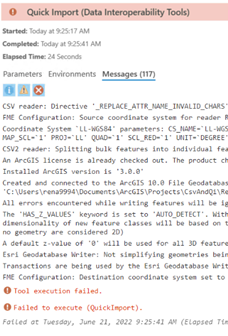
Workbench translation log message (Error running translation)

Currently known affected reader formats are URL-based CSV (CSV2) and CITS Data transfer (QLF) and writer formats including Geodatabase and Knowledge.
The same error condition may occur if the FME product from Safe Software is also installed on the Pro machine, or if workspaces authored with FME are run using Data Interoperability.
Cause
By default, the Python environment installed by Pro is used and no error will be experienced, but if you make changes to the Python environment or receive a Workbench file from a user who has done so, the error may be encountered.
Solution or Workaround
To make sure you do not experience the error you can reset the defaults as laid out below and make sure the correct Python environment is picked up by including a little Python in each workspace.
- Make sure the preferred Python interpreter is set to Esri ArcGIS Python 3.9 in the FME Tools >Translation menu, as shown in the next image:
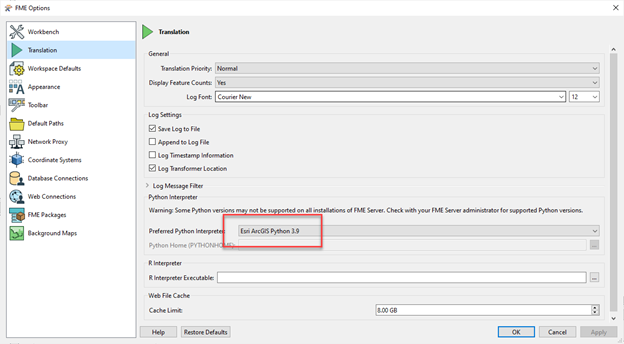
- For your workspace or ETL tool, make sure your Python compatibility setting in the Navigator >Tool Parameters > Scripting options is also set to Esri ArcGIS Python 3.9.
- If you do not have any other Python used in your workspace, for example a PythonCaller or PythonCreator transformer or startup or shutdown script, supply a minimal Python startup script as a valid Python statement like a pass statement or a comment line beginning with the # character.
The scripting parameters should look like those shown in the following image:

Article ID: 000028056
- ArcGIS Pro
Get help from ArcGIS experts
Start chatting now

