PROBLEM
Unable to upload content using Google Chrome with ArcGIS Enterprise 10.7 and later on a Portal for ArcGIS machine
Description
When uploading files to Portal for ArcGIS Content from the computer, the Add Item button does not work when using Google Chrome. The Add Item button remains unresponsive and no error messages are returned, including the Developer tools. The issue specifically occurs on the portal machine and prevents users from uploading any type of content. The same content can be uploaded successfully using Internet Explorer and from other machines to the same portal.
Cause
The issue occurs due to the Local Group Policy settings, which prevent users from uploading content to Portal for ArcGIS using Google Chrome. The Attachment Manager under the Windows component is responsible for this behavior.
Solution or Workaround
To resolve the issue, complete the following steps:
- Press the Windows key + R. In the Run window, type gpedit.msc, in the Open section. Press Enter or click OK.
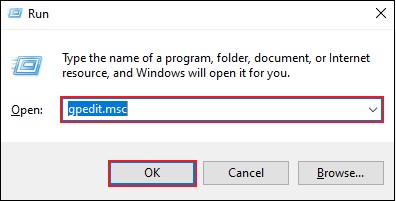
- In the Local Group Policy Editor window, on the left pane, navigate to User Configuration > Administrative Templates > Windows Components > Attachment Manager. On the right pane, double-click Do not preserve zone information in file attachments.
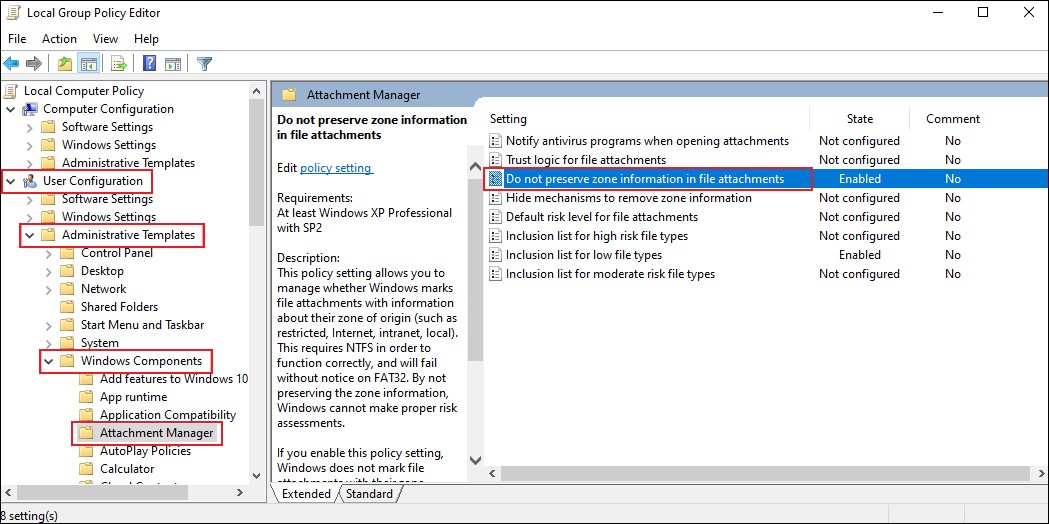
- In the Do not preserve zone information in file attachments window, select Enabled. Click Apply and OK.
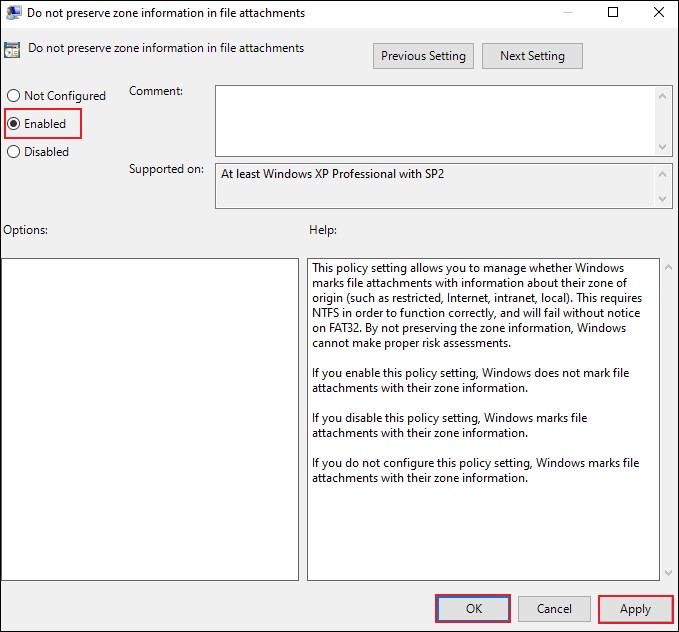
- In the Local Group Policy Editor window, double-click Inclusion list for low file types.
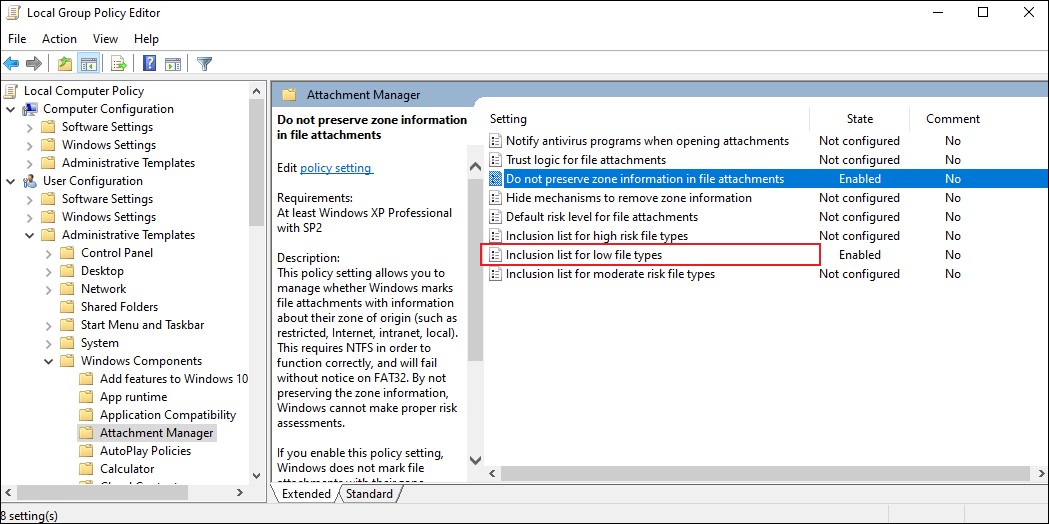
- In the Inclusion list for low file types window, select Enabled and paste the following line in the Specify low risk extensions input field:
.avi;.bat;.cmd;.exe;.htm;.html;.lnk;.mpg;.mpeg;.mov;.mp3;.mp4;.mkv;.msi;.m3u;.rar;.reg;.txt;.vbs;.wav;.zip;.7z
- In the Inclusion list for low file types window, click Apply and OK to save the changes.
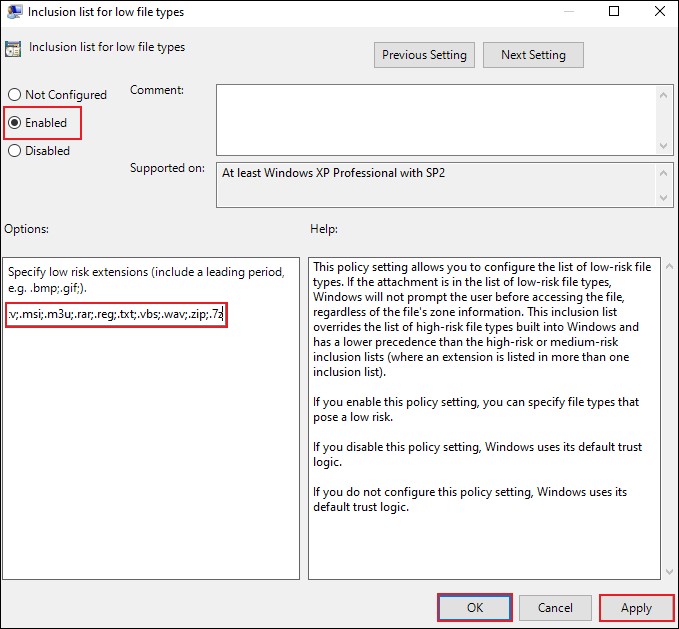
- Close the Local Group Policy Editor window and restart the computer.
Article ID: 000021652
- Portal for ArcGIS
Get help from ArcGIS experts
Start chatting now

