PROBLEM
Unable to upgrade an ArcGIS Server standard license to an advanced license
Description
After upgrading an ArcGIS Server standard license to an advanced license and authorizing it, the license is not updated on the ArcGIS Server Manager Site tab.
Cause
This issue occurs when ArcGIS Server reads the old license key entry in its keycodes file. When a new license is added, the new license key is appended to the end of the keycodes file. However, in this case, ArcGIS Server reads the standard license key instead of the advanced license key, and uses the standard license to start the server.
Solution or Workaround
Follow the steps provided to rename the keycodes file and restart the ArcGIS Server service to resolve the issue.
- On a Windows machine, press the Ctrl+Shift+Esc keyboard key combinations to open the Task Manager window.
- In the Task Manager window, click the Services tab.
- On the Services tab, navigate to the ArcGIS Server service, right-click, and select Stop. Keep the Task Manager window open.
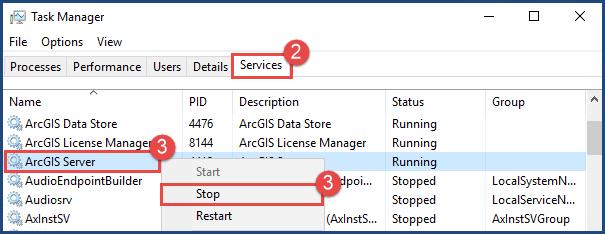
- Rename the keycodes file to 'keycodes_OLD' at the following folder location. In the folder location address, replace <OLDER_VERSION> with the previous ArcGIS Server license version. For instance, 'License11.1'.
C:\Program Files\ESRI\License<OLDER_VERSION>\sysgen
- Authorize ArcGIS Server with the new authorization number. This creates a new keycodes file.
- Restart the ArcGIS Server service. In the Task Manager window on the Services tab, right-click ArcGIS Server and select Restart.
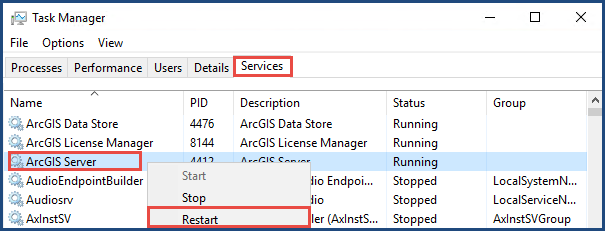
Note: This process does not affect any data on the server. ArcGIS Server only reads the new keycodes file when it starts the service to determine what licenses the services must run with.
Article ID: 000012064
- ArcGIS Server
Get help from ArcGIS experts
Start chatting now

