PROBLEM
Unable to update and publish surveys from ArcGIS Survey123 Connect
Description
When using ArcGIS Survey123 Connect to publish a survey, a folder of the survey is created in ArcGIS Online containing the feature layer, as well as a form item and a web map. This allows for flexibility in migrating the ArcGIS Online content. In some instances, when updating and republishing the survey using Survey123 Connect, the publishing process loads but does not complete, as shown in the image below:
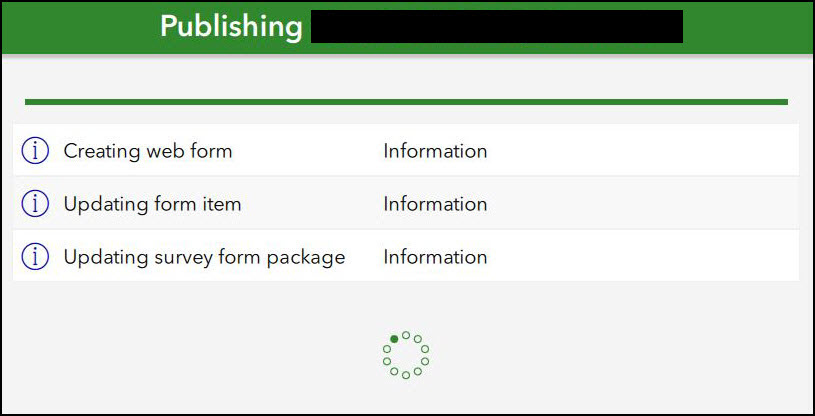
Cause
This issue occurs when the form item of the survey has been moved to another folder in ArcGIS Online. This results in the item ID of the ArcGIS Online folder where the form item is to not match with the ID in the local ITEMINFO file of the survey.
When the survey is originally published, the ID of the ArcGIS Online folder where the form item is stored is saved locally in an ITEMINFO file. Every time the survey is subsequently published, the ID in the ITEMINFO file must match with the ID of the ArcGIS Online folder that stores the form item.
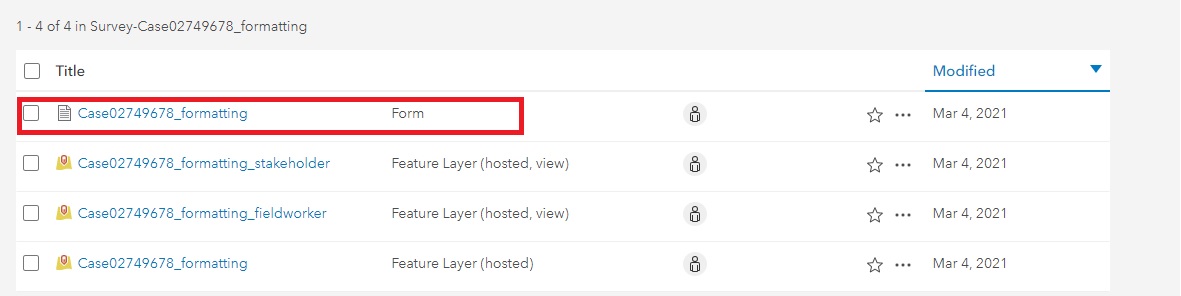
Solution or Workaround
To resolve the issue, follow the steps below to edit the the survey's ITEMINFO file to ensure the item ID matches the ArcGIS Online folder ID where the form item is stored.
- In ArcGIS Online, navigate to Content > My Content.
- Navigate to the folder that stores the form item, and copy the folder's item ID from the address bar of the web browser, as shown in the image below.
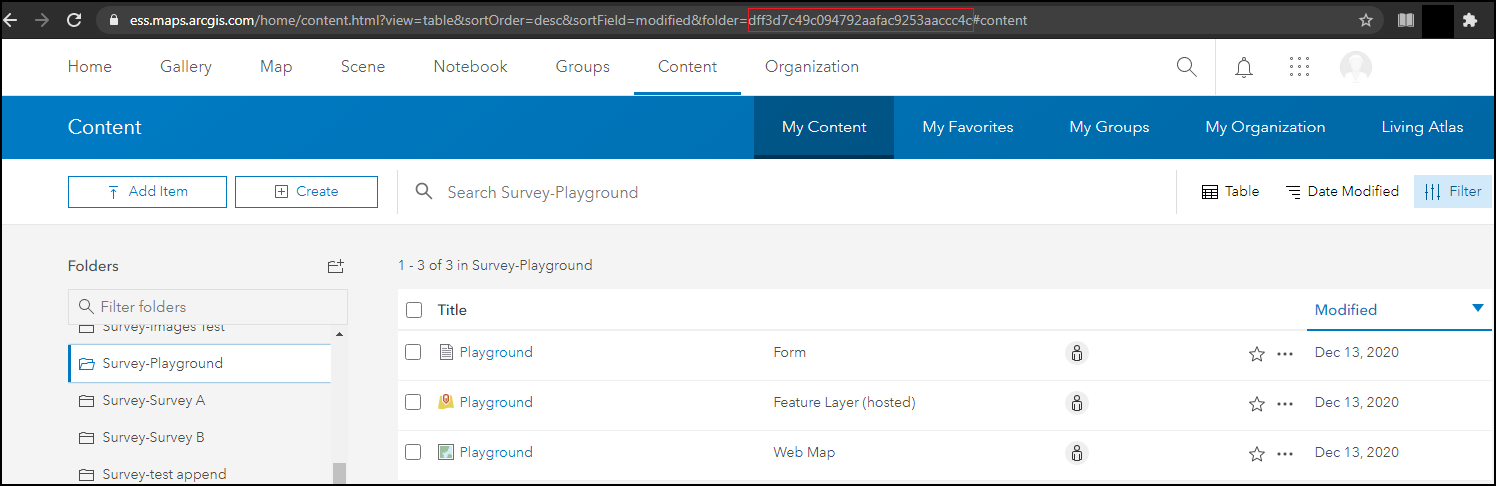
- On the local machine, navigate to the survey folder, and open the survey's ITEMINFO file with a text editor.
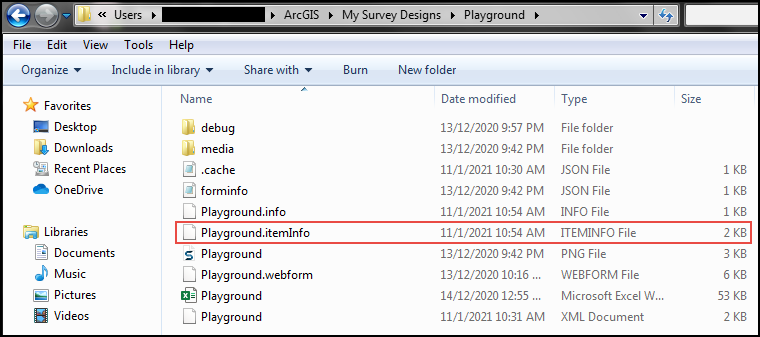
- Search for the "ownerFolder" parameter, and ensure the values match with the item ID in Step 2. If the item ID is different, update the parameter values with the item ID copied in the Step 2, and click Save.
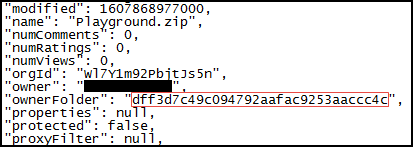
- Republish the survey from Survey123 Connect.
Article ID: 000025001
- ArcGIS Online
- ArcGIS Survey123 Connect
Get help from ArcGIS experts
Start chatting now

