PROBLEM
Unable to save new attribute rules using the ArcGIS Data Reviewer checks in ArcGIS Pro
Description
The ArcGIS Data Reviewer checks are tools that allow users to evaluate data based on specific conditions. Sometimes, when creating new attribute rules using one of the Data Reviewer checks, the rules cannot be saved in ArcGIS Pro, as displayed in the following image. The Duplicate Vertex check is used as an example in this article.
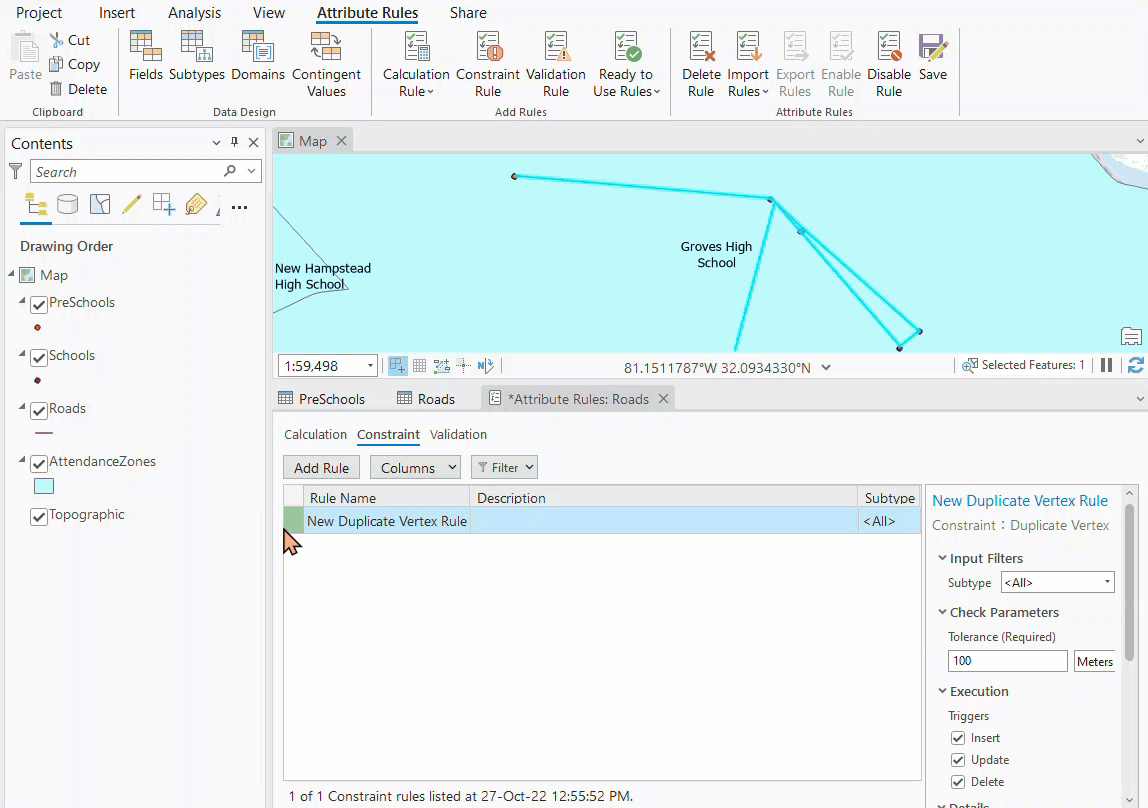
Cause
The issue occurs when the ‘Global IDs’ check box for the feature classes is not checked.
Solution or Workaround
Note: This workflow requires the ArcGIS Data Reviewer license.
- In ArcGIS Pro, right-click the polyline or polygon feature class in the Catalog pane. Click Manage.
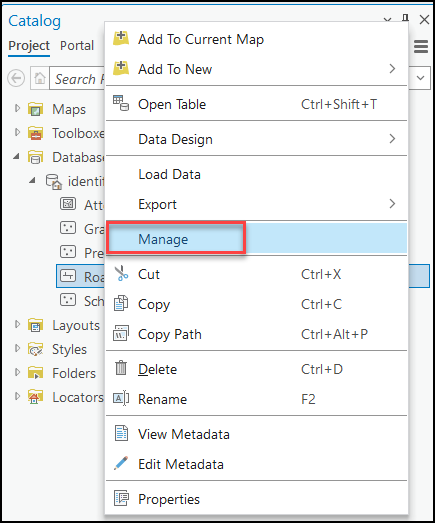
- In the Feature Class Properties window, check the Global IDs check box. Click OK.
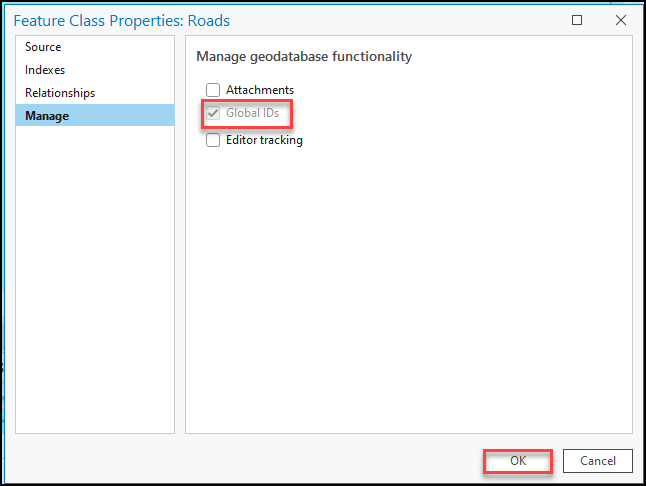
The image below shows the new Duplicate Vertex rule is saved in ArcGIS Pro.
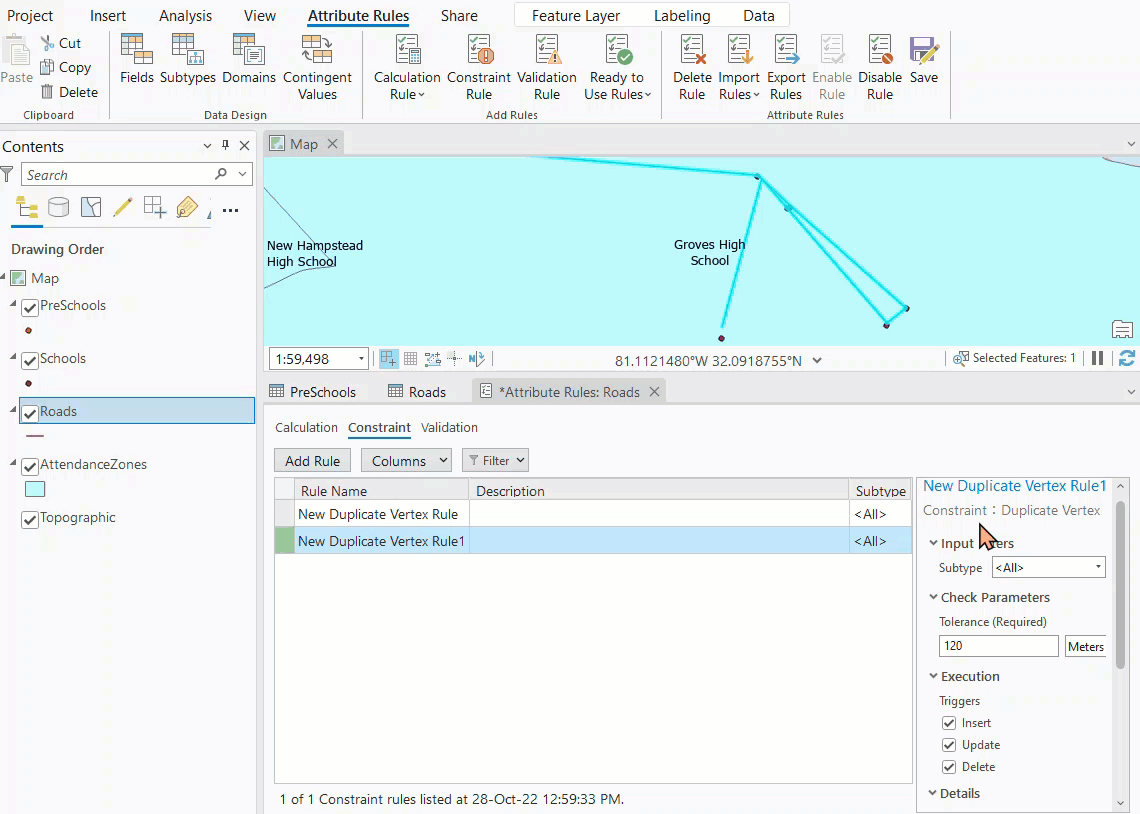
Article ID: 000028679
Software:
- ArcGIS Data Reviewer
- ArcGIS Pro 3 0
- ArcGIS Pro 2 8 x
- ArcGIS Pro 2 x
Get help from ArcGIS experts
Start chatting now

