PROBLEM
The hosted feature layer view does not reflect field properties changes in the source hosted feature layer
Description
In ArcGIS Online, changes made to the field properties of a source hosted feature layer (display name, description, field value type and editing settings) are not reflected in the created hosted feature layer view. By default, an existing feature layer view inherits the field properties from the source layer, even though the view has been created previously.
Cause
The field properties of the hosted feature layer view is changed to 'Overridden', and the field no longer inherits any changes made to the field properties in the source hosted feature layer. By default, the field properties of a feature layer view is set to 'Inherited', allowing changes to the source layer to automatically propagate to the feature layer view. When one of the field properties of the feature layer view, such as the field name is changed, the properties is changed from 'Inherited' to 'Overridden'.
The image below shows the original field name is Street Name, and the default properties of the feature layer view is set to 'Inherited'.
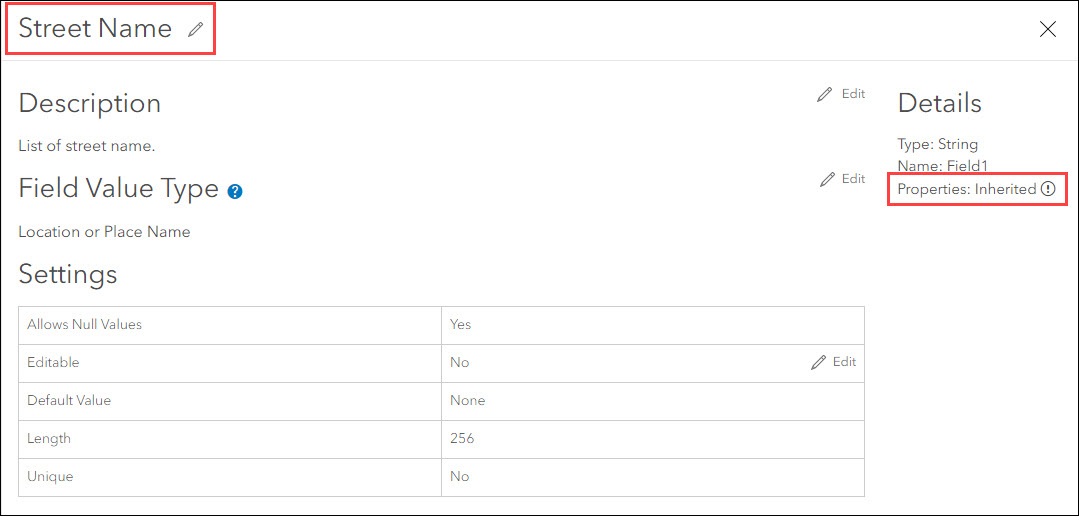
The image below shows the field name is changed to Road Name, and the properties is changed to 'Overridden'. Any changes made on the field properties in the source layer is no longer reflected in the feature layer view.
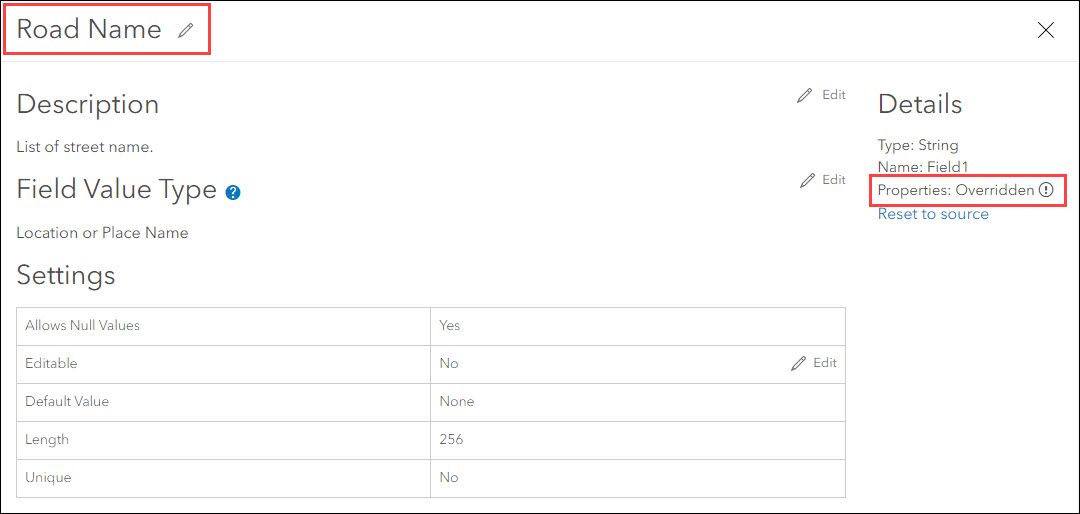
Solution or Workaround
Reset the field to remove any overrides and resume inheriting from the source hosted feature layer. This removes any changes made to the field in the feature layer view, and propagates the properties from the source layer.
- In the item details page of the hosted feature layer view, click the Data tab.
- Click the Fields button, and click the field to view the field properties.
- Under the Details section on the right side of the page, click Reset to source.
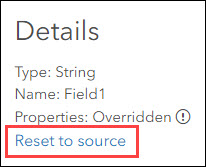
- Repeat Steps 2 to 3 to reset other fields in the feature layer view.
Article ID: 000025540
- ArcGIS Online
Get help from ArcGIS experts
Start chatting now

